Installing audio drivers, Installing touch pad drivers, Installing system utilities – Dell Latitude CSx H User Manual
Page 104
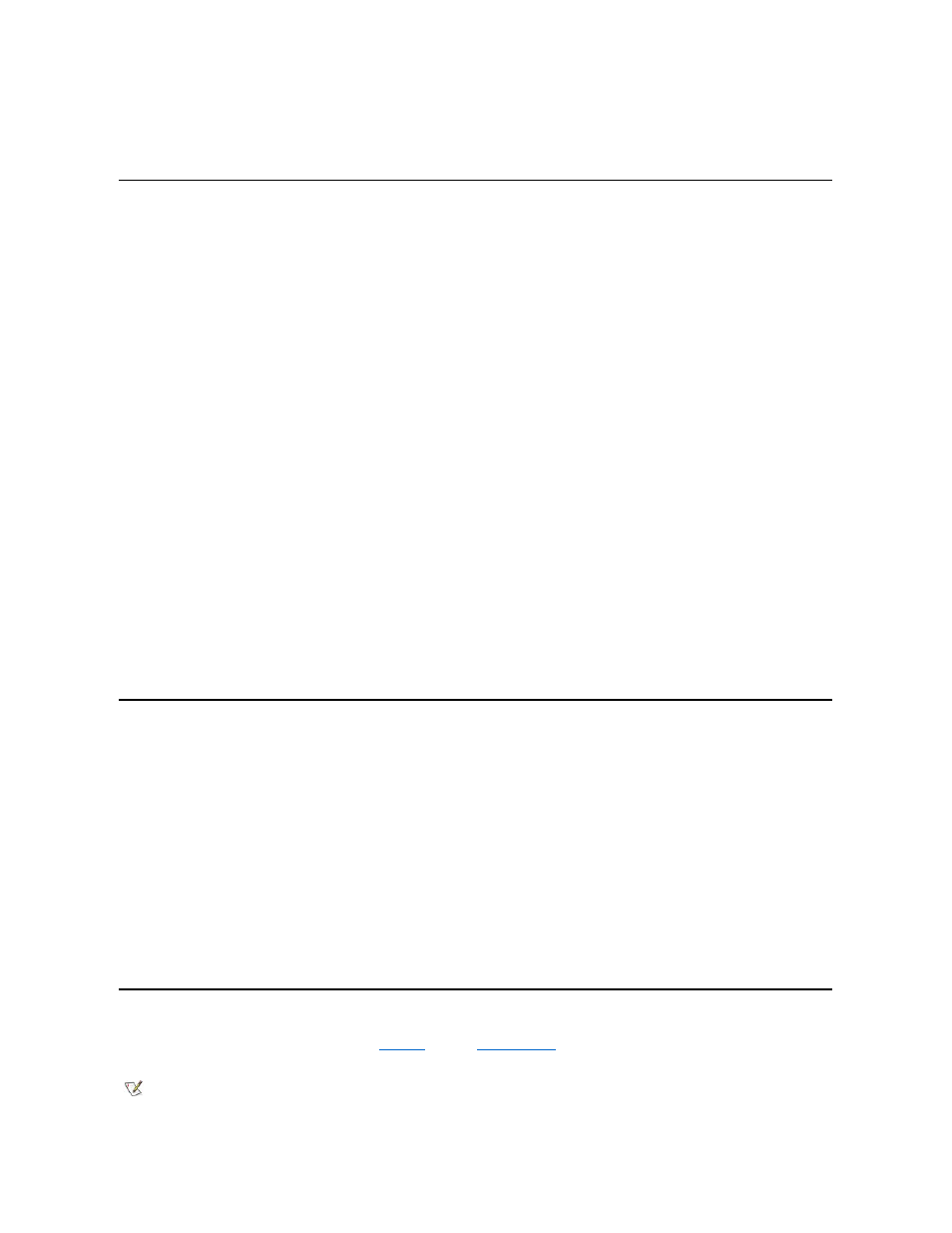
6. When the computer completes the starting sequence, the Softex PC Card Controller Diagnostics window appears.
7. Follow the instructions on your display, and when prompted, restart your computer to activate the utility.
Installing Audio Drivers
To install the audio drivers, perform the following steps:
1. Save your work in all open application programs, because you will need to restart your computer at the end of this procedure to complete the
installation.
2. Insert the audio driver diskette into the diskette drive.
3. Click the Start button, point to Settings, and then click Control Panel.
4. Double-click the Multimedia icon.
The Multimedia Properties dialog box appears.
5. Click the Devices tab.
6. Click Add....
The Add dialog box appears, displaying a list of drivers.
7. Click the Unlisted or Updated Driver option, and then click OK.
The Install Driver dialog box appears.
8. Verify that A:\ is highlighted, and then click OK.
The Add Unlisted or Updated Driver window appears.
9. Verify that NeoMagic MagicMedia 256 is highlighted, and then click OK.
The Audio dialog box appears.
10. Click OK.
11. After installation is completed, restart your computer to activate the drivers.
Installing Touch Pad Drivers
Touch pad drivers and associated utilities allow you to use and customize the integrated touch pad or an external mouse. To install the touch pad
drivers, perform the following steps:
1. Save your work in all open application programs, because you will need to restart your computer at the end of this procedure to complete the
installation.
2. Insert the touch-pad drivers diskette into the diskette drive.
3. Click the Start button, and then click Run....
The Run dialog box appears.
4. Type a:\setup, and then click OK or press
Follow the instructions on your display.
5. When prompted, restart the computer to activate the drivers.
Installing System Utilities
System utilities let you configure features such as the
asset tag
code and
suspend-to-disk
partition. To copy the system utilities to your hard-disk
drive, perform the following steps.
NOTE: You can also run the system utilities directly from the System Utilities diskette.
