Dell Latitude CSx H User Manual
Page 67
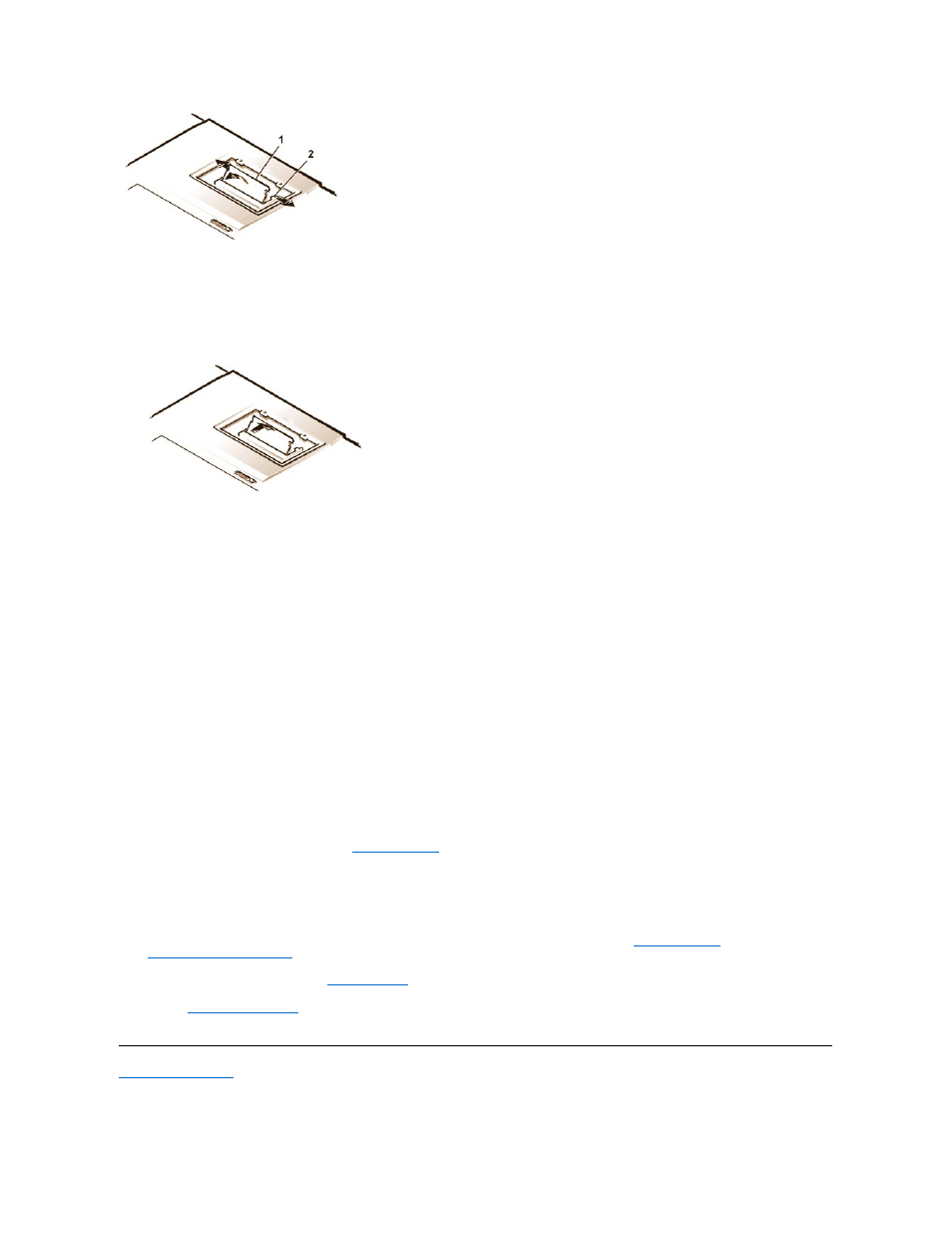
3. Ground yourself and unpack the new memory module from the upgrade kit.
4. Install the new memory module in the socket (see Figure 4).
Figure 4. Installing a Memory Module
Memory modules are keyed, or designed to fit into their sockets in only one direction. The socket is notched so that the memory module can
be seated only one way as follows:
a. Align the memory module’s edge connector with the slot in the center of the memory module socket.
b. With the module at a 45-degree angle, press the memory module’s edge connector firmly into the memory module socket.
c. Pivot the memory module down until it clicks into place.
If you do not hear a click as each end of the memory module snaps into the metal tabs, remove the memory module and reinstall it.
5. Replace the memory module cover as follows:
a. Set the memory module cover into the opening, aligning the tabs on one side with the slots in the computer cover.
b. Press the cover down and replace the screws you removed in step 1.
NOTICE: After installation, if the memory module cover does not fit or is difficult to close, you may have installed the memory module
improperly. Remove the module and reinstall it. Do not force the memory module cover to close because you may damage your
computer.
6. Reconnect your computer and devices to their electrical outlets and turn them on.
As the computer boots, it detects the presence of additional memory and automatically updates the system configuration information.
7. In one of the following ways, verify that the
System Memory
option in the System Setup program reflects the newly installed memory:
l
Click the Start button, point to Settings, click Control Panel, and click the System icon. The amount of memory installed in the
computer is displayed in the lower-right corner of the General tab window.
l
In the System Setup program, the System Memory option appears in the lower-right corner of pages 1, 2, and 4.
If the system memory total is incorrect, the memory module(s) may not be installed properly. Repeat
1 through 5 and
removal and installation steps
1 through 7 until the memory total is correct.
8. Run the System Memory test of the
Dell Diagnostics
to confirm that all installed memory modules are operating correctly.
9. Use the
Suspend-to-Disk utility
to update the S2D partition on your hard-disk drive. The S2D partition stores system data while the computer
is in S2D mode.
Back to Contents Page
1 Memory module
2 Metal tabs (2)
