System overview, Front-panel features and indicators – Dell PowerEdge 400SC User Manual
Page 4
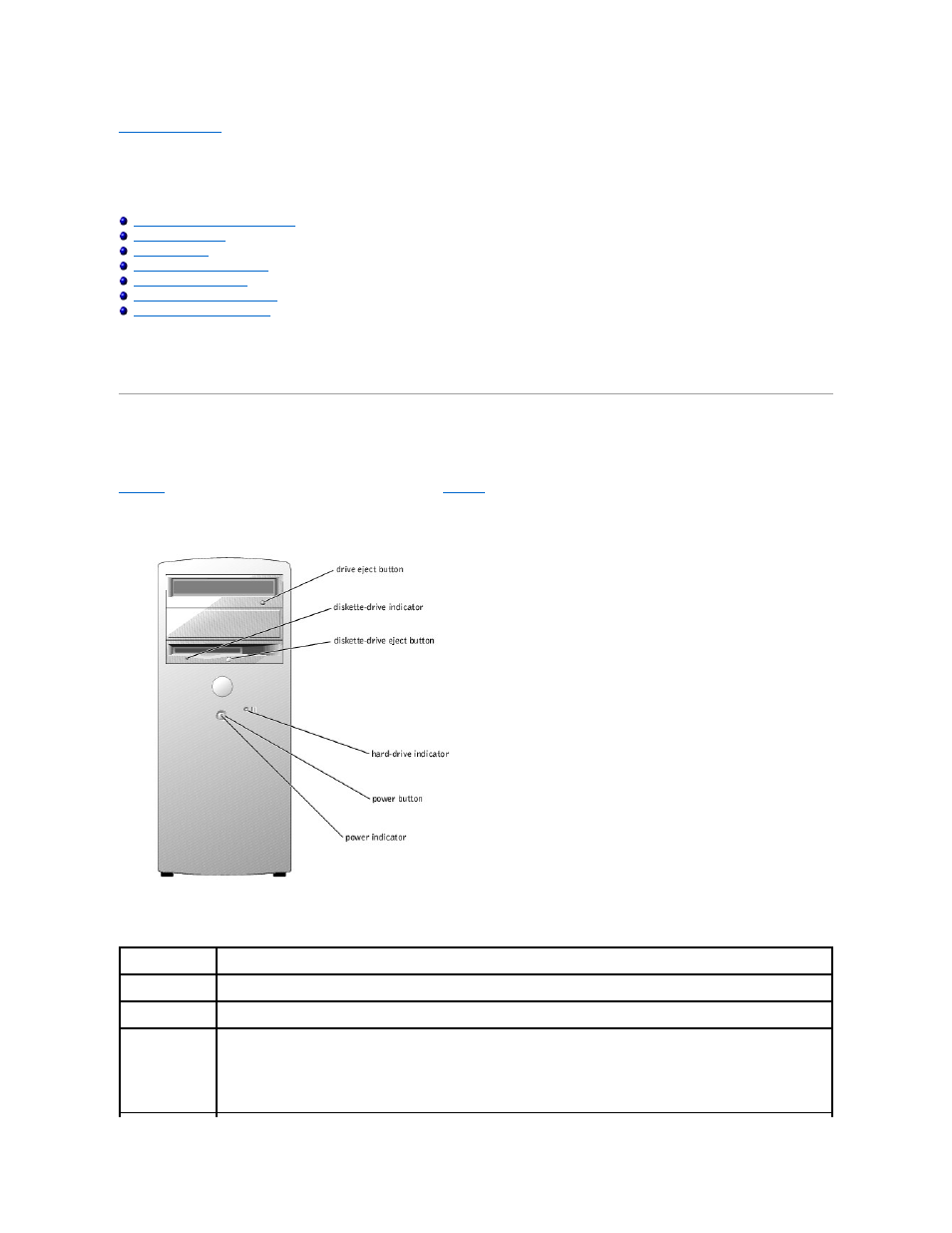
Back to Contents Page
System Overview
Dell™ PowerEdge™ 400SC Systems User's Guide
Front-Panel Features and Indicators
Obtaining Technical Assistance
This section describes the major hardware and software features of your system and provides information about the indicators on the system's front and back
panels. It also provides information about other documents you may need when setting up your system and how to obtain technical assistance.
Front-Panel Features and Indicators
shows the front-panel features and indicators of the system.
describes these features and indicators.
Figure 1-1. Front-Panel Features and Indicators
Table 1-1. Front-Panel Features and Indicators
Indicator or
Feature
Description
Diskette-drive
indicator
Flashes when the diskette drive is reading or writing data to a diskette.
Hard-drive
indicator
Flashes when the hard drives are reading or writing data to the hard drives. The light might also be on when a device such as the CD
drive is operating.
Power indicator
The power indicator blinks or remains solid to indicate different states:
l
Off — The system is in the off state.
l
Steady green — The system is in a normal operating state.
l
Blinking green — The system is in a power-saving state.
To exit from a power-saving state, briefly press the power button or click or move the mouse.
