Adjusting the volume, Adjusting the picture, Using dell mediadirect – Dell Inspiron 1521 (Mid 2007) User Manual
Page 61
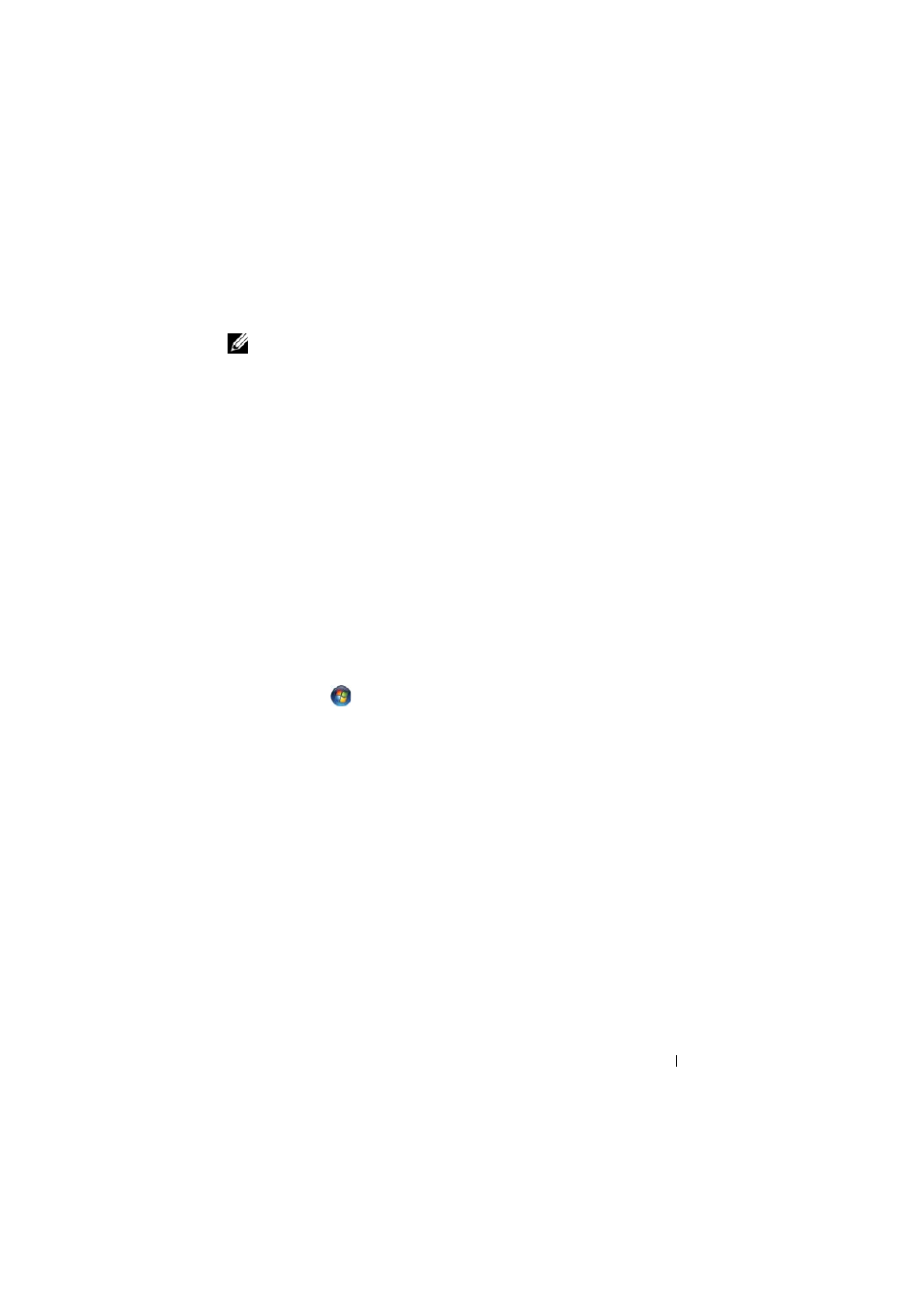
Using Multimedia
61
Adjusting the Volume
NOTE:
When the speakers are muted, you do not hear the media playing.
1 Right-click the volume icon in the notification area.
2 Click Open Volume Mixer.
3 Click and drag the bar to slide it up or down to increase or decrease the
volume.
For more information on volume control options, click Help in the
Volume Mixer window.
The Volume Meter displays the current volume level, including mute, on your
computer. Either click the QuickSet icon in the notification area and select or
deselect Disable On Screen Volume Meter, or press the volume control
buttons to enable or disable the Volume Meter on the screen.
Adjusting the Picture
If an error message notifies you that the current resolution and color depth
are using too much memory and preventing media playback, adjust the
display properties:
1 Click Start
→ Control Panel→ Appearance and Personalization.
2 Under Personalization, click Adjust screen resolution.
3 On Display Settings, click and drag the bar to reduce the resolution setting.
4 In the drop-down menu under Color quality, click Medium (16 bit).
5 Click OK.
Using Dell MediaDirect™
Dell MediaDirect is an instant-on multimedia playback mode for digital
media. Press the Dell MediaDirect button, located on the hinge cover, to
launch Dell MediaDirect. When your computer is turned off or in Sleep
state, you can press the Dell MediaDirect button to start the computer and
automatically launch the Dell MediaDirect application.
