Dell Inspiron 1521 (Mid 2007) User Manual
Page 138
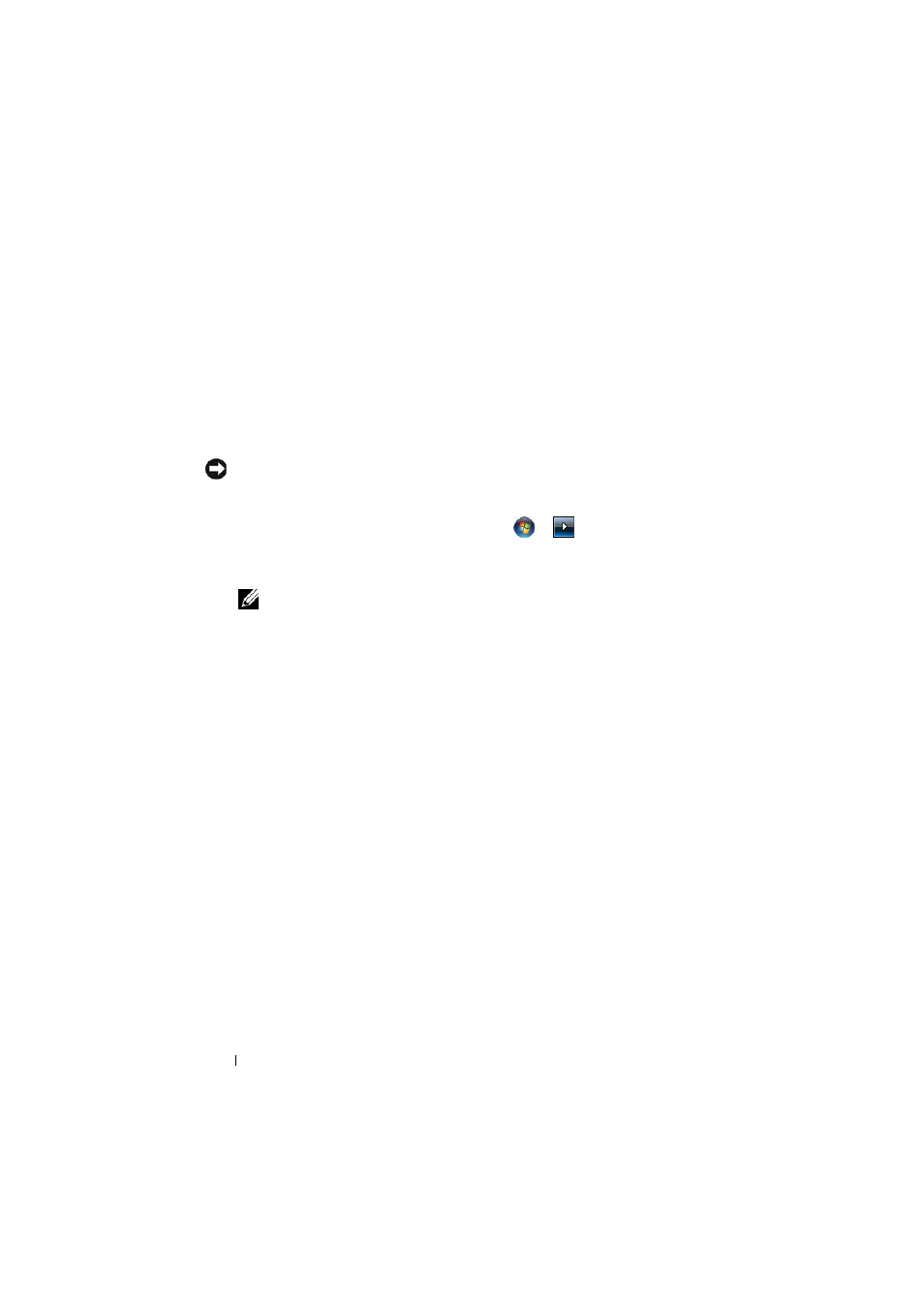
138
Troubleshooting
Restoring the Computer to the Default Factory Configuration
The Dell Factory Image Restore option allows you to restore your hard drive
back to its original factory configuration as when you first purchased it from
Dell. This option appears on Dell computers that were originally pre-installed
with Windows Vista
®
operating system and does not include computers
purchased through the Express Upgrade promotion or computers that were
upgraded to Windows Vista from a previous version of the Windows
®
operating systems.
NOTICE:
When you restore the computer to the default factory configuration, all
data on the hard drive is deleted. Before performing this procedure, back up
personal files. If you do not back up personal files, the data is lost.
1 Restart the computer. To do this, click Start
→
→ Restart.
2 As the computer restarts, press
menu appears on the screen.
NOTE:
You must press the
screen. If you press
Advanced Boot Options menu will not appear on the screen. If you do not see
the Advanced Boot Options menu, restart the computer, and then repeat this
step until you see the menu on the screen.
3 Press
Boot Options menu, and then press
4 Specify the language settings that you want, and then click Next.
5 Log in as a user who has administrative credentials, and then click OK.
6 Click Dell Factory Image Restore.
7 In the Dell Factory Image Restore window, click Next.
8 Select the Yes, reformat hard drive and restore system software to factory
condition checkbox.
9 Click Next. The computer is restored to the default factory configuration.
10 When the restore operation is completed, click Finish to restart the
computer.
