Low-battery warning, Conserving battery power, Configuring power management settings – Dell Inspiron 1521 (Mid 2007) User Manual
Page 50
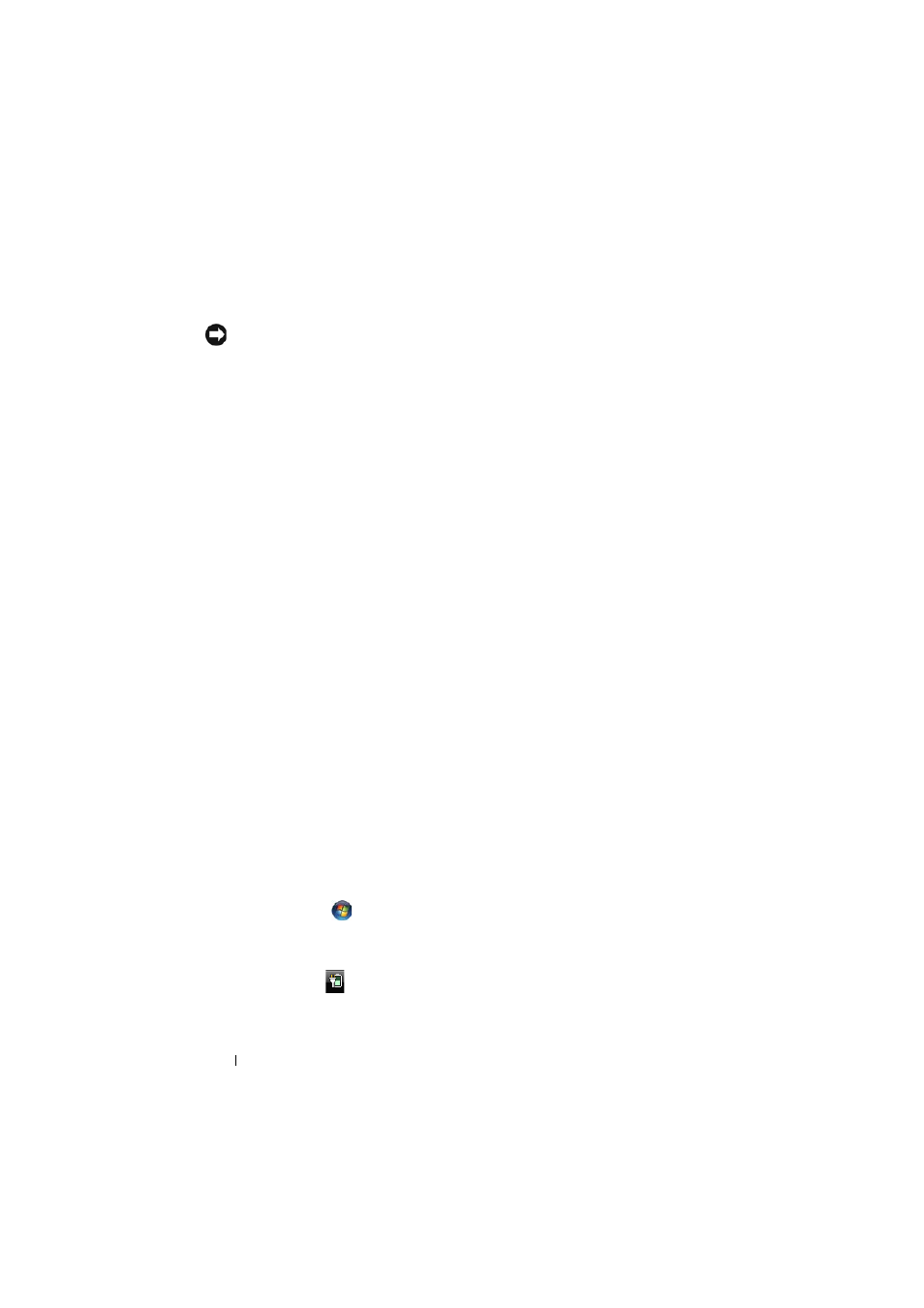
50
Using a Battery
Low-Battery Warning
NOTICE:
To avoid losing or corrupting data, save your work immediately after a
low-battery warning, then connect the computer to an electrical outlet. If the
battery runs completely out of power, Sleep state begins automatically.
A pop-up window warns you when the battery charge is approximately
90 percent depleted. The computer enters Sleep state when the battery
charge is at a critically low level.
You can change the settings for the battery alarms in Dell QuickSet or the Power
Options window (see "Configuring Power Management Settings" on page 50).
Conserving Battery Power
To conserve battery power on your portable computer, do any of the following:
•
Connect the computer to an electrical outlet when possible; battery life is
largely determined by the number of times the battery is used and
recharged.
•
Configure the power management settings using either Dell QuickSet or
Microsoft Windows Power Options to optimize your computer’s power
usage (see "Configuring Power Management Settings" on page 50).
•
Use the Sleep power state when you leave the computer unattended for
long periods of time (see "Using the Sleep Power State" on page 51).
Configuring Power Management Settings
You can use Dell QuickSet or Windows Power Options to configure the power
management settings on your computer.
•
For information on how to use the Dell QuickSet Power Management
wizard, right-click the QuickSet icon in the notification area, click Help,
and then select Power Management.
•
To use Windows Power Options, do one of the following:
•
Click Start
→ Control Panel→ Hardware and Sound→ Power
Options, and then select a power plan in the Select a power plan window.
or
•
Click the
icon in the notification area, click Power Options, and
then select a plan in the Select a power plan window.
