Port status leds, Locating the serial number – Dell POWEREDGE M1000E User Manual
Page 36
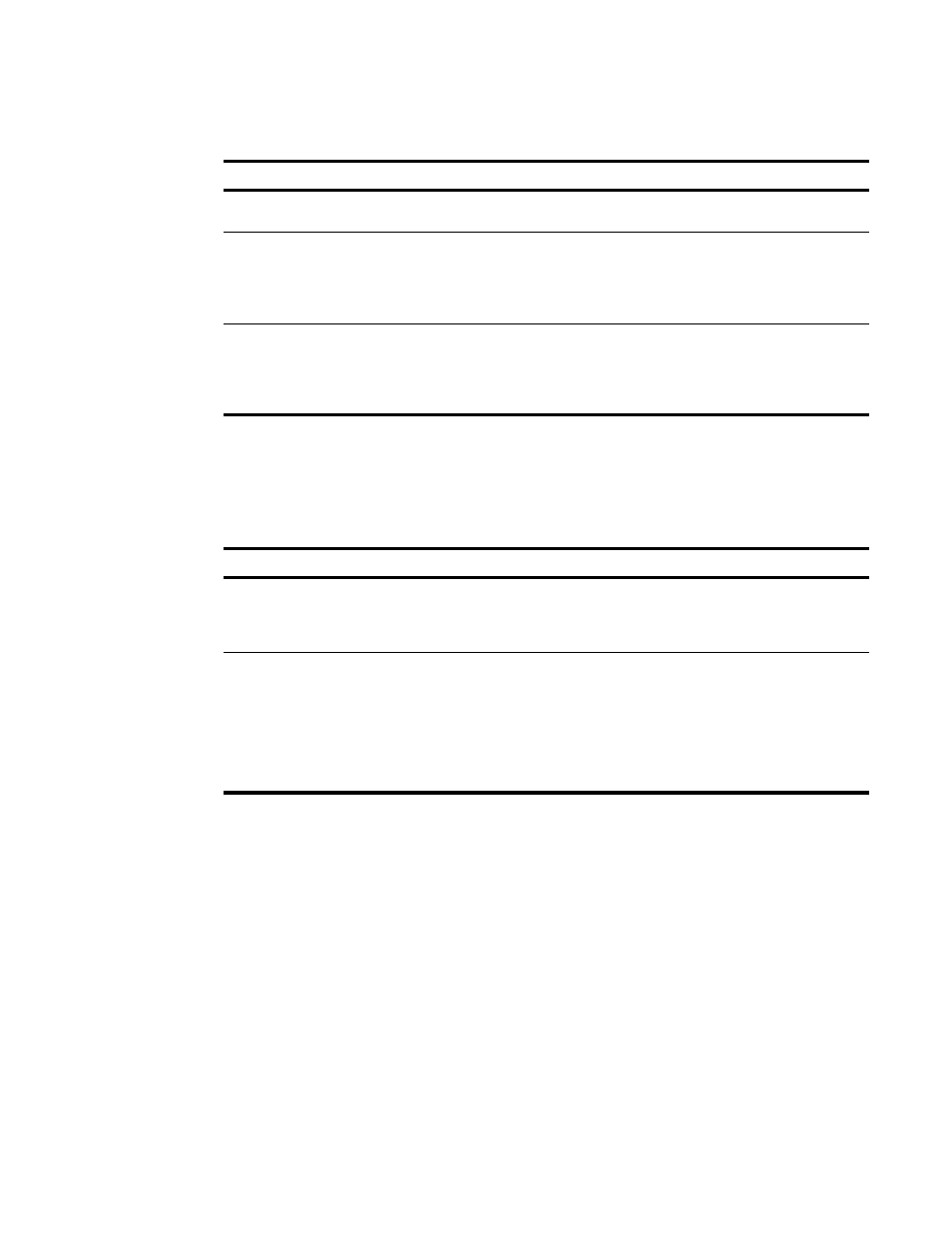
24
Dell M8428-k Hardware Reference Manual
53-1001980-01
Locating the serial number
3
Port status LEDs
The following table provides descriptions of the port status LEDs on the front panel of the switch
module.
Locating the serial number
Before contacting service support, be sure to obtain the module’s serial number. Use one of these
methods to locate the number:
•
Use the switch module CLI and enter the ChassisShow command. The converged network
switch serial number is displayed along with other data.
•
Locate the serial number on the label attached to the converged network switch. Refer to
on page 5 for location.
TABLE 2
System Status LEDs
Location
Indicator
Color
Description
Power
Green
Off - no power
On - power is on
Status
Green/Amber
Off - Switch is off
Green - OK
Amber - boot-up state or one or more ports are offline
or reset state
Blinking (green/amber alternating) - error
CMC Management
Blue/Amber
Steady blue - Normal/Stack Master
Flashing blue - Module identify
Steady amber - Not used
Flashing amber - Fault
Off - on fault/Stack Slave
TABLE 3
CEE and FC port status LEDs
Location
Port type
Color
Description
CEE ports
Bi-color LED
green/amber
Off - no link or unlicensed
Steady green - link is present
Flashing green - activity over the link
Steady amber - fault
FC ports
Bi-color LED
green/amber
Off - no link
Steady green - link is present
Flickering green - normal activity
Slowly flashing green - segmented
Rapidly flashing green - loopback
Steady amber - no sync
Slowly flashing amber - disabled
Rapidly flashing amber - fault
