Configuring for fcoe – Dell POWEREDGE M1000E User Manual
Page 25
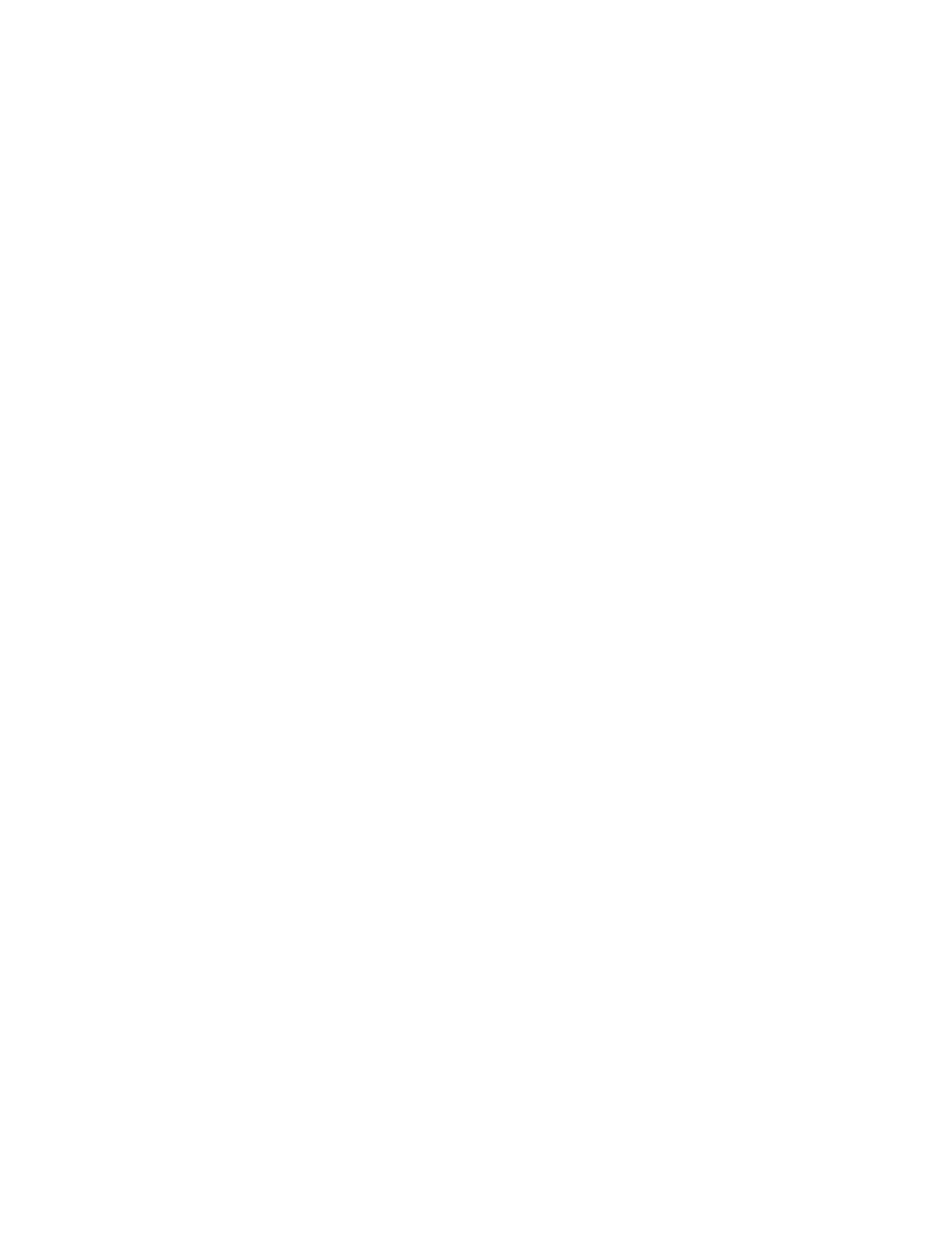
Dell M8428-k Hardware Reference Manual
13
53-1001980-01
Configuring for FCoE
2
d. Click OK.
e. From the COM Port Properties window, select the following configuration values:
•
Bits per second: 9600
•
Databits: 8
•
Parity: None
•
Stop bits: 1
•
Flow Control: None
For LINUX or UNIX
a. Enter the following at the command prompt:
tip /dev/ttyb -9600
b. When the terminal application stops reporting information, press Enter to display the login
prompt.
c. Log in to the default administrative account using the following identification:
Login: admin
Password: password
d. When prompted either change the administrative password, or press Ctrl-C to bypass.
4. Verify that the switch module has completed POST. When POST is complete, the port status
and switch module power and status LEDs return to a standard healthy state.
5. Enter the CLI ipAddrSet command.
Follow on-screen instructions and supply the correct information, as shown in the following
example.
switch:admin> ipaddrset
Ethernet IP Address [10.77.77.77]:10.32.53.47
Ethernet Subnetmask [255.255.255.0]:255.255.240.0
Fibre Channel IP Addresss [none]:
Fibre Channel Subnetmask [none]:
Gateway IP Address [0.0.0.0]:10.32.48.1
DHCP [Off]:
IP address is being changed...Done.
6. Enter ipAddrShow at the prompt to verify that the address was correctly set.
Configuring for FCoE
The initial configuration of the switch has the CEE ports shut down. In order to configure the ports
for FCoE operation, you must access the CEE command shell and configure both the internal and
external CEE ports. Once you have logged into the switch, use the cmsh command to access the
CEE command shell. Use the following steps to configure the CEE ports.
1. Login to the switch.
2. Enter the following command:
cmsh
3. Once in the command shell, enter the following command:
enable
