Migrating a microsoft sql server database – Dell Compellent Series 30 User Manual
Page 62
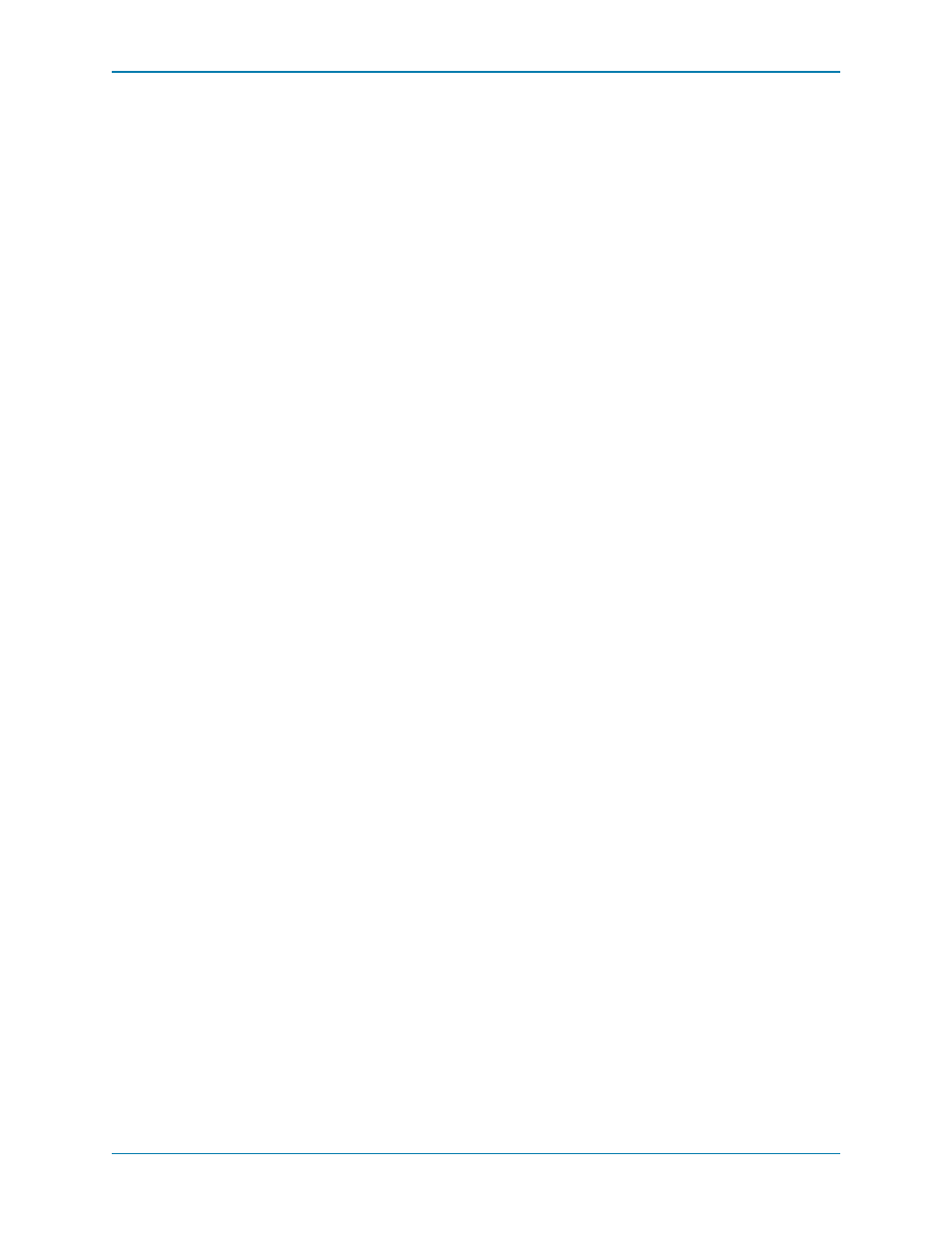
54
Enterprise Manager 5.5 Installation and Setup Guide
Migrating a Microsoft SQL Server Database
To migrate a Microsoft SQL Server (2005/2008) database used by the primary Data
Collector, follow these general steps.
1 Back up the database on the original Microsoft SQL Server.
2 Perform a restore of the database on the new Microsoft SQL Server.
3 Once restored, create a login of compmsauser. Do not assign to a schema at this point.
4 Run the following query on the compmsadb:
“sp_change_users_login ‘update_one’, ‘compmsauser’, ‘compmsauser’”
5 Once the query finishes, update the Enterprise Manager Data Collector to point to the
new database:
a Start the Data Collector Manager and click Properties.
b Click Service to display Data Collector Service properties.
c Click Change Data Source.
d For the New Data Source, select the data source type that matches the original
database type, and click
Next.
e Enter the following:
Server: Enter the DNS name or the IP address of the server on which the migrated
database resides.
Port: Enter the number of the TCP port that was configured during the database
TCP/IP setup.
Username/Password: Enter the username and password for a user defined in the
database that has administrator rights.
f Click Next.
g When the checkmarks are green, click Next.
h Click Finish.
