To configure mysql 5.0 or mysql 5.1, To configure, And follow the – Dell Compellent Series 30 User Manual
Page 28
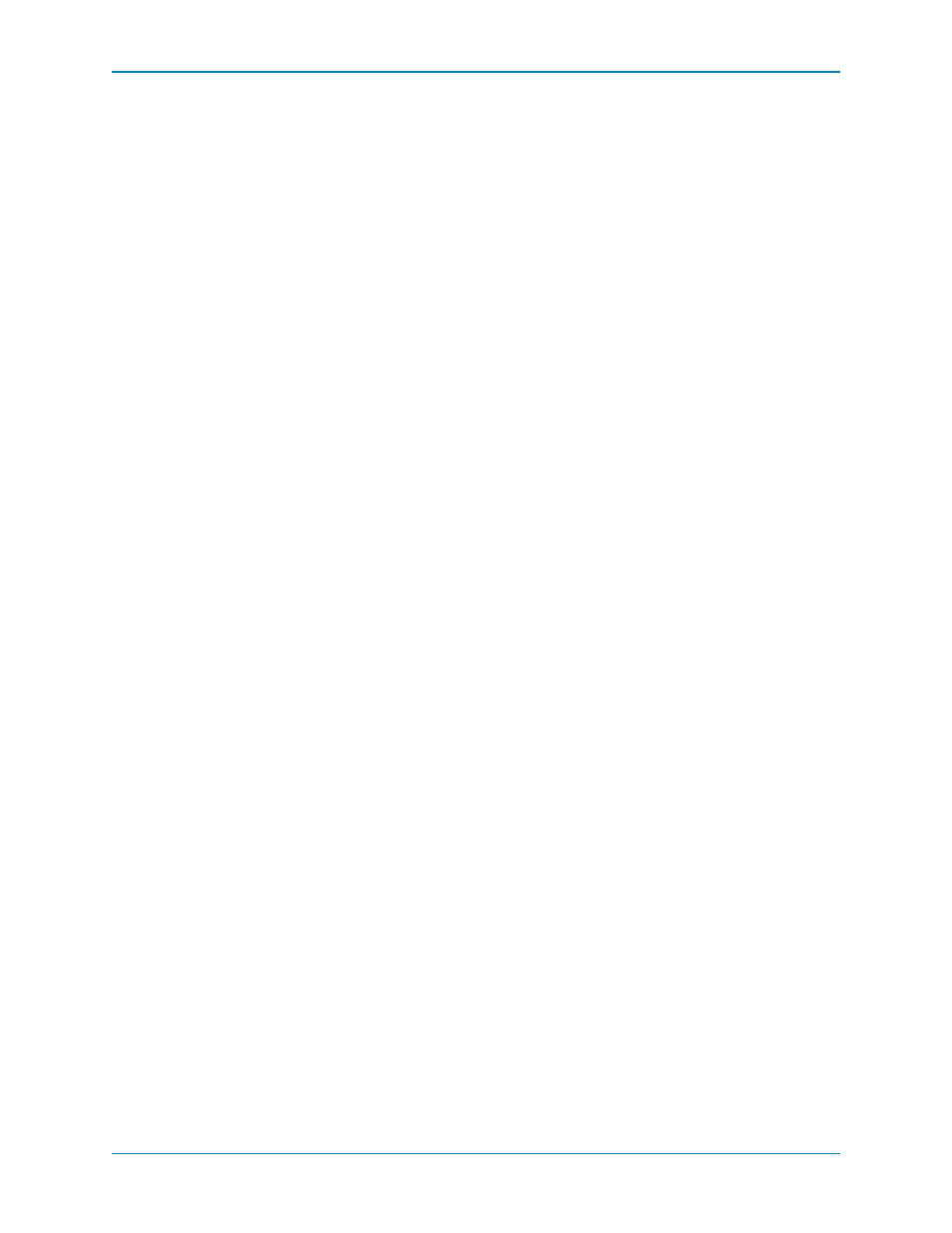
20
Enterprise Manager 5.5 Installation and Setup Guide
Port: Enter the number of the TCP port that was configured during the SQL TCP/IP
setup. (The default for MySQL 4.1 is 3306.)
Username/Password: Enter the username and password for a user defined in the
database that has administrator rights.
10 Click Next and go to
Enter SMI-S Server Properties on page 15
Collector setup.
To configure MySQL 5.0 or MySQL 5.1
1 In the Data Source Type field, select MySQL 5.0 or MYSQL 5.1. Do not press Next at
this time.
2 Exit the Enterprise Manager Setup.
3 Make sure that you have administrator rights from remote servers (preferably root user).
4 Enter the following commands from the mysql admin tool, where root is the name of the
admin user:
UPDATE mysql.user SET Create_view_priv='Y' WHERE User='root';
UPDATE mysql.user SET Show_view_priv='Y' WHERE User='root';
UPDATE mysql.user SET Create_routine_priv='Y' WHERE User='root';
UPDATE mysql.user SET Alter_routine_priv='Y' WHERE User='root';
UPDATE mysql.user SET Create_user_priv='Y' WHERE User='root';
FLUSH PRIVILEGES;
5 You must replace the current mysql.jar file with a new mysql.jar file. To do this, from a
web browser, go to the following location:
http://dev.mysql.com/downloads/connector/j
6 Download the .tar or .zip JDBC driver for MySQL.
7 Unzip the JDBC driver.
8 Change the name of the .jar file from:
mysql-connector-java-<version>-bin.jar
to
mysql.jar
9 Replace the current mysql.jar file in C:\Program Files\Compellent
Technologies\Compellent Enterprise Manager\msaservice\lib\ with the mysql.jar
file you downloaded.
10 Restart the Enterprise Manager Setup application by double-clicking on or entering in a
command line:
C:\Program Files\Compellent Technologies\Compellent Enterprise
Manager\msaservice\EnterpriseServiceSetup.exe
11 Complete the Change Data Source Wizard:
