Database configuration, To configure mysql 4.1 – Dell Compellent Series 30 User Manual
Page 27
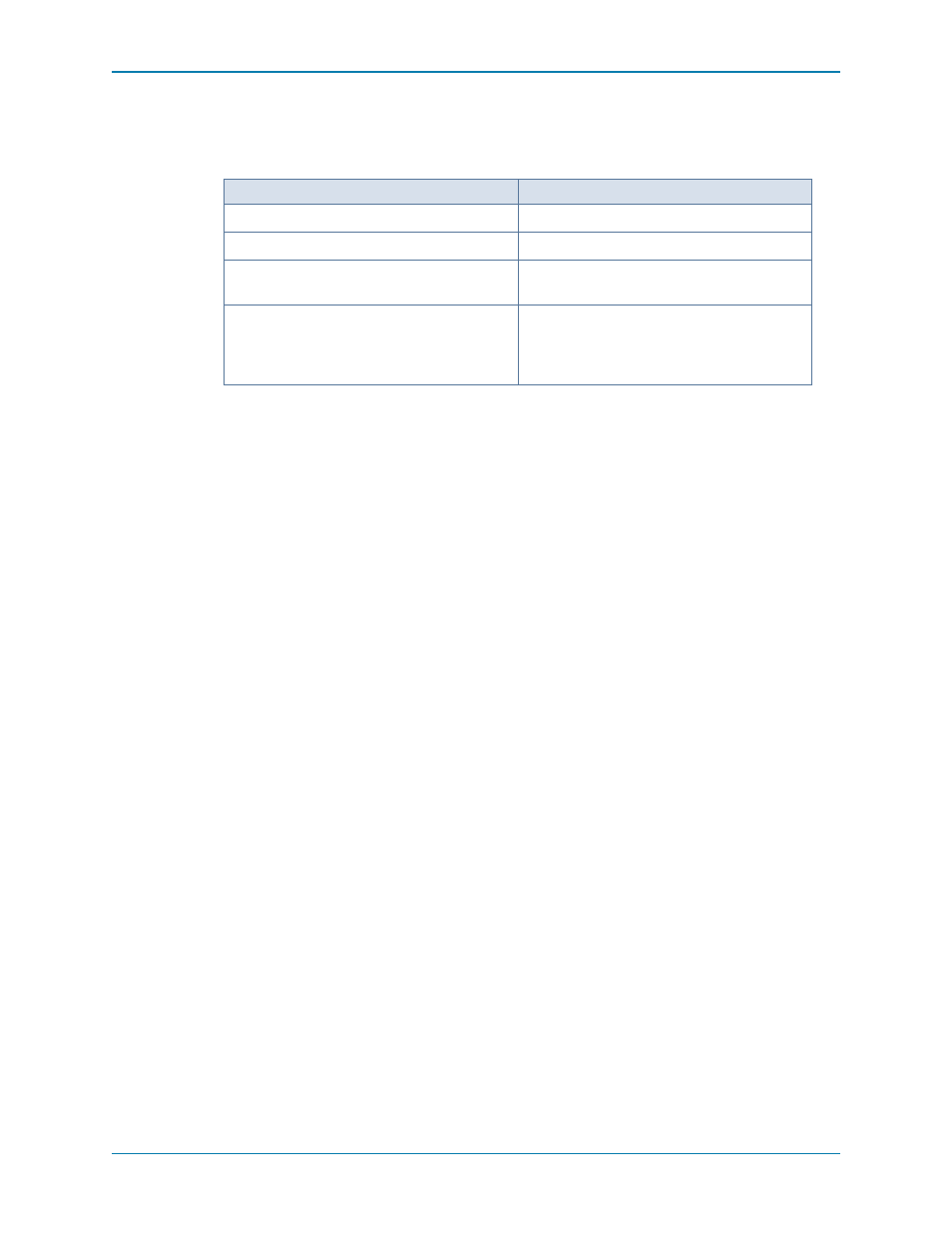
19
Database Configuration
Database Configuration
Follow the instructions for the database you are using:
To configure MySQL 4.1
1 Exit the Enterprise Manager Setup.
2 Make sure that you have administrator rights for remote servers (preferably root user).
3 Replace the current mysql.jar file with a new mysql.jar file. To do this, from a web
browser, go to the following location:
http://dev.mysql.com/downloads/connector/j
to find the current
Connector J download.
4 Download the .tar or .zip JDBC driver for MySQL.
5 Unzip the JDBC driver.
6 Change the name of the .jar file from:
mysql-connector-java-<version>-bin.jar
to
mysql.jar
7 Replace the current mysql.jar file in C:\Program Files\Compellent
Technologies\Compellent Enterprise Manager\msaservice\lib\ with the mysql.jar
file you downloaded.
8 Restart the Enterprise Manager Setup application by double-clicking on it or entering in
a command line. For example:
C:\Program Files\Compellent Technologies\Compellent
EnterpriseManager\msaservice\EnterpriseServiceSetup.exe
9 Return to the Enterprise Manager Setup window, and complete the Change Data
Source Wizard:
Server: Enter the DNS name or the IP address of the server that has the database
installed.
If you select this type of database
Turn to
Flat file
No additional configuration is required.
MySQL 4.1
To configure MySQL 4.1 on page 19
MySQL 5.0 or MySQL 5.1
To configure MySQL 5.0 or MySQL 5.1 on
page 20
MS SQL Server 2005
MS SQL Server 2008
MS SQL Server 2005 Express Edition
MS SQL Server 2008 Express Edition
