System setup options – Dell Dimension 4700 User Manual
Page 41
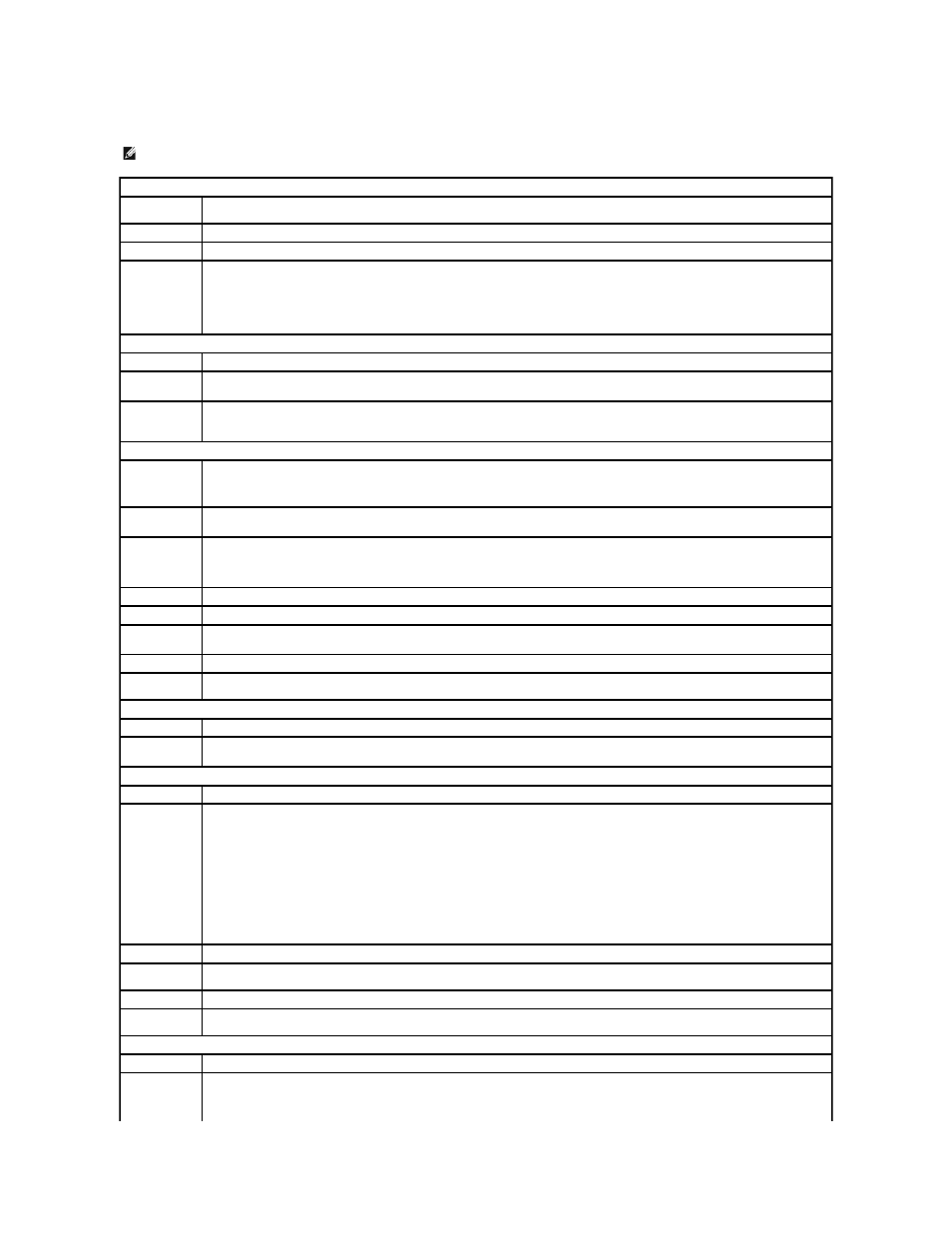
System Setup Options
NOTE:
Depending on your computer and installed devices, the items listed in this section may not appear, or may not appear exactly as listed.
System
CPU Info
Identifies whether the computer's processor supports Hyper-Threading and lists the processor bus speed, processor ID, clock speed, and
L2 cache.
Memory Info
Indicates amount of installed memory, memory speed, channel mode (dual or single), and type of memory installed.
Date/Time
Displays current date and time settings.
Boot Sequence
The computer attempts to boot from the sequence of devices specified in this list.
NOTE:
If you insert a boot device and restart the computer, this option appears in the system setup menu. To boot from a USB memory
device, select the USB device and move it so it becomes the first device in the list.
Drives
Diskette Drive
Identifies and defines the floppy drive attached to the FLOPPY connector on the system board as Off, USB, Internal, or Read Only.
Drives 0
through 3
Identifies the drives attached to the SATA or PRI IDE connectors on the system board, and lists the capacity for hard drives.
Drive
Controller
Sets the SATA controller operating mode.
Use the Normal option ATA native mode. Use the Compatible option for SATA/PATA combination mode.
Onboard Devices
NIC Controller
You can set the NIC to On (default), Off, or On w/ PXE. When the On w/ PXE setting is active (available only for the future boot
process), the computer prompts the user to press
you to select a method for booting from a network server. If a boot routine is not available from the network server, the computer
attempts to boot from the next device in the boot sequence list.
Audio
Controller
Enables or disables the onboard audio controller
USB
Set to On (default) so that USB devices will be detected and supported in the operating system.
The No Boot option restricts external access to drive data. Use this option to prohibit users from booting the computer using an external
USB device.
Mouse Port
Enables or disables the onboard PS/2-compatible mouse controller.
LPT Port Mode
Identifies and defines the parallel port settings. You can set the parallel port to Off, AT, PS/2, EPP, or ECP.
LTP Port
Address
Identifies the LTP port address for the parallel port.
LPT Port DMA
Identifies and defines the parallel port DMA settings. You can set the parallel port DMA to Off, DMA1, or DMA3.
Serial Port #1
Identifies and defines the serial port settings. Auto, the default setting, automatically configures a connector to a particular designation
(COM1 or COM3).
Video
Primary Video
This setting specifies which video controller is primary when two video controllers are present on the computer.
Video Memory
Size
Sets the amount of system memory to be reserved for the onboard video controller.
Performance
Hyperthreading
If your computer's processor supports Hyper-Threading, this option appears in the Options List.
Performance
l
Bypass (default) - Your computer does not test or change the current acoustics mode setting.
l
Quiet - The hard drive operates at its most quiet setting.
l
Suggested - The hard drive operates at the level suggested by the drive manufacturer.
l
Performance - The hard drive operates at its maximum speed.
NOTE:
Switching to performance mode may cause the drive to be noisier, but its performance may not be affected.
NOTE:
Changing the acoustics setting does not alter your hard drive image.
Security
This section displays available system security options.
Admin Password
This option provides restricted access to the computer's system setup program in the same way that access to the system can be
restricted with the System Password option.
System Password
Displays the current status of the system's password security feature and allows a new system password to be assigned and verified.
Password Status
This option locks the system password field with the setup password. When the field is locked, the option to disable password security by
pressing
Power Management
AC Recovery
Determines what happens when AC power is restored to the computer.
Auto Power On
Sets the computer to automatically turn on. Choices are every day or weekdays (every Monday through Friday).
The default setting is Off.
