Scheduling snapshots – Dell PowerVault NX3000 User Manual
Page 29
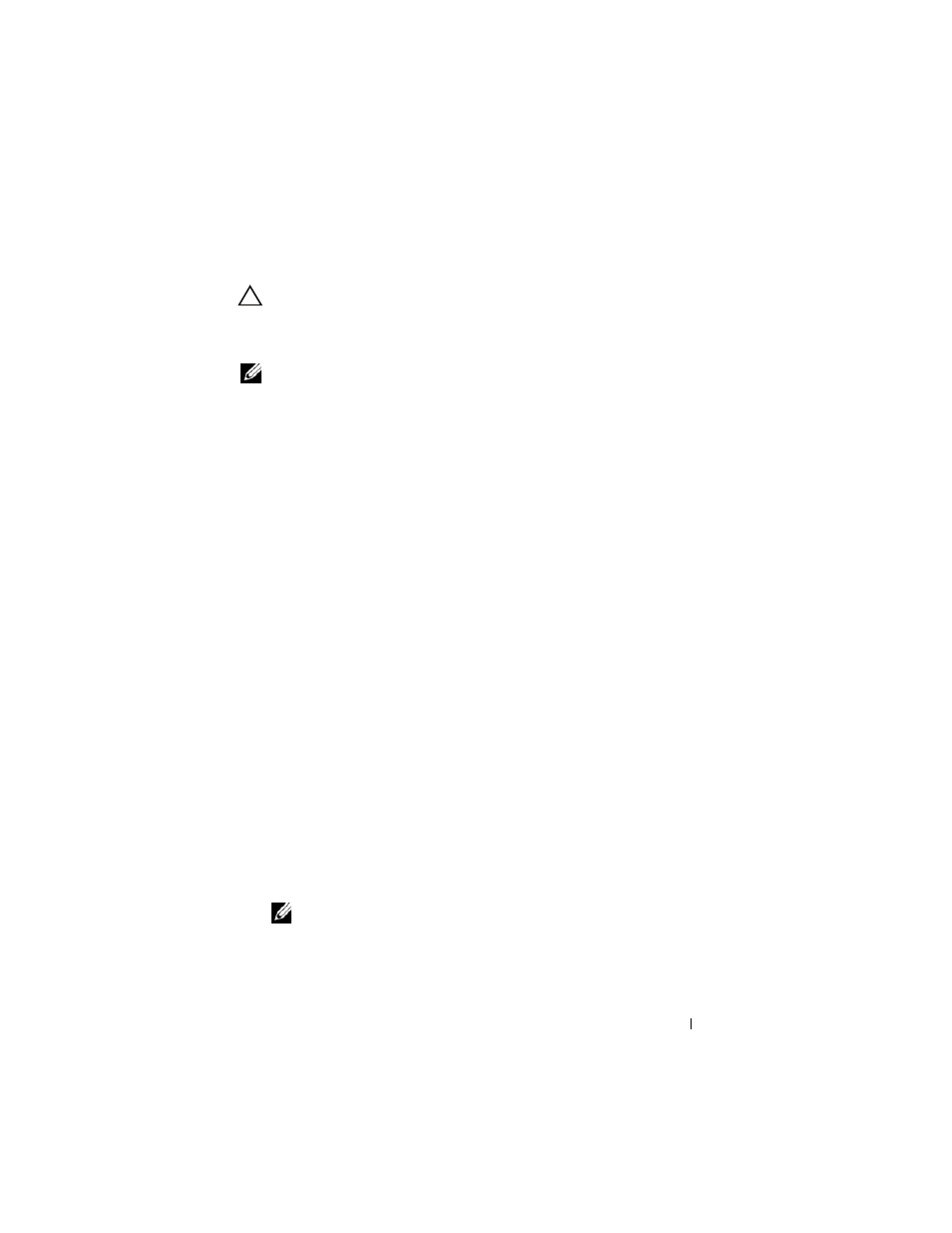
Target Details
29
3 After making necessary changes, click OK.
CAUTION:
Even if you do not change the default settings, go to Volume
→
Properties
→
Shadow Copies
→
Settings and click OK. Perform this action to
ensure proper snapshot recovery in the event of node failure. When the snapshot
size exceeds the maximum size of the storage area, the oldest snapshot is deleted.
NOTE:
Each volume can have up to 512 snapshots for iSCSI virtual disks,
irrespective of the number of virtual disks created in the volume. Snapshots are
space efficient because they are differential copies.
Scheduling Snapshots
To schedule snapshots for iSCSI virtual disks:
1 Go to PowerVault NAS Management Console→ Microsoft iSCSI
Software Target.
2 Go to the Snapshots tab, right-click Schedules, and select Create
Schedule.
The Welcome to the Schedule Snapshot Wizard screen is displayed.
3 Click Next.
4 The Schedule Actions screen is displayed and the following options are
available:
Take snapshots of the Virtual Disks (default)
Take snapshots of the Virtual Disks and mount the
snapshots locally
Select one option and click Next.
5 In the Name screen, enter a schedule name and click Next.
6 The Virtual Disks screen appears and displays the following options:
Include all Virtual Disks (default)
Include only the selected Virtual Disks
You can select all or selected virtual disks for snapshots.
NOTE:
In a PowerVault NAS storage solution, all virtual disks are listed in the
Virtual Disks screen.
