Configuring devices – Dell PowerVault NX3000 User Manual
Page 25
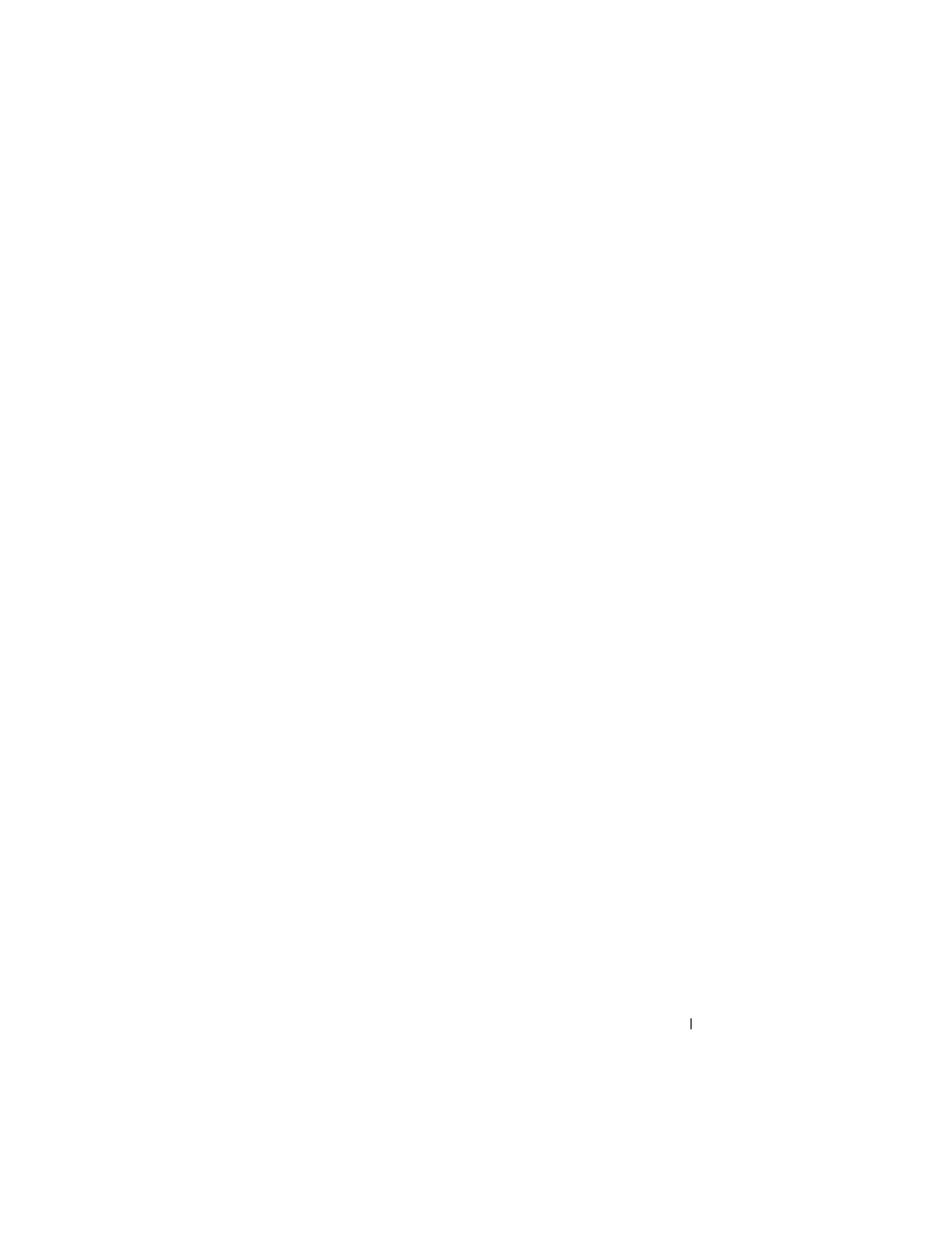
Target Details
25
d
Choose the size for the virtual disk and click Next. For this example,
we choose a size of 100 GB from the available 501 GB on this volume.
The Description screen appears.
e
The Description field is optional. However, enter a description for
better management.
f
Click Next. The Access screen appears.
g
Click Add and enter the iSCSI Target information.
You must associate the virtual disk with an iSCSI Target for the
application host to use the virtual disk as an iSCSI storage volume.
h
Click Next. The Completing the Create Virtual Disk Wizard appears
indicating the successful completion of the virtual disk creation.
i
Repeat step a through step h to create an additional virtual disk.
After configuring the virtual disks, the PowerVault NAS Management
Console displays the virtual disks associated with the iSCSI Target.
The iSCSI Target device view displays the total volume size and the free
space on the device (RAID volume) that is available for iSCSI Targets.
The iSCSI Target configuration is now complete.
Configuring Devices
You can perform all operations related to virtual disks (devices) using the
following options in PowerVault NAS Management Console:
•
Create/Delete Virtual Disk—Virtual disks are represented with a .vhd
extension. You can create or delete virtual disks using this option.
•
Extend Virtual Disk—You can dynamically increase the size of an iSCSI
virtual disk without losing data and without restarting the iSCSI Target.
•
Import—You can import the old virtual disks, existing virtual disks
previously created on the same server or another server. This feature is
useful during software upgrades.
•
Disable—You can temporarily take the virtual disk offline and can bring
the virtual disk back online with the Enable option.
•
Assign/Remove Target—Associate virtual disk with one or more targets,
remove the existing association.
