Configuring iscsi luns – Dell PowerVault NX3000 User Manual
Page 26
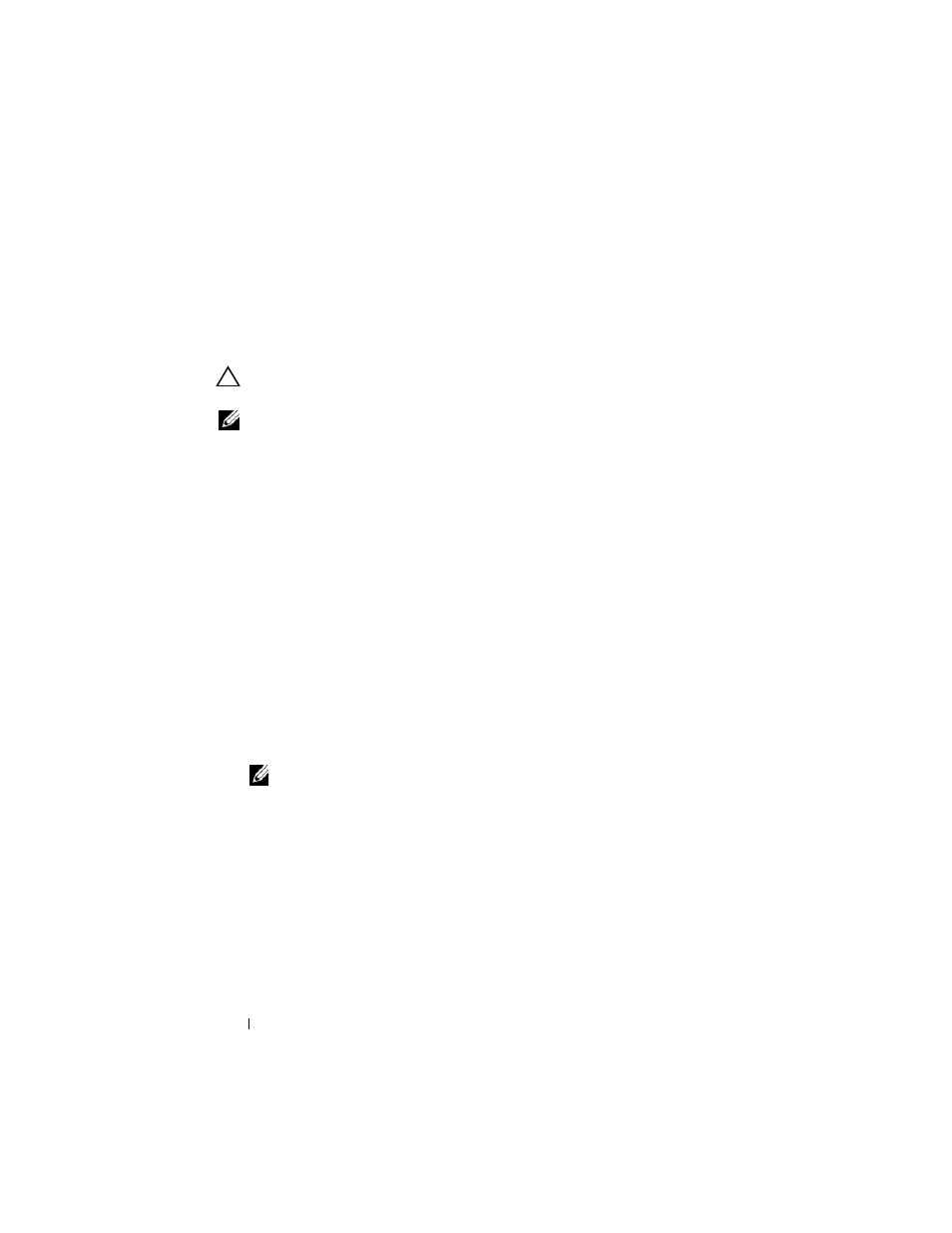
26
Target Details
•
Create Snapshot—You can take a snapshot of the virtual disk contents at
any given instance.
•
Disk Access—Mount Read/Write (Provision of Read/Write access of the
virtual disk by mounting it as a volume in the PowerVault NAS storage
system. Mounted virtual disk appears as a local disk).
CAUTION:
Before mounting the virtual disk, disconnect all iSCSI Targets using
the same virtual disk. Failure to do so can cause data corruption.
NOTE:
Load balancing and failover is possible by using Microsoft MPIO support or
Multiple Connections per Session (MC/S). Currently, only the MPIO option is
supported with PowerVault NAS storage solution configured with 3.2 iSCSI Target
and Microsoft iSCSI Initiator version 2.06 or later. The MC/S option is not supported
with PowerVault NAS storage system.
Configuring iSCSI LUNs
1 From Disk Management, configure the iSCSI Target device. Go to the
iSCSI Initiator host and click Start
→ Control Panel → Administrative
tools
→ Computer Management→ Disk Management.
In the right pane, the iSCSI disk is displayed as Unknown Not Initialized
and Unallocated.
2 The Welcome to the Initialize and Convert Disk Wizard option appears.
Run the Initialize and Convert Disk Wizard.
a
Retain the default settings and select Next in all screens.
b
The Completing the Initialize and Convert Disk Wizard screen
appears. Click Finish.
NOTE:
Dynamic disks are not supported with iSCSI configuration.
3 Go to Disk Management. The Unallocated iSCSI disk is now identified as
Basic and Unallocated. Right-click the iSCSI disk and select New
Partition….
a
The New Partition Wizard is launched. Click Next.
b
In the Select Partition Type screen, select the Partition Type as
Primary Partition. Click Next.
c
In the Specify Partition size screen, specify the partition size. Click
Next.
