No sound from headphones, Remote control problems, Touch pad or mouse problems – Dell Inspiron 1420 (Mid 2007) User Manual
Page 118
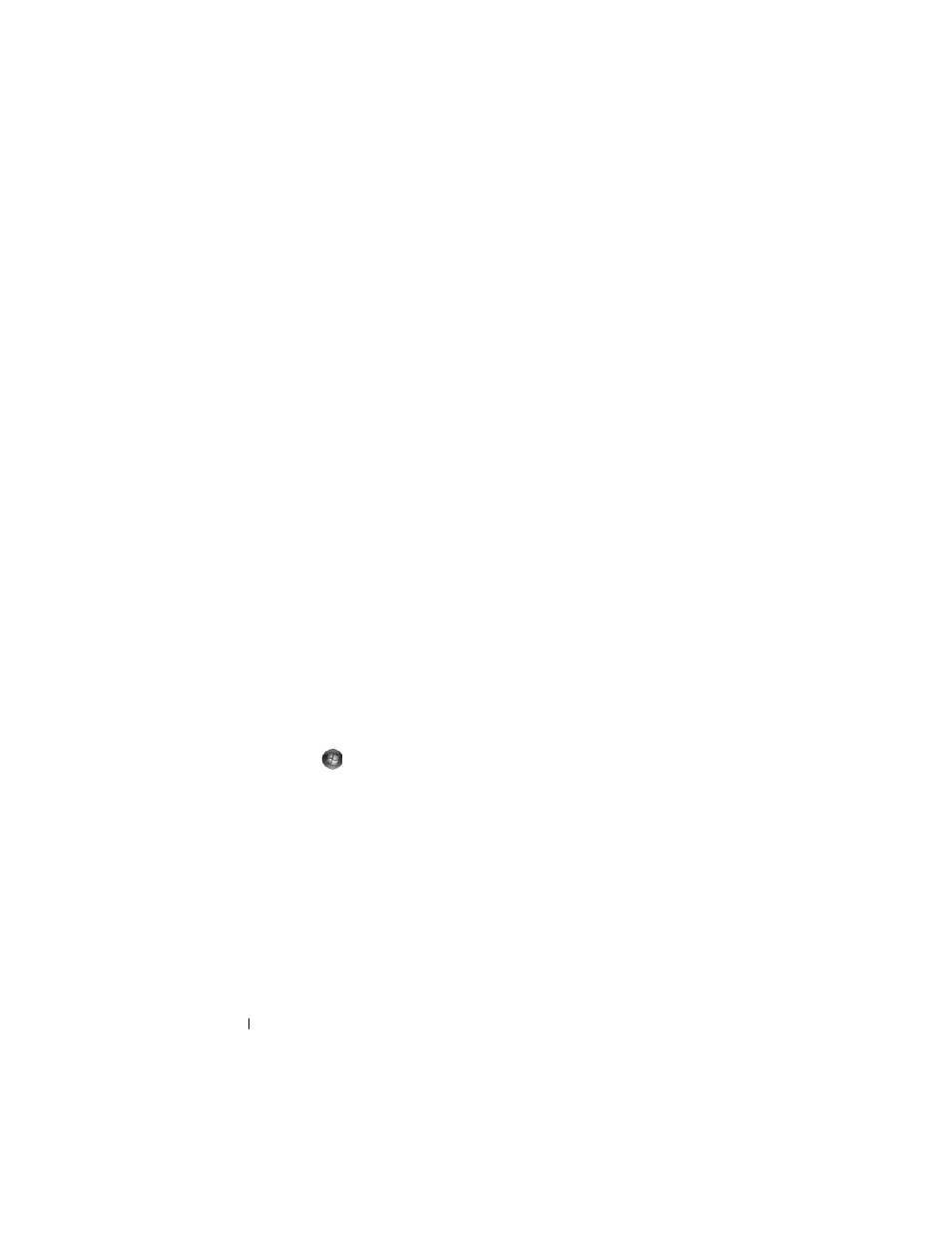
118
Troubleshooting
No sound from headphones
C
HECK
THE
HEADPHONE
CABLE
CONNECTION
—
Ensure that the headphone
cable is securely inserted into the headphone connector (see "ExpressCard
slot" on page 28).
A
DJUST
THE
W
INDOWS
VOLUME
CONTROL
—
Click or double-click the speaker
icon in the lower-right corner of your screen. Ensure that the volume is turned
up and that the sound is not muted.
Remote Control Problems
A
PPLICATION
DOES
NOT
RESPOND
TO
REMOTE
CONTROL
WITHIN
THE
SPECIFIED
MAXIMUM
RANGE
•
Check that the battery is placed correctly with the "+" side facing up.
Check that the battery is also not weak.
•
Point your remote control to the receiver. The receiver is underneath the
touch pad of your computer.
•
Move the remote control closer to your computer.
R
EMOTE
CONTROL
IS
STUCK
IN
THE
SLOT
Check that you have not incorrectly stored the remote control into a non-
Express Card slot. Contact Dell Technical Support for removing it.
Touch Pad or Mouse Problems
C
HECK
THE
TOUCH
PAD
SETTINGS
—
1 Click Start
→ Control Panel → Hardware and Sound → Mouse.
2 Adjust the settings, as needed.
C
HECK
THE
MOUSE
CABLE
—
Shut down the computer, disconnect the mouse
cable and check it for damage, then firmly reconnect the cable.
If you are using a mouse extension cable, disconnect it and connect the
mouse directly to the computer.
T
O
VERIFY
THAT
THE
PROBLEM
IS
WITH
THE
MOUSE
,
CHECK
THE
TOUCH
PAD
—
1 Shut down the computer.
2 Disconnect the mouse.
