Scanner problems – Dell Inspiron 1420 (Mid 2007) User Manual
Page 116
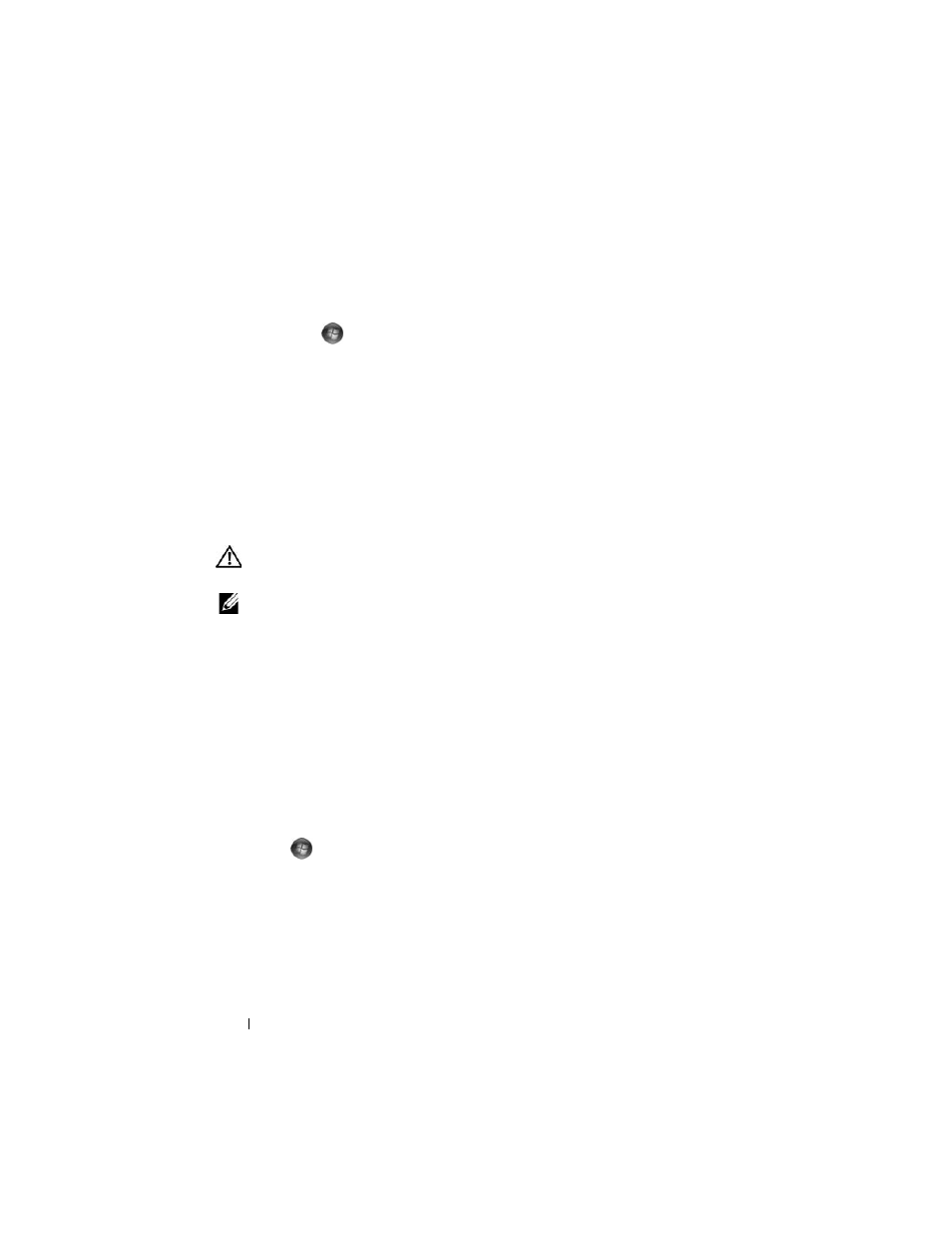
116
Troubleshooting
T
EST
THE
ELECTRICAL
OUTLET
—
Ensure that the electrical outlet is working by
testing it with another device, such as a lamp.
V
ERIFY
THAT
THE
PRINTER
IS
RECOGNIZED
BY
W
INDOWS
—
1 Click Start
→ Control Panel → Hardware and Sound → Printers.
2 Right-click the printer icon.
3 Click Properties, and then click the Ports tab. For a parallel printer, ensure
that the Print to the following port(s): setting is LPT1 (Printer Port). For
a USB printer, ensure that the Print to the following port(s): setting is
USB.
R
EINSTALL
THE
PRINTER
DRIVER
—
See the printer documentation for
instructions.
Scanner Problems
CAUTION:
Before you begin any of the procedures in this section, follow the
safety instructions in the Product Information Guide.
NOTE:
If you need technical assistance for your scanner, contact the scanner’s
manufacturer.
C
HECK
THE
SCANNER
DOCUMENTATION
—
See the scanner documentation for
setup and troubleshooting information.
U
NLOCK
THE
SCANNER
—
Ensure that your scanner is unlocked.
R
ESTART
THE
COMPUTER
AND
TRY
THE
SCANNER
AGAIN
C
HECK
THE
CABLE
CONNECTIONS
—
•
See the scanner documentation for cable connection information.
•
Ensure that the scanner cables are securely connected to the scanner and
the computer.
V
ERIFY
THAT
THE
SCANNER
IS
RECOGNIZED
BY
M
ICROSOFT
W
INDOWS
—
Click Start
→ Control Panel→ Hardware and Sound→ Scanners and
Cameras. If your scanner is listed, Windows recognizes the scanner.
R
EINSTALL
THE
SCANNER
DRIVER
—
See the scanner documentation for
instructions.
