Dell Latitude XT2 (Early 2009) User Manual
Page 21
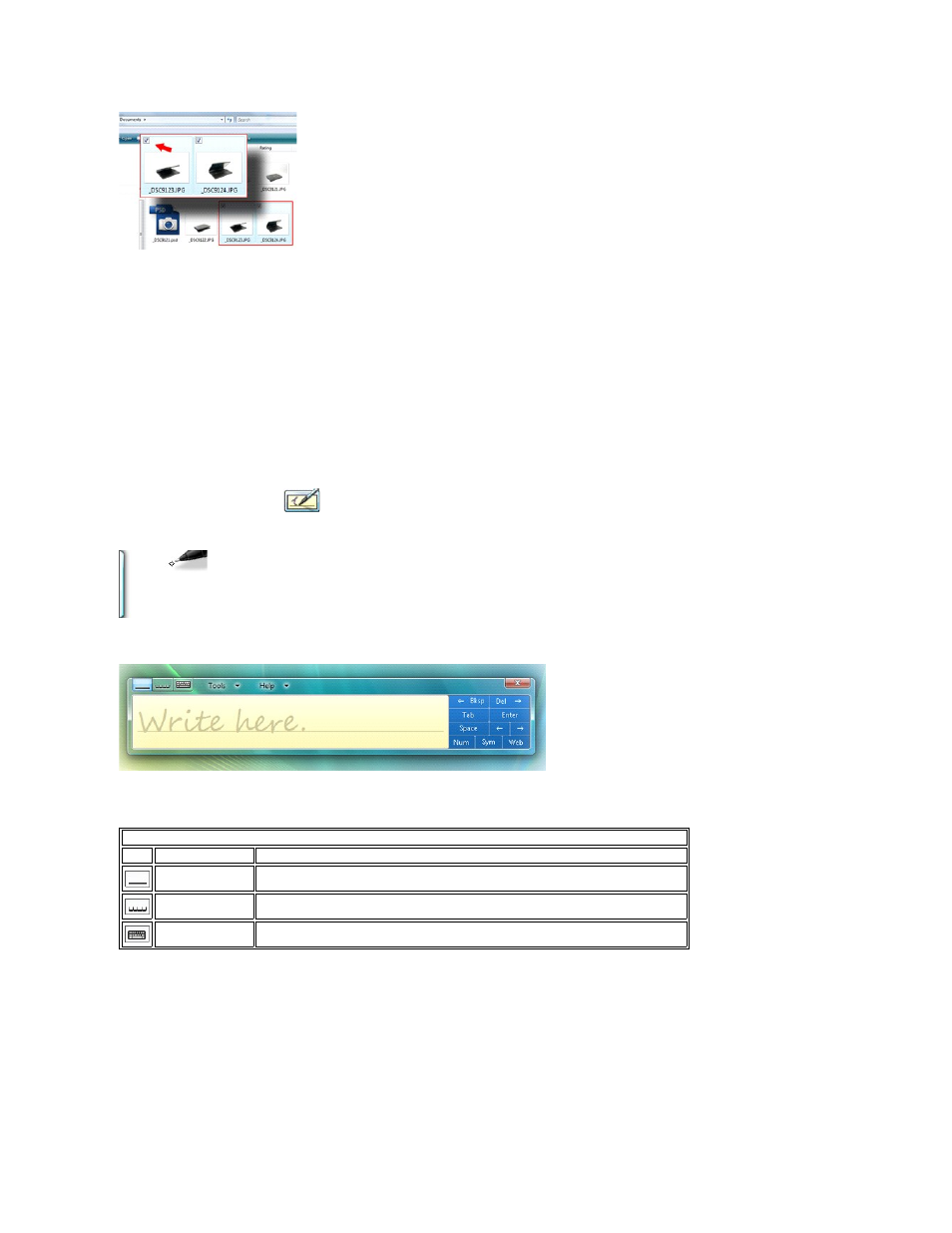
Working With Files
You can open, delete, or move many files or folders at one time by selecting multiple items from a list. Using a tablet pen, hover over one item at a time and
select the check box that appears to the left of each item.
To turn check boxes on:
1.
Go to Folder Options.
2.
Click on the View tab.
3.
Under Advanced settings, select the Use check boxes to select items check box, and then click OK.
Using the Pen as a Pen
The Windows Vista handwriting recognition software makes it easy to enter text into your applications with the pen. Some applications, such as Windows
Journal, allow you to write with the pen directly into the application window.
Tablet-PC Input Panel
When an application does not directly support pen input, you can use the Tablet PC Input Panel to enter text into your application. If you tap in an editable
area, the Tablet PC Input Panel icon
appears. Tapping the icon makes Input Panel slide out from the edge of the display.
You can also open the Input Panel by tapping the Input Panel tab, which is docked at the edge of the screen when the Input Panel is hidden.
You can move the Input Panel tab by dragging it up or down along the edge of the screen. Then, when you tap it, the Input Panel opens at the same
horizontal location on the screen that the tab appears.
You can use the writing pad, the character pad, or the on-screen keyboard to enter text. The writing pad and the character pad convert your handwriting into
typed text. The on-screen keyboard works just like a standard keyboard except that you enter text by tapping keys with your tablet pen. The following table
describes the different choices for using the Input Panel.
The writing pad and character pad have a number pad, a symbol pad, and web quick keys to help you quickly and accurately enter these types of text. These
quick keys are hidden when you start to write, but appear after you insert or delete your writing.
Pen Flicks
Input Panel Icons
Icon
Name
Function
Writing Pad
With the writing pad, you can write continuously as if you were writing on a lined piece of
paper.
Character Pad
The character pad converts your handwriting to typed text, one letter, number, or symbol at a
time.
On-screen
Keyboard
The on-screen keyboard is similar to a standard keyboard.
