System bios, Bios screen navigation keystrokes, F12> menu – Dell Latitude XT2 (Early 2009) User Manual
Page 2: Entering system setup, Boot menu
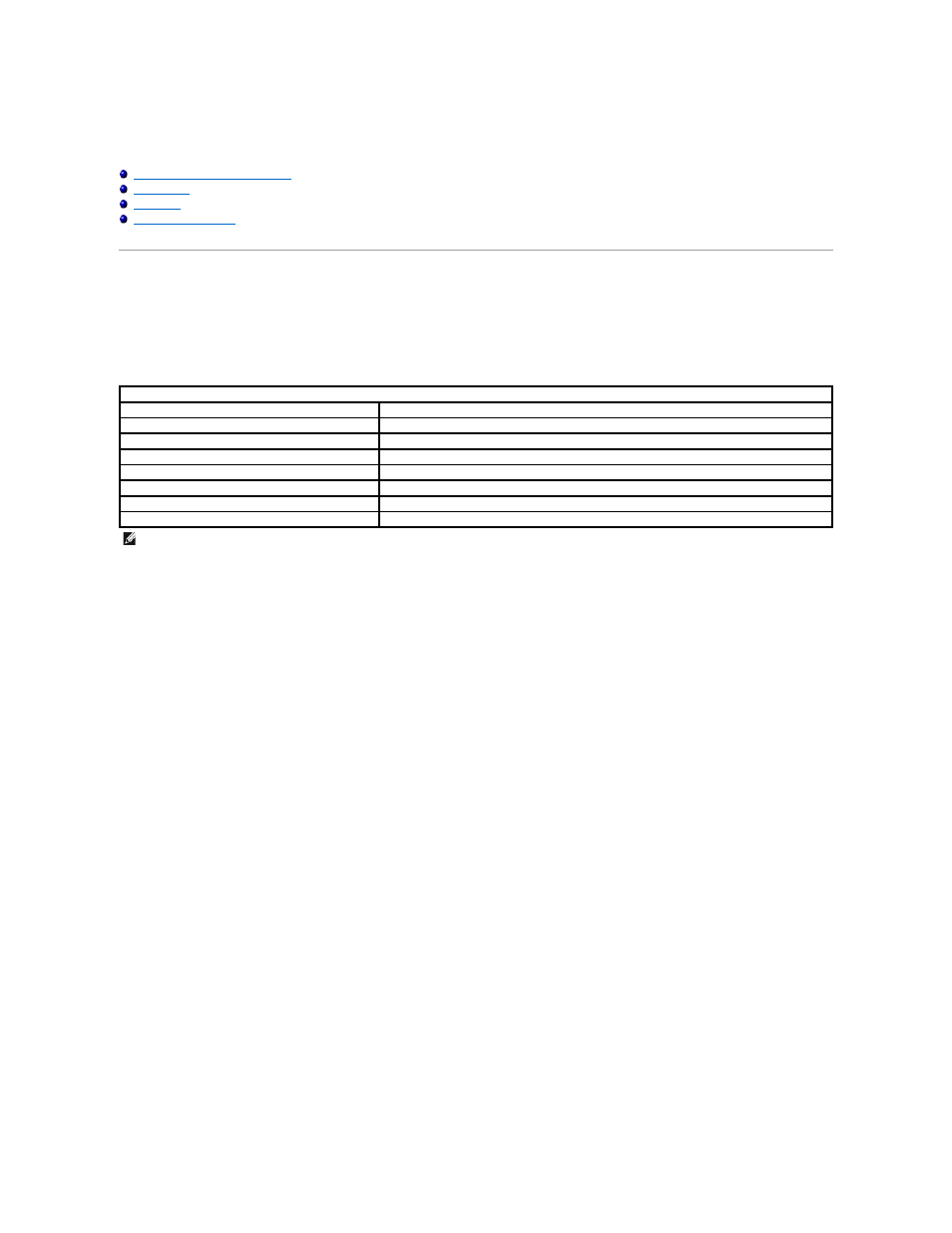
System BIOS
Dell™ Latitude™ XT2 Service Manual
BIOS Screen Navigation Keystrokes
Your Tablet-PC offers the following system BIOS options:
l
Bring up a one-time boot menu by pressing
l
Access the System Setup utility by pressing
BIOS Screen Navigation Keystrokes
Use the following keystrokes to navigate the BIOS screens.
Press
-time boot menu with a list of the valid boot devices for the system. Diagnostics and Enter Setup
options are also included in this menu. The devices listed on the boot menu depend on the bootable devices in the system. This menu is useful when you are
attempting to boot to a particular device or to bring up the diagnostics for the system. Using the boot menu does not make any changes to the boot order
stored in the BIOS.
Boot Menu
Your Tablet-PC features an enhanced one-time boot menu. The enhanced menu features the following improvements:
l
Easier access — Access the menu by pressing
l
User prompting — The missing keystroke is now displayed on the BIOS splash screen.
l
Added diagnostics options — The boot menu now includes two new options: BIOS Setup and Diagnostics.
Entering System Setup
Press
keyboard LEDs first flash.
Follow the on-screen instructions to view and/or change any settings. On each screen, the system setup options are listed at the left. To the right of each
option is the setting or value for that option. You can change settings that appear as white type on the screen. Options or values that you cannot change
(because they are determined by your Tablet-PC) appear less bright.
The upper-right corner of the screen displays help information for the currently highlighted option. The lower-right corner displays information about the
computer. System setup key functions are listed across the bottom of the screen.
The system setup screens display the current setup information and settings for your computer, such as:
l
System configuration
l
Boot order
l
Boot (start-up) configuration
l
Basic device configuration settings
l
System security and hard drive password settings
Navigation Keystrokes
Action
Keystroke
Expand and collapse field
Expand or collapse all fields
< >
Exit BIOS
Change a setting
Left- and right-arrow keys
Select field to change
Cancel a modification
Reset defaults
NOTE:
Depending on your computer and any installed devices, the items listed in this section may or may not appear.
