Using the system password feature, Using the system, Password feature – Dell PowerEdge 1500SC User Manual
Page 25: Using the setup password feature, For more information, Integrated devices screen, System security screen, Exit screen
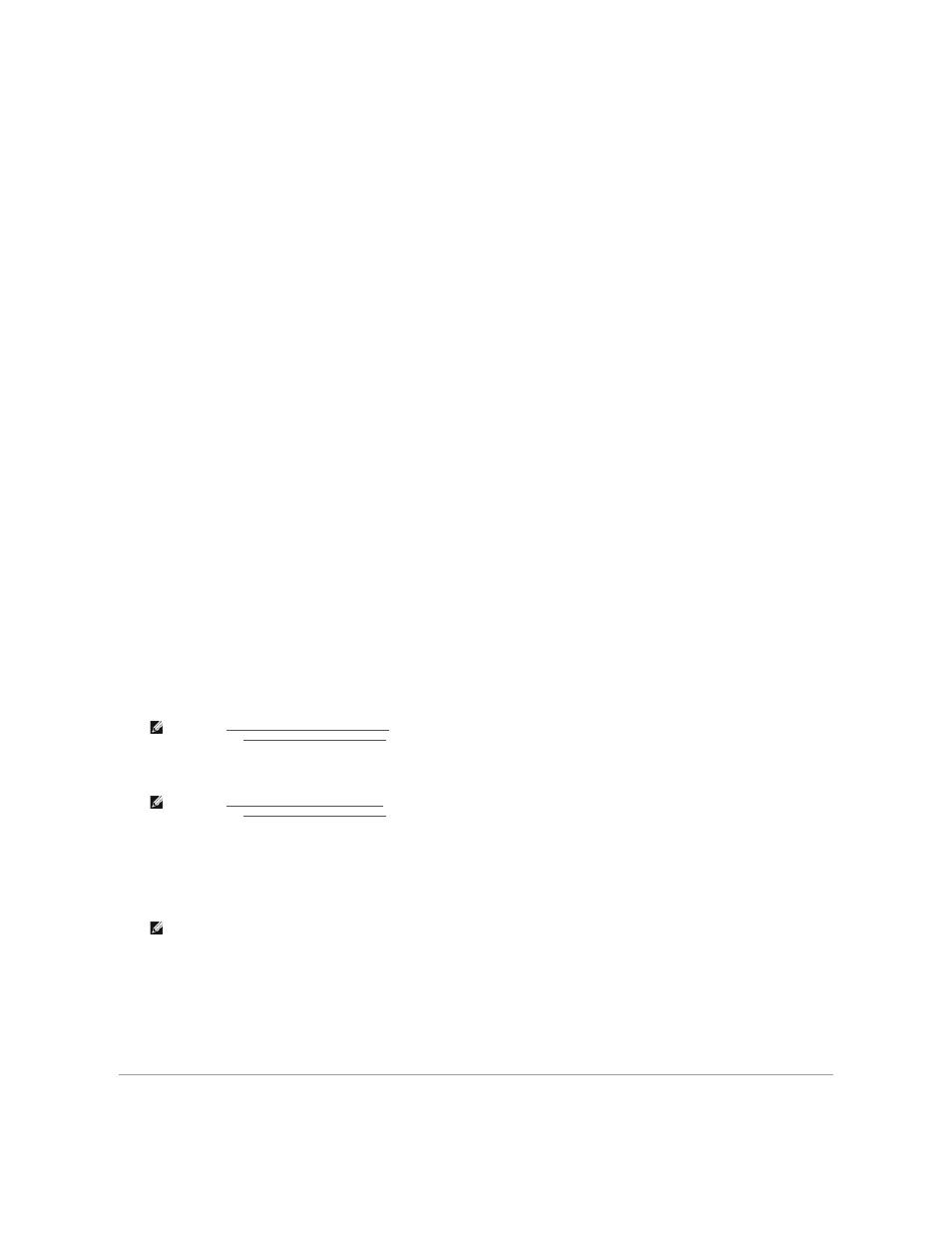
Integrated Devices Screen
This screen is used to configure the following devices:
l
SCSI Controller — Selecting On (the default setting) enables the integrated PCI SCSI controller and scans the associated ROM. For the system to start
from a drive attached to the integrated SCSI controller, the drive must be enabled. Selecting Off causes the BIOS to mask the presence of a device.
l
Network Interface Controller — Determines whether the system's integrated NIC is enabled. Changes take effect after reboot.
l
NIC MAC Address — Displays the media access control (MAC) address used by the integrated NIC. This field has no user-selectable settings.
l
Mouse Controller — Enables or disables the system's mouse controller. Disabling the mouse controller allows an expansion card to use IRQ12.
l
Serial Port 1 — Configures the system's integrated serial port. The options can be set to Auto (the default) to automatically configure a port, to a
particular designation, or to Off to disable the port.
If you set a serial port to Auto and add an expansion card with a port configured to the same designation, the system automatically remaps the
integrated port to the next available port designation that shares the same IRQ setting.
l
Parallel Port — Configures the system's integrated parallel port. The options can be set a particular designation or to Off to disable the port.
l
Parallel Port Mode — Controls whether the system's integrated parallel port acts as an AT-compatible (unidirectional) or PS/2-compatible (bidirectional)
port. To determine the correct mode to use, see the documentation that came with the peripheral device connected to the parallel port.
l
USB Controller — Enables or disables the system's USB ports. Disabling the USB ports makes system resources available for other devices.
l
BIOS USB Support — Enables or disables the system's BIOS USB support. If you have a PS/2 keyboard attached to the system, selecting OFF
completely disables the system's USB BIOS support. If you do not have a PS/2 keyboard attached to your system and you select OFF, the USB mouse
and keyboard are functional only during the boot process. When set to ON, the USB mouse and keyboard are controlled by the BIOS until a USB device
driver is loaded by the operating system.
l
IDE Controller — Enables or disables the system's IDE interface.
l
Diskette Controller — Enables or disables the system's diskette drive controller. When Auto (default) is selected, the system turns off the controller
when necessary to accommodate a controller card installed in an expansion slot.
System Security Screen
You can set the following security features through the System Security screen:
l
Password Status — When Setup Password is set to Locked, this feature allows you to prevent the system password from being changed or disabled
at system start-up.
To lock the system password, you must first assign a setup password in the Setup Password option and then change the Password Status option to
Locked. In this state, the system password cannot be changed through the System Password option and cannot be disabled at system start-up by
pressing
To unlock the system password, you must enter the setup password in the Setup Password option and then change the Password Status option to
Unlocked. In this state, the system password can be disabled at system start-up by pressing
Password option.
l
System Password — Displays the current status of your system's password security feature and allows you to assign and verify a new system
password.
l
Setup Password — Allows you to restrict access to the System Setup program in the same way that you restrict access to your system with the system
password feature.
l
Chassis Intrusion — Enables the system chassis intrusion switch to detect if the front bezel is removed. If this option is set to Enabled, a warning
message is displayed during system startup. If the option is set to Enabled – Silent, no startup message is displayed, but the Chassis Intrusion option
will change to Detected.
l
Power Button Override — when Power Button Override is set to Disabled, you can use the power button to turn the system off, or shut down the
system if running Microsoft® Windows® 2000 or another operating system compliant with the APCI specification. When Power Button Override is set
to Enabled, you cannot use the power button to turn off the system or perform other system events.
Exit Screen
After you press
l
Save Changes and Exit
l
Discard Changes and Exit
l
Return to Setup
Using the System Password Feature
NOTE:
See "
Using the System Password Feature
" for instructions on assigning a system password and using or changing an existing system
Disabling a Forgotten Password
" for instructions on disabling a forgotten system password.
NOTE:
See "
Using the Setup Password Feature
" for instructions on assigning a setup password and using or changing an existing setup
Disabling a Forgotten Password
" for instructions on disabling a forgotten setup password.
NOTE:
You can still turn a system on using the power button, even if its Power Button Override option is disabled.
