Re-creating snapshot virtual disks, Disabling a snapshot virtual disk, Ee "re-creating – Dell PowerVault MD3000i User Manual
Page 82
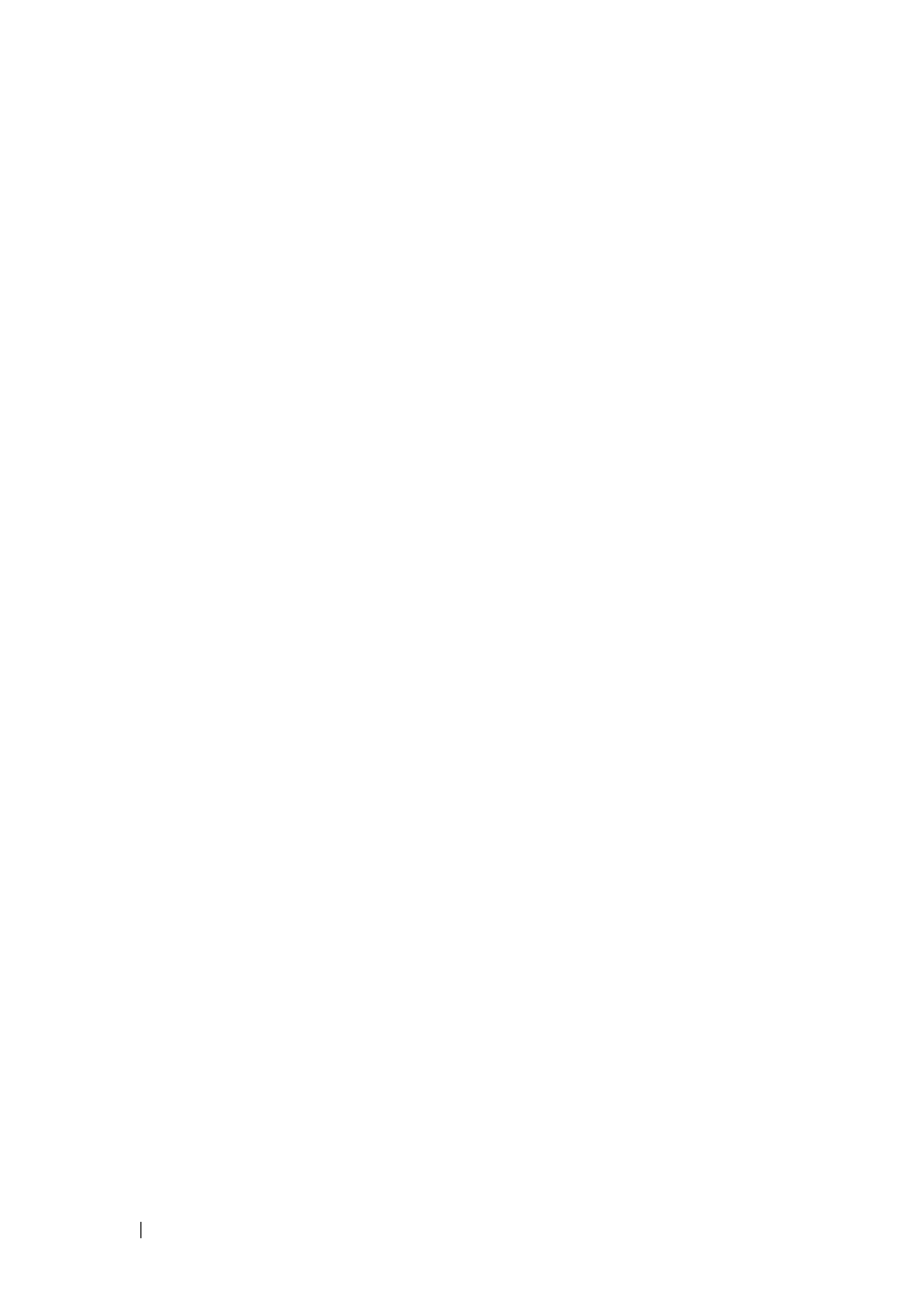
82
Snapshot Virtual Disks
• Any virtual disk in the disk group is in any state of modification.
• The controller that has ownership of this virtual disk is currently adding
capacity to another virtual disk. Each controller can add capacity to only
one virtual disk at a time.
• No free capacity exists in the disk group.
• No unconfigured capacity is available to add to the disk group.
To expand the snapshot repository virtual disk from MD Storage Manager:
1 Click the Modify tab, then click Modify snapshot virtual disks.
2 Click Expand Snapshot Repository.
3 Click the snapshot repository virtual disk you want to expand.
4 If necessary, you can add free capacity to the volume group by adding an
unassigned drive. To add an unassigned drive:
a
Click Add Drives.
b
Select the capacity to add from the drop-down menu.
c
Click Add.
5 Enter the amount by which you want to expand the snapshot repository
virtual disk in the
Increase capacity by field.
6 Click Finish to expand the capacity of the snapshot repository virtual disk.
Re-creating Snapshot Virtual Disks
Before re-creating a snapshot virtual disk, refer to the following guidelines.
Disabling a Snapshot Virtual Disk
Disable a snapshot virtual disk if one of the following conditions exists:
• You do not need the snapshot now.
• You intend to re-create the snapshot at a later time and want to retain the
associated snapshot repository virtual disk so that you do not need to
create it again.
• You want to maximize storage array performance by stopping copy-on-
write activity to the snapshot repository virtual disk.
The SMdevices utility displays the snapshot virtual disk in its output, even
after the snapshot virtual disk is disabled.
