Manually removing a tape cartridge, Cartridge. see – Dell PowerVault LTO3-060 User Manual
Page 31
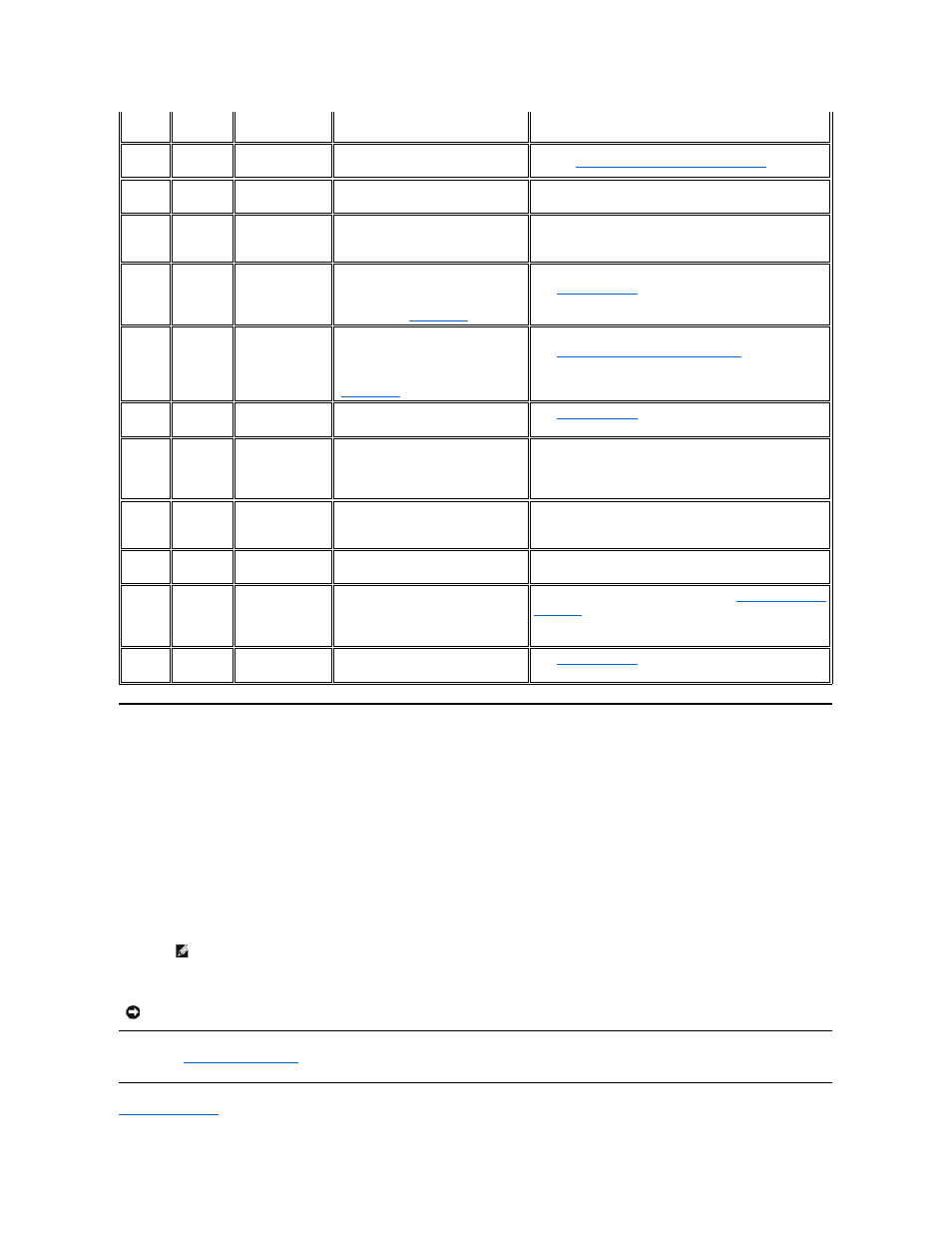
Manually Removing a Tape Cartridge
If problem-determination procedures identify the tape drive as the source of the problem and you are unable to eject the tape cartridge using the eject button, reset the
drive to recover the cartridge:
1. Press and hold the eject button for 12 seconds, then release.
¡
The drive will save (dump) diagnostic information into drive RAM memory.
¡
The drive will reboot and start through its power-on self test (POST) process.
n
All 4 LEDs will light for 2 seconds
n
The Ready LED will start blinking slowly.
n
POST is complete when the ready LED stops blinking and turns solid.
¡
The drive slowly rewinds the tape cartridge back to the beginning of tape and positions it for use.
n
The Activity LED flashes while the cartridge rewinds and repositions.
n
The Ready LED remains on during rewind and reposition.
¡
When the Activity LED turns off, leaving the Ready LED still on solid, the tape drive is ready for use.
2. To eject the cartridge, push the eject button one more time. If the tape cartridge still will not eject, contact Dell Technical Support for assistance.
Please read all
restrictions and disclaimers
.
Back to Contents Page
31
1Fh
Hardware B
Set when the tape drive fails its internal self
tests.
Contact Dell support.
32
20h
Interface
Set when the tape drive detects a problem
with the SCSI interface.
Refer to "
Resolving Problems Reported by the System
."
33
21h
Eject media
Set when a failure occurs that requires you
to unload the cartridge from the drive.
Unload and reload the tape cartridge.
34
22h
Download fail
Set when a field microcode replacement
(FMR) image is unsuccessfully downloaded
to the tape drive via the SCSI interface.
Ensure that it is the correct image. Download the FMR image again.
36
24h
Drive temperature
Set when the drive's temperature sensor
indicates that the drive's temperature is
exceeding the recommended temperature of
the system (see "
Specifications
").
See "
General Guidelines
" in the troubleshooting section of this
manual
37
25h
Drive voltage
Set when the drive detects that the
externally supplied voltages are either
approaching the specified voltage limits or
are outside the voltage limits (see
"
Specifications
").
See "
Step 7. Attaching Power and SCSI Cables
" in the "Setting up
the Tape Drive" section of this manual. If that does not resolve the
problem, contact Dell Technical Support.
39
27h
Diagnostics required
Set when the drive detects a failure that
requires diagnostics to isolate the problem.
See "
General Guidelines
" in the troubleshooting section of this
manual.
51
33h
Tape directory
invalid at unload
Set when the tape directory on the tape
cartridge that was previously unloaded is
corrupted. The file-search performance is
degraded.
Rebuild the tape directory by reading all the data.
52
34h
Tape system area
write failure
Set when the tape cartridge that was
previously unloaded could not write its
system area successfully.
Copy the data to another tape cartridge, then discard the old
cartridge.
53
35h
Tape system area
read failure
Set when the tape system area could not be
read successfully at load time.
Copy the data to another tape cartridge, then discard the old
cartridge.
55
37h
Loading failure
The drive is unable to load the media and
thread the tape.
Remove the cartridge. Inspect it as specified in
"Perform a Thorough
Inspection"
in this manual. Retry the load operation. If the problem
persists, try another cartridge. If the problem persists, contact Dell
Technical Support.
56
38h
Unrecoverable
unload failure
The drive is unable to unload the media.
See "
General Guidelines
" in the troubleshooting section of this
manual.
NOTE: Allow at least 10 minutes for the rewind process to complete.
NOTICE: If you are not a trained service person, do not attempt to open the drive for repairs as this will void your warranty.
