Loading device drivers – Dell PowerVault LTO3-060 User Manual
Page 15
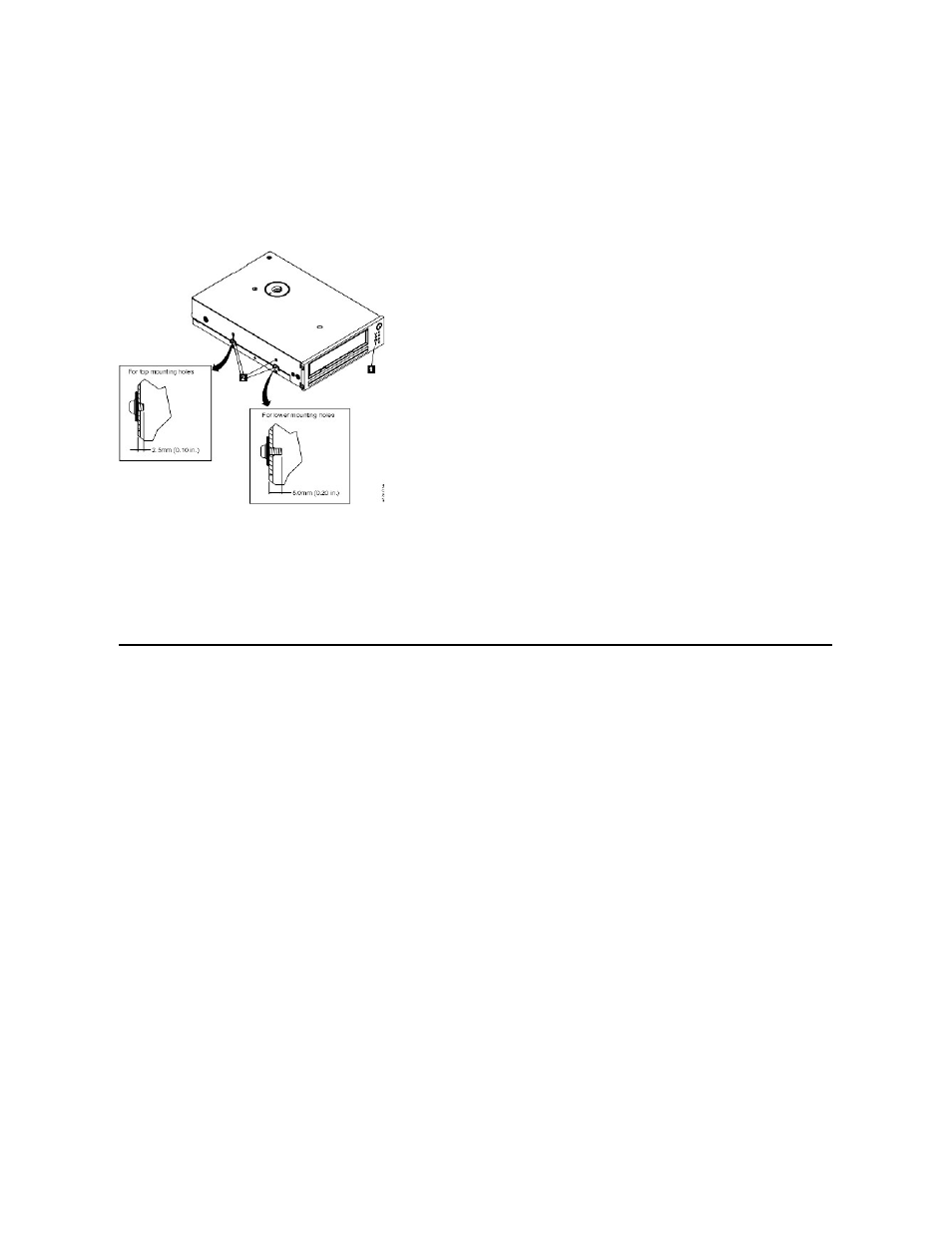
1. Power connector
2. SCSI connector
Step 8 — Securing the Drive
The tape drive can be mounted several ways. Ensure that you have the proper mounting rails or drive mounting sled and the correct screws (M-3). Some systems
require the drive to be inserted into a media bay and attached directly to the system.
Figure 9. Secure the Drive
Step 9 — Connecting Computer Power and Testing Power to the Tape Drive
Connect the power cord to the system and to the electrical outlet. To ensure that the drive is receiving power, watch for the following while turning on the power to the
system:
1. During Boot process, all four status LEDs will be on for 2.0 seconds.
2. The Ready status LED (green) will flash slowly during self-test (POST). All other LEDS will be off.
3. The Ready status LED (green) will stop flashing and turn on when POST has completed.
Loading Device Drivers
Microsoft Windows® 2000
This section describes how to install, remove, and disable the Microsoft Windows 2000 Device Drivers for the tape drive.
Installation Procedures
1. Make sure that you are logged on to the host server or workstation with Administrator privileges.
2. Insert the Dell Powervault LTO3-060 Drive Support CD into the CD-ROM drive on the host server or workstation.
3. Right-click the My Computer icon on the Windows desktop, click Manage, then click Device Manager. The tape drive should be listed under the ? Other
Devices item as IBM Ultrium-HH3 SCSI Sequential Device.
4. Right-click the IBM Ultrium-HH3 SCSI Sequential Device listing, click Uninstall, and then click OK to confirm that you want to remove the device.
5. Click Action in the upper-left corner of the Computer Management dialog box.
6. Click Scan for Hardware Changes. Windows 2000 now scans for the Dell PowerVault LTO3-060 drive. The tape drive appears under ? Other Devices
again.
7. Right-click the IBM Ultrium-HH3 SCSI Sequential Device listing and click Properties.
8. Click Reinstall Driver.
9. When the Upgrade Device Driver Wizard appears, click Next.
10. Click Display a list ... and then click Next.
11. Click the Tape Drives item in the list. You may have to scroll down to see this item. Click Next.
12. Click Have Disk, type
d:\Drivers\Windows 2000, 2003 32bit x86
, replacing d: with the drive letter for the CD-ROM drive into which you inserted
the support CD, and click OK.
13. Click the IBM Ultrium-HH3 LTO tape drive entry and click Next.
14. Click Next to install the driver.
15. You may get a warning that says
Installing this driver is not recommended ...
Click Yes anyway.
16. Click the Finish button.
17. Close the Device Properties dialog box.
18. The drive now appears in Device Manager under Tape Drives and is ready to use.
Microsoft Windows 2003
This section describes how to install, remove, and disable the Microsoft Windows 2003 Device Drivers for the tape drive.
