Dell PowerVault LTO3-060 User Manual
Page 22
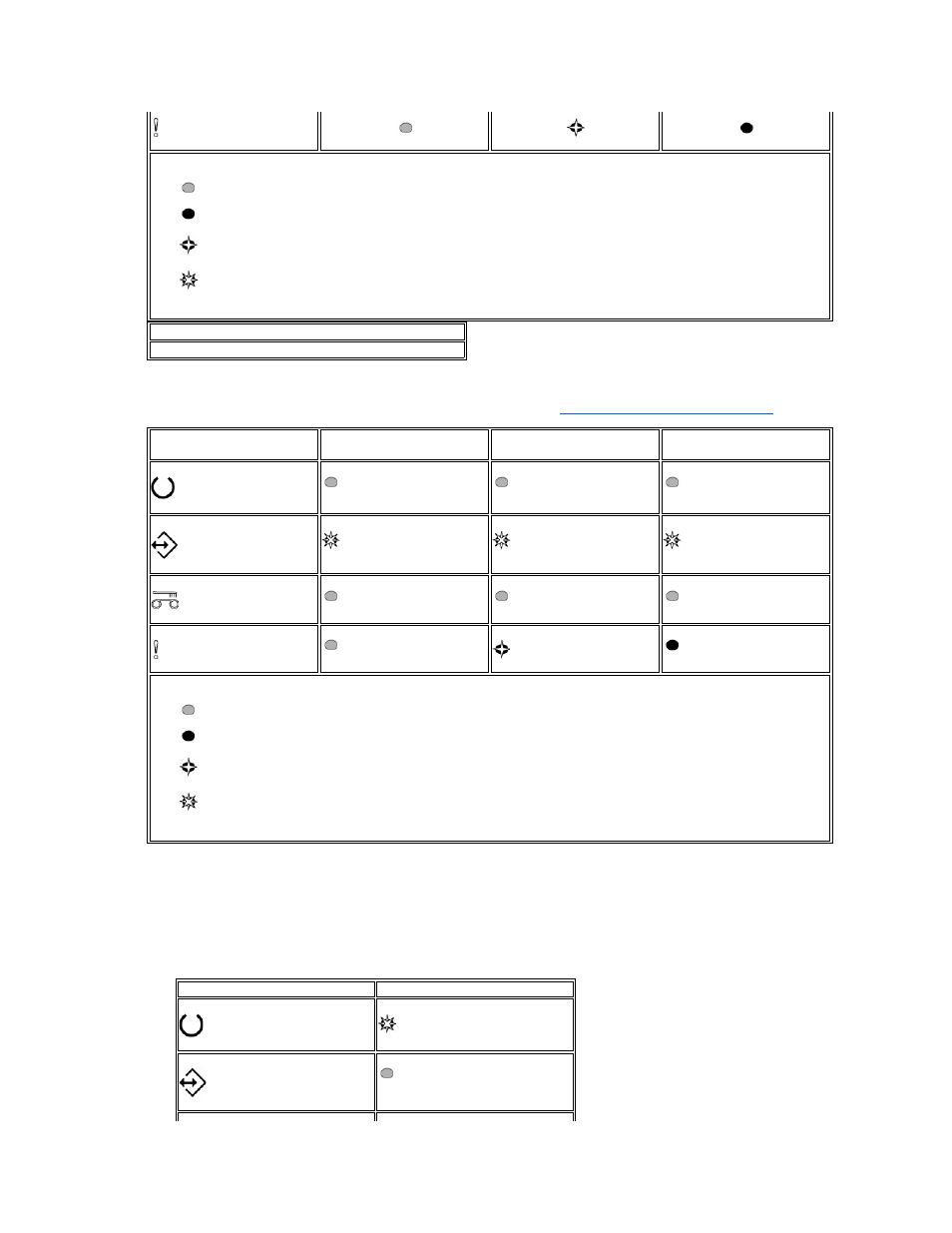
3. Press the Unload Button 1 time to access Service Function 2. The status LEDs will be in one of the following states.
Attention: If the Fault status LED is flashing slowly, a drive dump currently exists is RAM. Be aware that you will be overwriting the drive dump in RAM. To
avoid overwriting the drive dump in RAM, move the dump from RAM to flash memory (refer to
Executing Service Function 4: Copy dump to flash
) before
preceding to the next step.
4. Double-click the Unload button to start the service function.
5. The service function is complete when all drive status LEDs go off except for Ready, which will turn on solid. This indicates that the drive has exited service
mode.
6. To verify that the dump is in RAM, complete the following steps.
a. Ensure there is no cartridge in the drive.
Note:
If a cartridge is loaded in the drive, the Unload button is interpreted as an unload request and the drive will ignore the second and third depressions.
The drive cannot be put into Service mode while a cartridge is loaded.
b. Press and hold the Unload button until the Ready LED begins flashing rapidly indicating Service Function 1 has been accessed. The status LEDs will be in
the following states.
Key:
= OFF
= ON
= Flashing slowly
= Flashing rapidly
Important
The drive will timeout if the next step is not performed within 15 seconds.
LED icon
Service Function 2
Service Function 2; drive dump in
RAM*
Service Function 2; drive dump in
flash memory
Key:
= OFF
= ON
= Flashing slowly
= Flashing rapidly
LED icon
Service Function 1; drive dump in RAM*
