Tape backup software, Front panel, Rear panel – Dell PowerVault LTO3-060 User Manual
Page 9
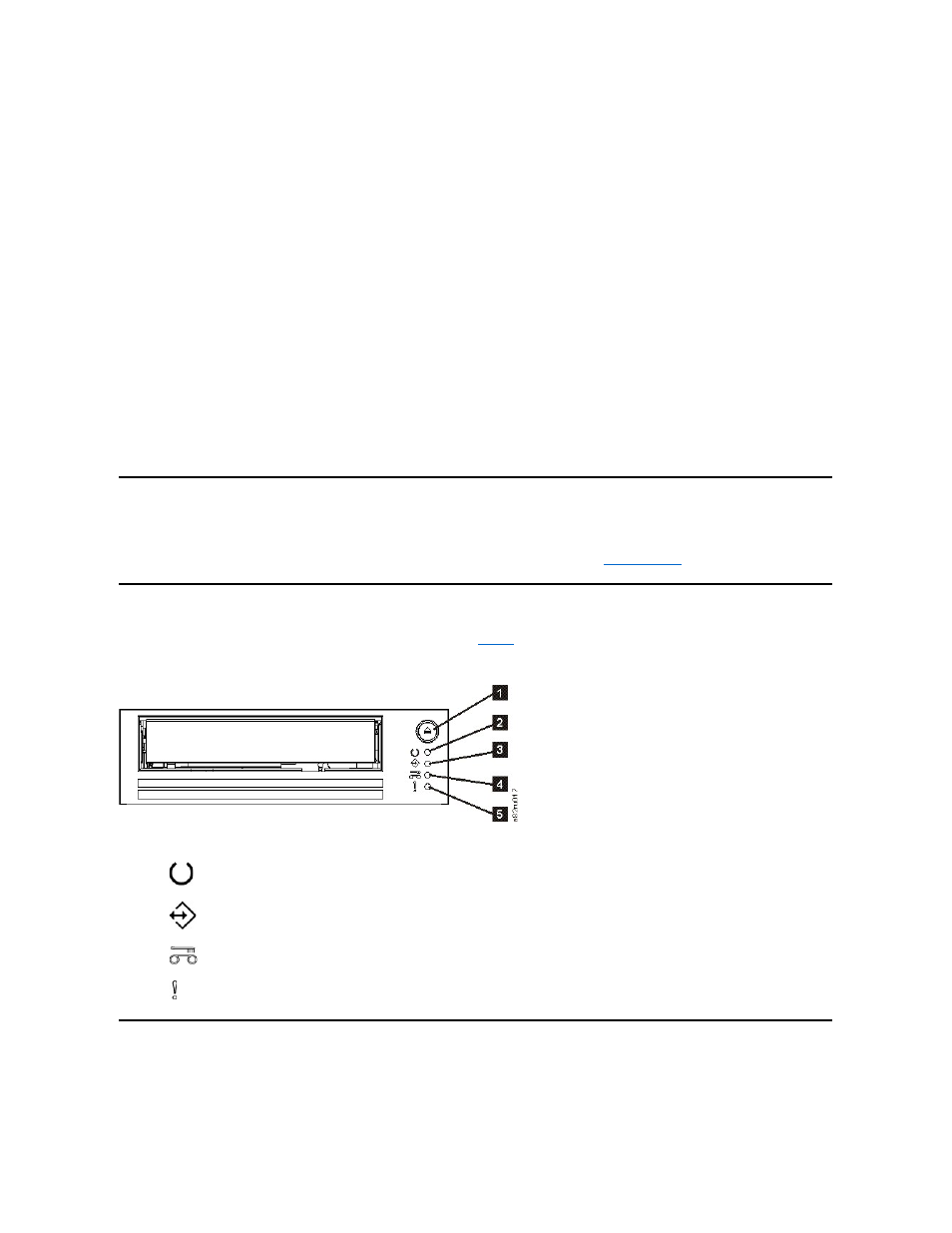
The tape drive has the following features:
l
Capacity of 400 GB (native), 800 GB (compressed*) on a single LTO tape
l
Built-in read-after-write verification for a high level of data integrity
l
Data transfer rate of 60 MB per second (native), 120 MB per second (compressed*)
l
128 MB of read/write cache memory
l
Intelligent LTO-DC dual-mode compression algorithm
l
Failsafe leader capture mechanism with pin pick error recovery
l
LTO-Cartridge memory
l
TapeAlert support for worry-free backup
l
Ultra160 LVD SCSI interface
l
Speed matching (The tape drive can slow down to match the system data rate.)
l
Sleep mode for energy conservation
l
Backward read and write compatibility with Generation 2 cartridges
l
Backward read compatibility with Generation 1 cartridges
l
Compatible with all cartridges that bear the official Ultrium LTO logo
l
Will interchange tapes with other LTO tape drives that bear the official Ultrium LTO logo
l
Cartridge Auto-Eject on over-temperature function safely unloads a cartridge when an over temperature condition is detected.**
l
Four LED operator panel configuration
l
New service mode operations
* Assumes 2:1 compression. The capacity and transfer rate you realize in practice depends on the data set, which affects the actual compression ratio.
** If the drive is in the process of writing host data to the cartridge, the drive will stop accepting data from the host and will automaticllly flush (write) all buffered data
to tape. After cooling down, the drive can resume normal operations.
Tape Backup Software
You need backup software that supports the Dell PowerVault LTO3-060 tape drive. As a general rule, native backup applications (such as NTBackup and tar) do not
provide the required data streaming rate to get the full performance of your tape drive. We recommend using a backup application, which provides better memory
backup software vendor.
Front Panel
Operating the Half-high drive involves using the following front panel items shown in
Figure 2. Front panel of the Half-high drive
(1) - Unload button
(2) (
) - Ready status LED (green)
(3) (
) - Activity status LED (green)
(4) (
) - Clean status LED (amber)
(5) ( ) - Fault status LED (amber)
Rear Panel
Figure 3. Half-high SCSI drive rear panel element descriptions
