Troubleshooting the diskette drive, Troubleshooting a fan – Dell PowerEdge 750 User Manual
Page 41
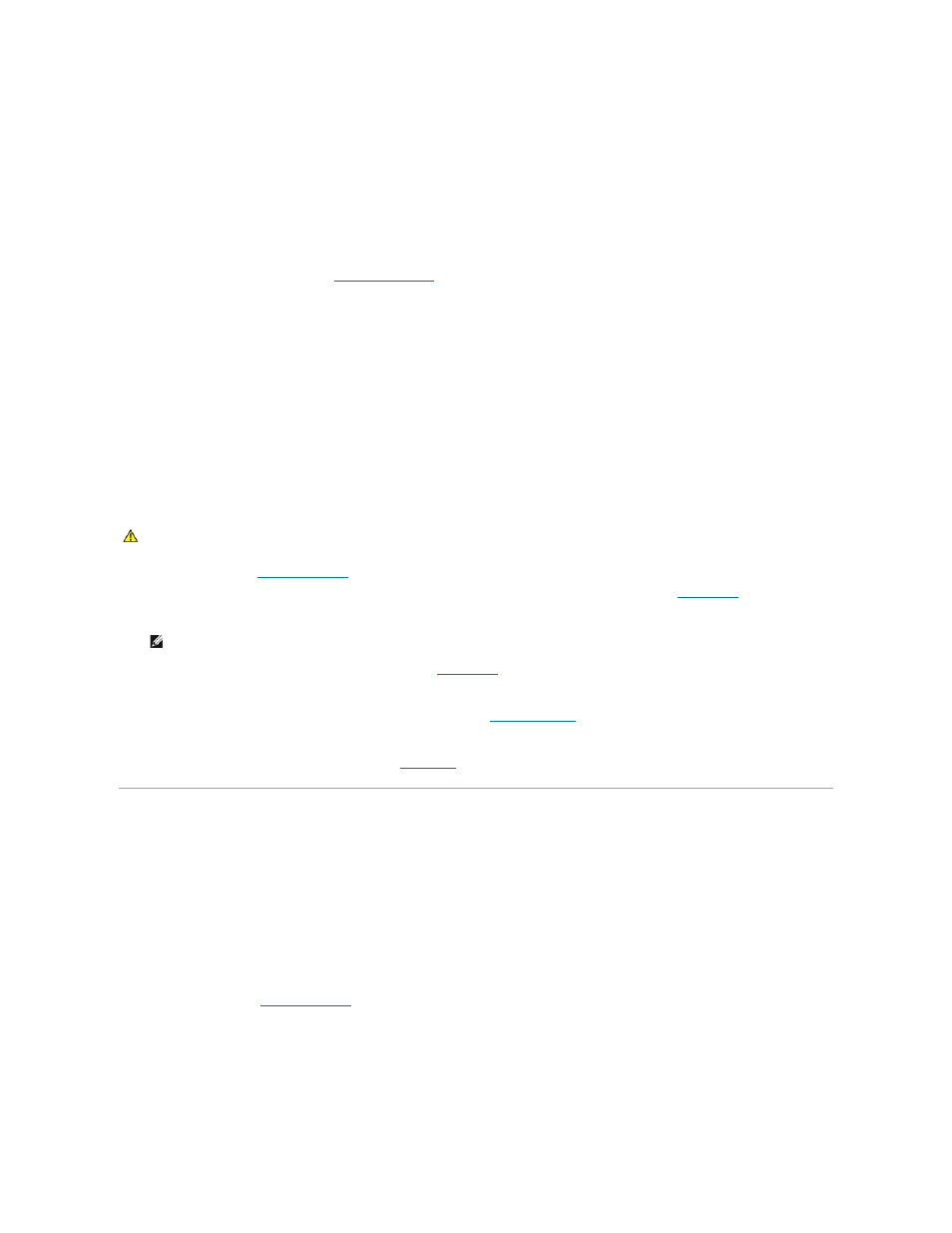
Action
Ensure that none of the following conditions exist:
l
Ambient temperature is too high.
l
External airflow is obstructed.
l
Cables inside the system obstruct airflow.
l
An individual cooling fan has failed. See "
Troubleshooting a Fan
Problem
l
System-status indicator is amber.
l
Systems management software issues a fan-related error message.
Action
1.
Run the appropriate diagnostic test. See "Using Server Administrator Diagnostics" in Running System Diagnostics."
2.
Open the system. See "
3.
Ensure that the fan assembly's power cable is firmly attached to the fan power connector on the system board. See "
Fan Assembly
" in "Installing
System Components."
4.
If the problem is not resolved, install a new fan assembly. See "
Fan Assembly
" in "Installing System Components."
If the replacement fan assembly is working properly, close the system. See "
If the replacement fan assembly does not operate, see "
Getting Help
."
Troubleshooting the Diskette Drive
Problem
l
Error message indicates a diskette drive problem.
Action
1.
Enter the System Setup program and verify that the diskette drive is configured correctly. See "Using the System Setup Program" in the User's Guide.
2.
."
3.
Run the appropriate online diagnostic test. See "Using Server Administrator Diagnostics" in "Running System Diagnostics."
4.
Run the diskette drive tests to check whether the diskette drive works correctly. See "Running the System Diagnostics."
If the tests fail, continue to the next step.
CAUTION:
See your System Information Guide for complete information about safety precautions, working inside the computer, and protecting
against electrostatic discharge.
NOTE:
Wait 30 seconds for the system to recognize the fans and determine whether it is working properly.
