Back-panel indicators and features, Table 2 – Dell PowerEdge 750 User Manual
Page 19
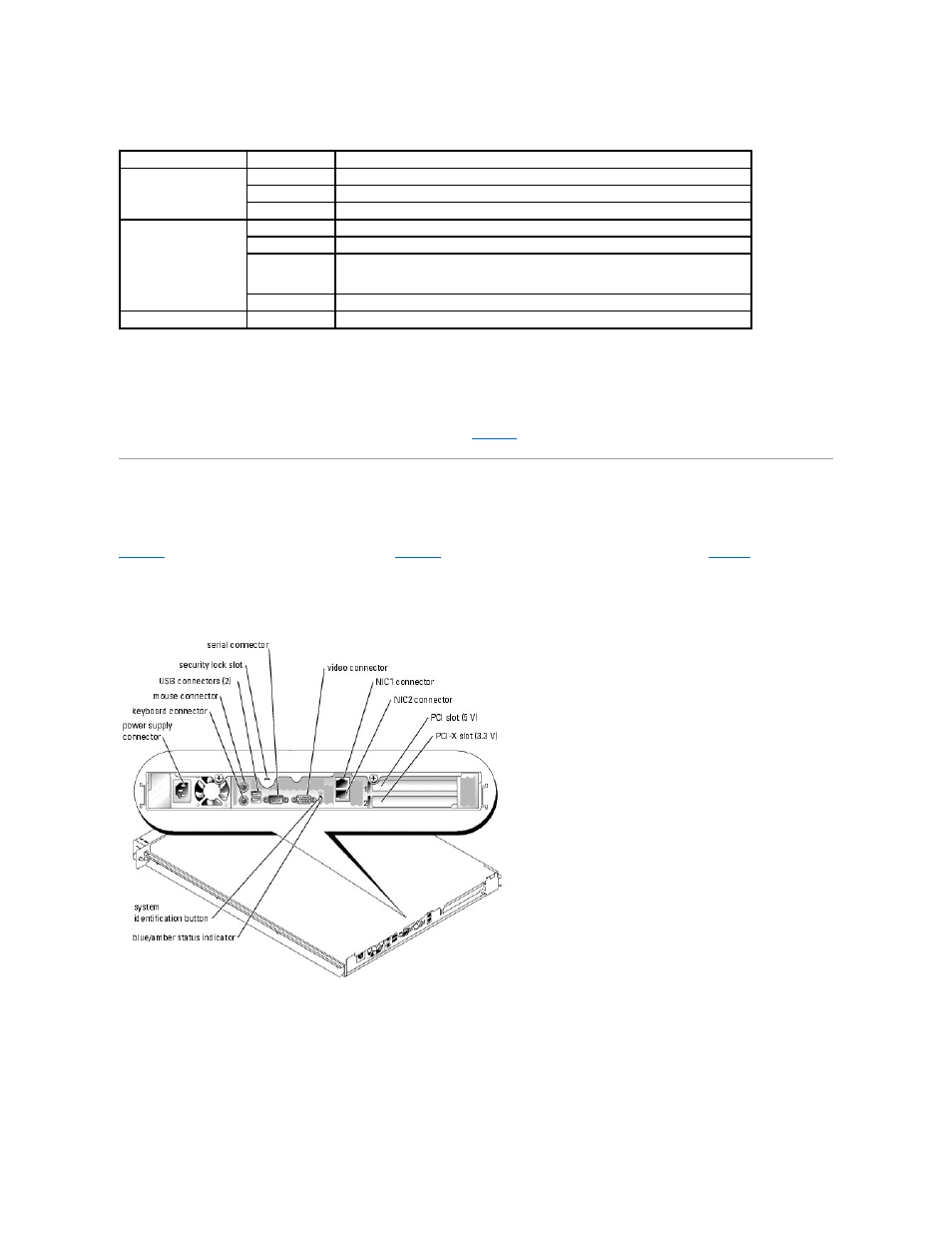
Table 2-1. Front-Panel Indicator Codes
l
The power button provides the ability to soft switch the power cycling to the system.
l
The two system identification buttons on the front and back panels can be used to locate a particular system within a rack. When one of these buttons
is pushed or the system management software is used to identify the system, the blue system status indicators on the front and back of the system
blink. (To stop the indicator from blinking press one of the identification buttons a second time, or use the systems management software.)
The front panel also incorporates a USB connector and a video connector. See
.
Back-Panel Indicators and Features
shows the back-panel indicators and features and
shows the indicators for the integrated network adapters.
conditions associated with each back-panel indicator code.
Figure 2-2. Back-Panel Features
Figure 2-3. Network Adapter Indicators
Indicator Type
Activity Indicator Indicator Code
Power
Off
The system is off and AC power is not connected to the system.
Green blinking
AC power is connected to the system, but the system is not powered on.
Green
Indicates that the system is powered on.
Blue/amber system status Off
The system is off.
Blue
The system is operating normally.
Blue blinking
The system is identifying itself due to the pressing of the identification button.
NOTE:
Systems management software causes the indicator to blink to identify the system.
Amber blinking
Indicates a fault with the system.
Hard drive
Green blinking
Indicates hard drive activity.
