Riser board, System board components – Dell OptiPlex GX200 User Manual
Page 71
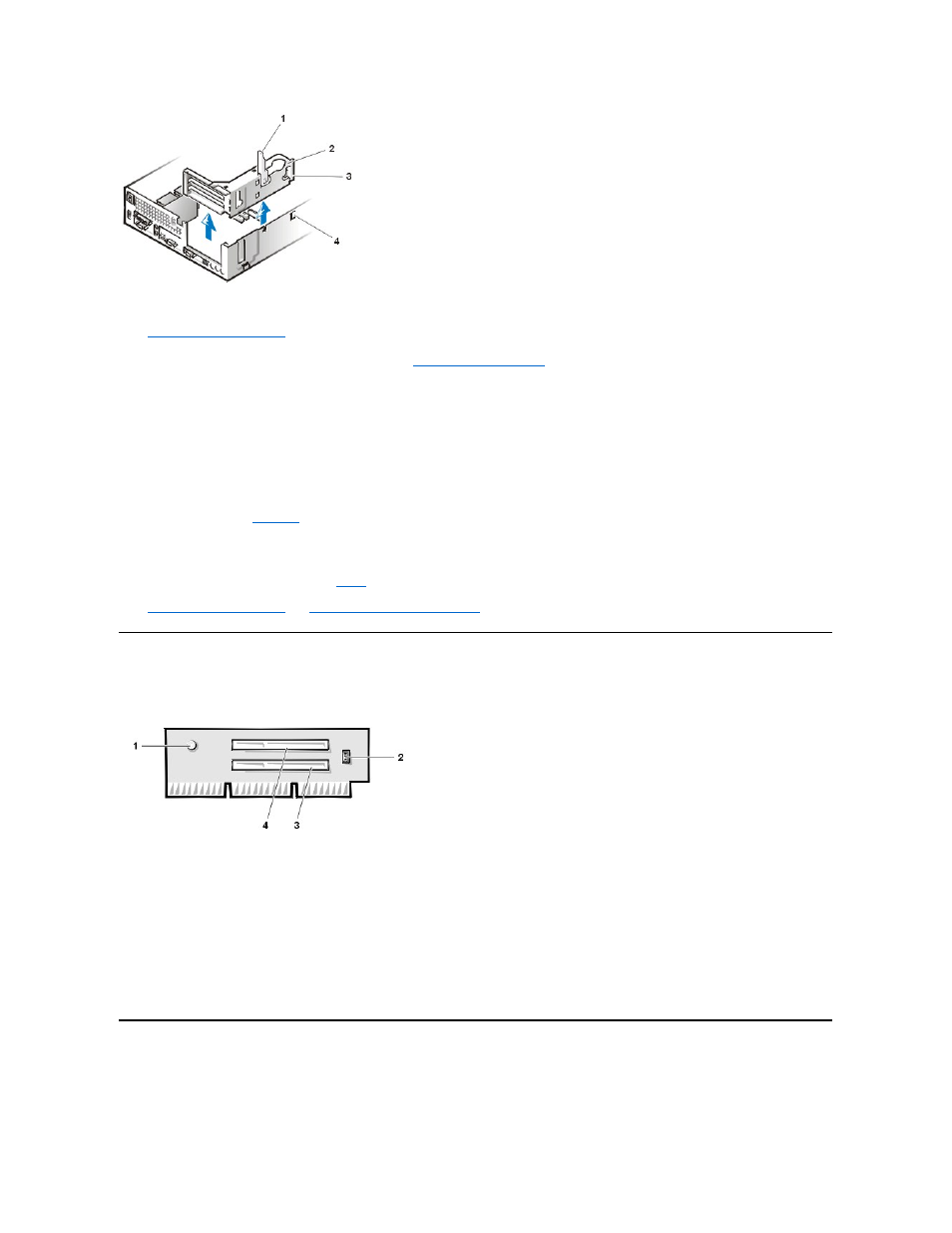
To remove the expansion-card cage from the chassis, perform the following steps:
1.
.
2. Examine the cables connected to expansion cards through the back-panel openings, and disconnect any cables that will not reach to where
the cage must be placed when it is removed from the chassis.
3. Locate the securing lever and rotate the lever upward until it stops in an upright position.
4. Lift the expansion-card cage up and out of the chassis.
To replace the expansion-card cage into the chassis, perform the following steps:
1. With the securing lever in the upright position, align the tabs in the side of the expansion-card cage with the mating hooks on the left side of
the chassis wall (see
). Slide the expansion-card cage into place.
2. Rotate the securing lever downward until it is flush with the top side of the chassis. Make sure that the riser board is fully seated in the RISER
connector on the system board.
3. Reconnect any cables you removed in
of the previous procedure.
4.
reset the chassis intrusion detector
.
Riser Board
Figure 19. PCI Riser Board
The chassis has a PCI riser board that has two PCI expansion-card connectors (see Figure 19).
To remove the PCI riser board, perform the following steps:
1. Remove the expansion-card cage.
2. Remove the expansion cards installed in the slots.
3. Remove the screws securing the riser board to the expansion-card cage.
4. Lift the riser board off the expansion-card cage.
System Board Components
Figure 20 shows the system board and the location of all its sockets and connectors.
Figure 20. System Board Components
1 Securing lever
2 Expansion-card cage
3 Tabs (2)
4 Hooks (2)
NOTICE: Use a wrist grounding strap as explained in "
."
1 Auxiliary power indicator LED (AUX_LED)
2 Wakeup On LAN jumper (WOL)
3 PCI expansion slot 1 (PCI1)
4 PCI expansion slot 2 (PCI2)
