Remove the hard-disk drive cage – Dell OptiPlex GX200 User Manual
Page 26
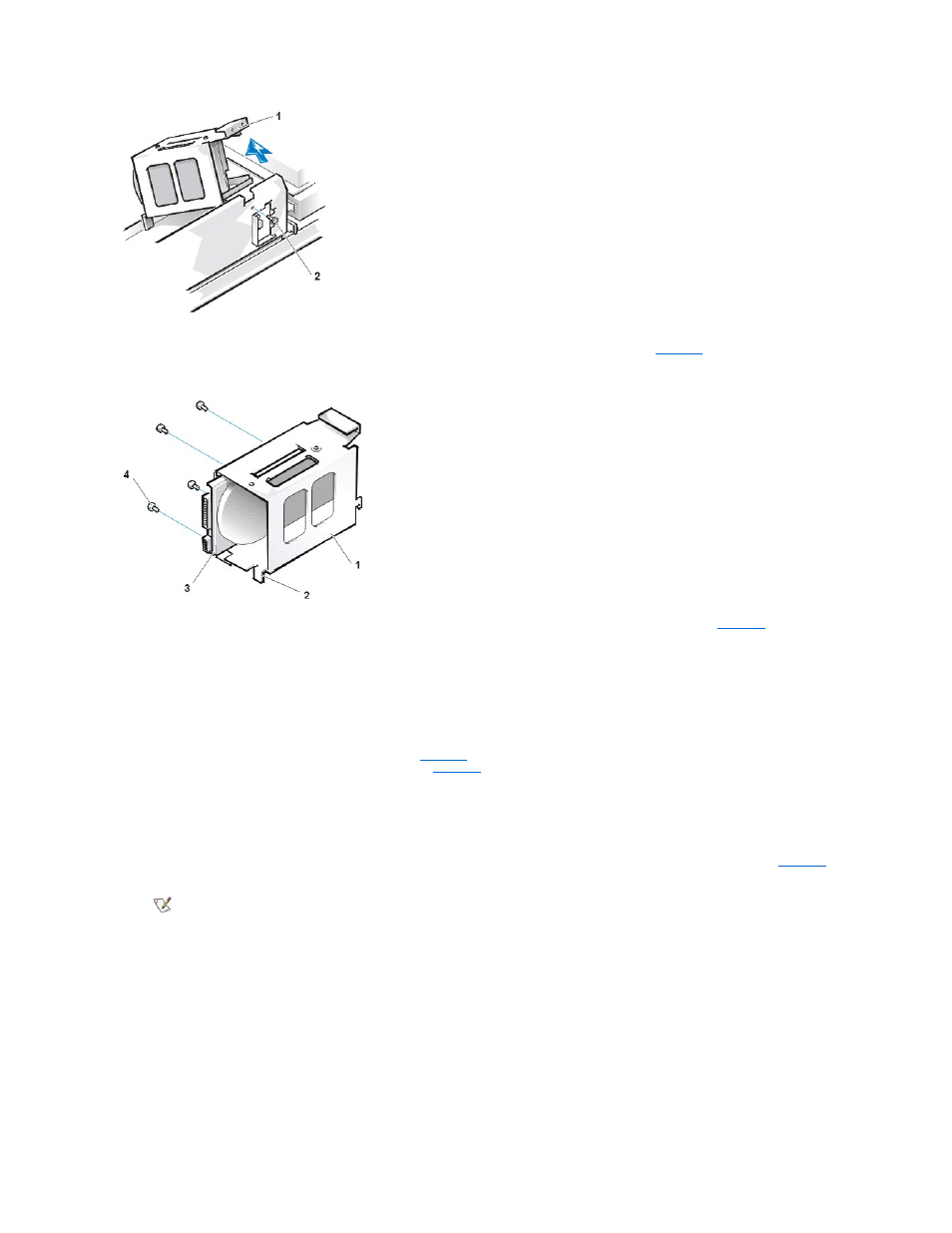
4. Slide the drive into the chosen bay of the bracket, orienting it so that the connectors on the back of the drive face the back of the chassis
—
and the power input connector is closest to the floor of the chassis
—when the bracket is reinstalled (see
).
Figure 11. Hard-Disk Drive Insertion
If you are replacing a drive in the 1.6-inch slot, use the four screw holes in the side of the bracket. If you are replacing a drive in the 1-
inch slot, use the four screw holes in the bottom of the bracket.
Hard-Disk Drive Replacement
1. Reinstall the hard-disk drive bracket in the chassis.
Hold the bracket by its handle, so that it stays at the proper tilt. Let it brush the side of the drive cage as you lower it into the chassis
until the two tabs at the bottom back of the bracket (see
) fit flush against the front of the rail that extends across the chassis
floor and the horizontal lip at the back fits over the rail (see
Rotate the bracket down into position, and reinstall the screw you removed in step 3.
NOTICE: You must match the colored strip on the EIDE cable with pin 1 on the IDE1 connector to avoid possible damage to your
system.
2. Connect one of the device connectors on the EIDE cable to the 40-pin interface connector on the back of the hard-disk drive (see
The cable is keyed so that the colored edge of the EIDE cable lines up with the pin-1 end of the interface connector.
Figure 12. Hard-Disk Drives Cables Attachment
1 "Handle" on bracket
2 Screw securing drive to chassis
1 Drive bracket
2 Tabs (2)
3 1.6-inch drive
4 Screws (4)
NOTE: Ultra Advanced Technology Attachment (ATA)/66 hard-disk drives require an 80-conductor cable to transfer data at
full speed. The 80-conductor cable has a 40-pin connector just like the Ultra ATA/33 cable but has twice as many wires
within the cable itself. If you use an Ultra ATA/33 cable with Ultra ATA/66 hard-disk drives, they will transfer data at Ultra
ATA/33 speeds.
