Internal view, Front-panel inserts – Dell OptiPlex GX200 User Manual
Page 22
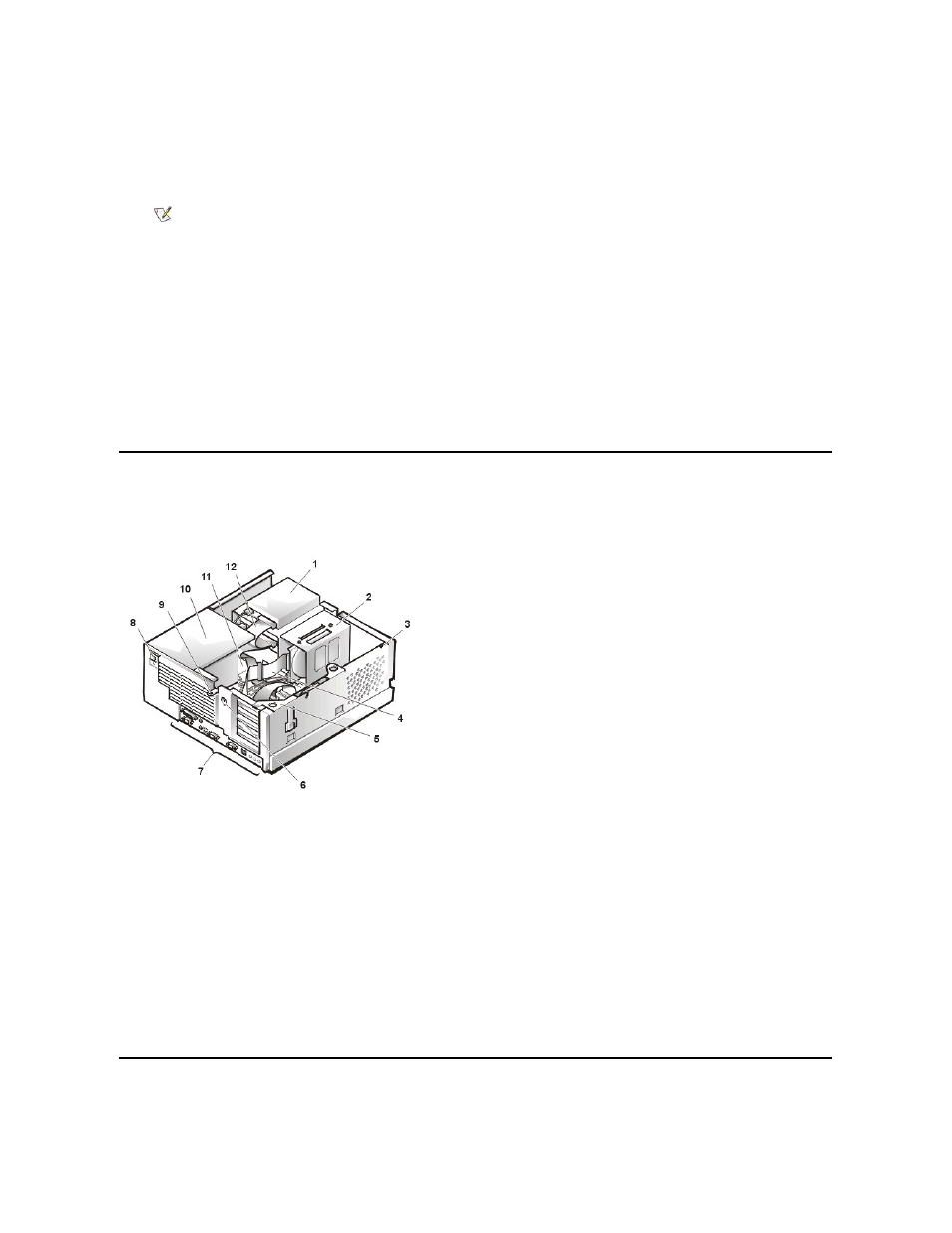
2. Restart the system.
3. Enter System Setup. To do this, press
If the operating system begins to load into memory, allow the system to complete the load operation, shut down the system, and try again.
4. Restore the system configuration settings.
5. While in System Setup, perform the following steps to configure the system if it has an LS-120 SuperDisk drive:
a. Set Diskette Drive A and Diskette Drive B to Not Installed.
b. Set Secondary Drive 0 or Secondary Drive 1, as appropriate, to Auto.
c. Go to the second page and set Diskette to Off.
6. While in System Setup, reset the chassis intrusion detector under the System Security tab by changing Chassis Intrusion to Enabled,
Enabled-Silent, or Disabled.
7. If no other changes are required in System Setup, press
changes.
8. Run the Dell Diagnostics to verify that the system is operating correctly.
Internal View
Figure 3 shows the chassis with the cover removed.
Figure 3. Inside the Chassis
Front-Panel Inserts
Figure 4. 5.25-Inch Front-Panel Insert Removal (cutaway view through top of cover)
NOTE: If the system does not have an audio expansion card but does have an integrated audio controller, be sure that the
Sound setting is On. If the system has an audio expansion card, be sure that the Sound setting is Off.
1 Drive in upper bay
2 Internal drive cage
3 Chassis intrusion switch
4 Drive interface cable
5 Expansion-card cage
6 Security cable slot
7 I/O ports and connectors
8 AC power receptacle
9 Padlock ring
10 Power supply
11 System board
12 Drive interface cable
