Keyboard problems, Lockups and software problems – Dell Dimension 4700 User Manual
Page 26
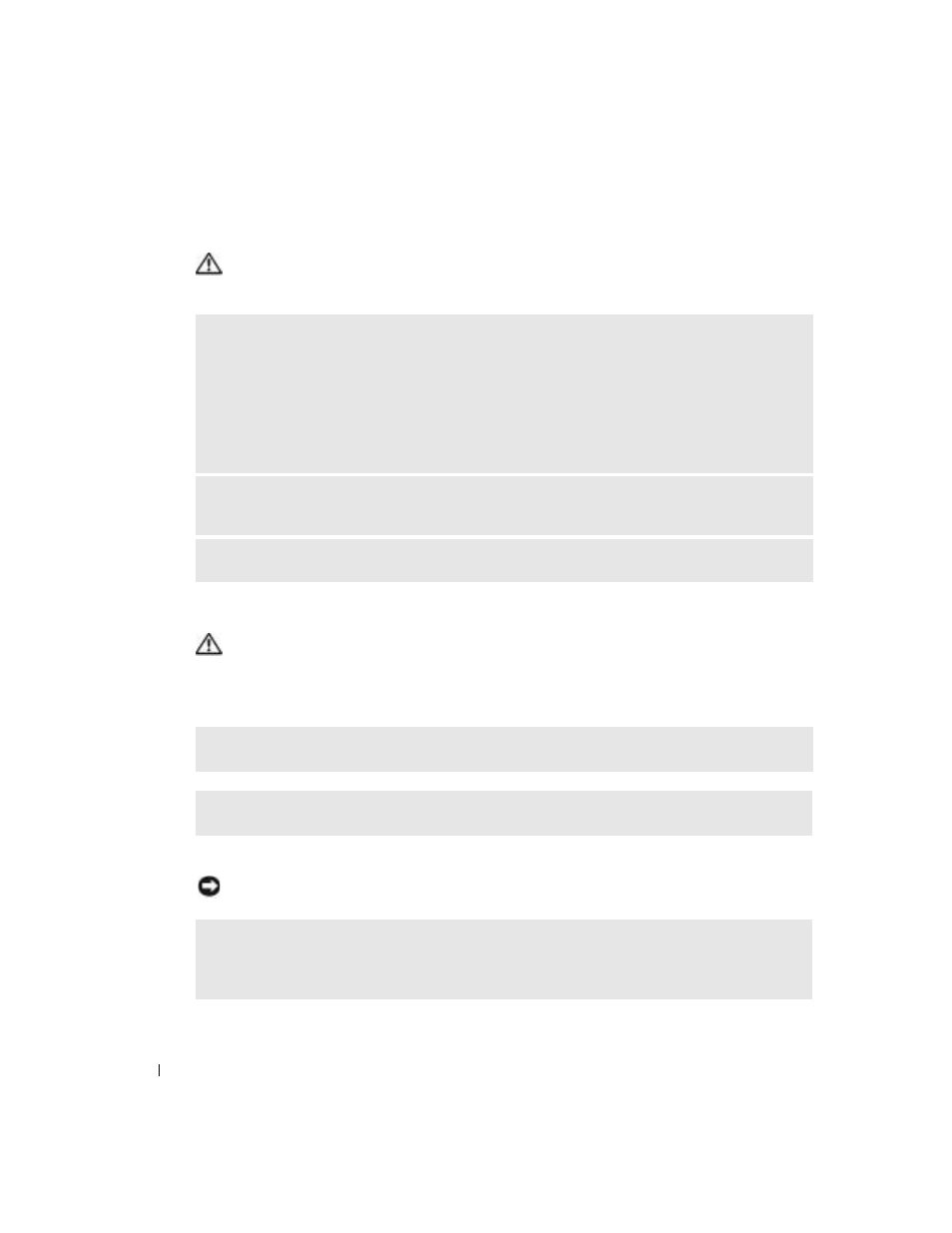
26
Solving Problems
www
.dell.com | support.dell.com
Keyboard Problems
CAUTION:
Before you begin any of the procedures in this section, follow the safety instructions
located in the Product Information Guide.
Lockups and Software Problems
CAUTION:
Before you begin any of the procedures in this section, follow the safety instructions
located in the Product Information Guide.
The computer does not start up
The computer stops responding
NOTICE:
You might lose data if you are unable to perform an operating system shutdown.
C
HECK
THE
KEYBOARD
CABLE
—
• Ensure that the keyboard cable is firmly connected to the computer.
• Shut down the computer (see page 47), reconnect the keyboard cable as shown on the setup diagram for
your computer, and then restart the computer.
• Check the cable connector for bent or broken pins and for damaged or frayed cables. Straighten bent
pins.
• Remove keyboard extension cables and connect the keyboard directly to the computer.
T
EST
THE
KEYBOARD
—
Connect a properly working keyboard to the computer, and try using the
keyboard.
R
UN
THE
H
ARDWARE
T
ROUBLESHOOTER
—
See page 46.
C
HECK
THE
D
IAGNOSTIC
L
IGHTS
—
See page 37.
E
NSURE
THAT
THE
P
OWER
C
ABLE
IS
F
IRMLY
C
ONNECTED
TO
T
HE
C
OMPUTER
AND
TO
T
HE
E
LECTRICAL
O
UTLET
T
URN
THE
COMPUTER
OFF
—
If you are unable to get a response by pressing a key on your keyboard or
moving your mouse, press and hold the power button for at least 8 to 10 seconds until the computer
turns off. Then restart your computer.
