Clearing forgotten passwords – Dell Dimension 4700 User Manual
Page 101
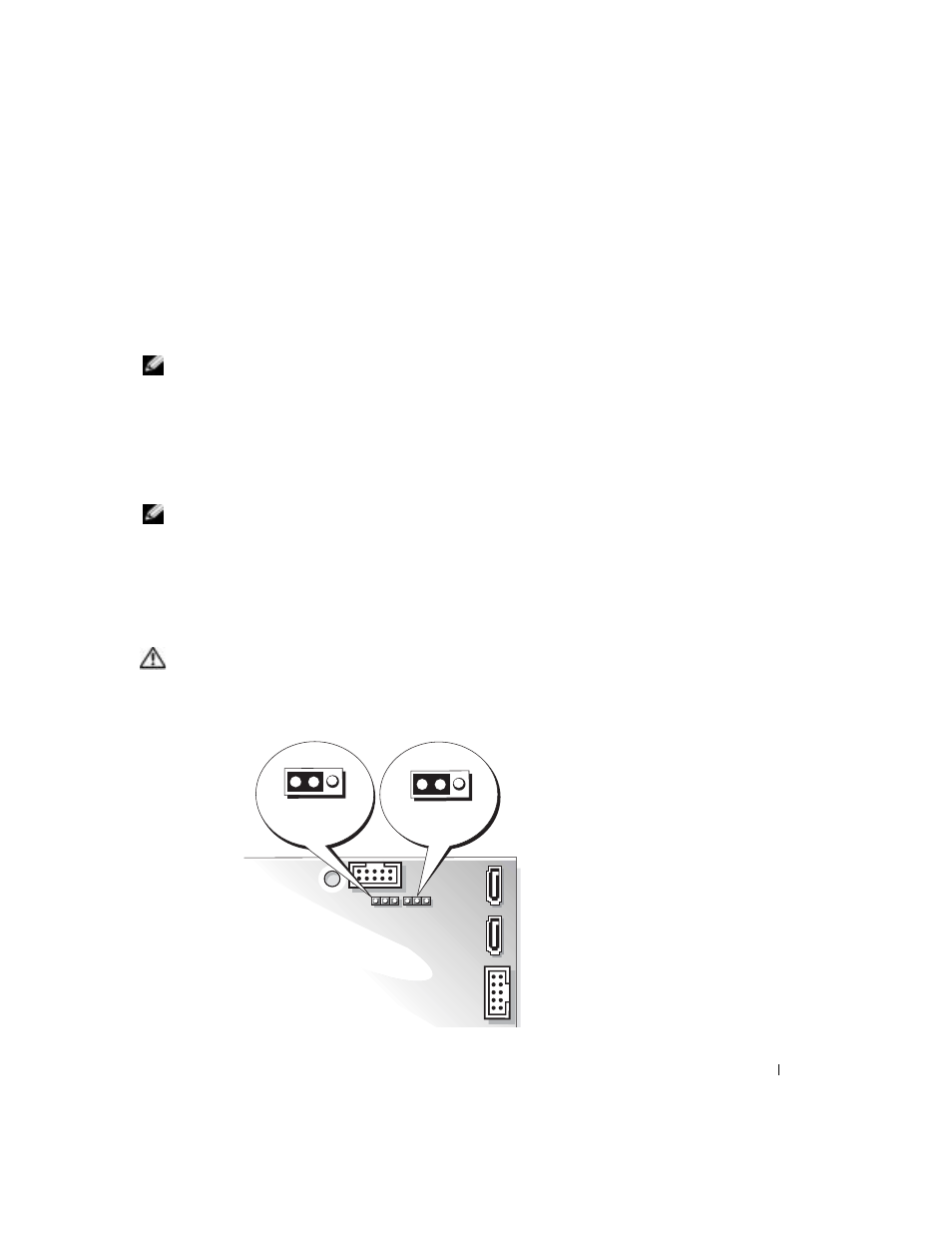
Appendix
101
The Boot Device Menu appears, listing all available boot devices. Each device has a number
next to it.
4
At the bottom of the menu, enter the number of the device that is to be used for the current
boot only.
For example, if you are booting to a USB memory key, highlight USB Flash Device and press
NOTE:
To boot to a USB device, the device must be bootable. To make sure your device is bootable,
check the device documentation.
Changing Boot Sequence for Future Boots
1
Enter system setup (see page 96).
2
Use the arrow keys to highlight the Boot Sequence menu option and press
the menu.
NOTE:
Write down your current boot sequence in case you want to restore it.
3
Press the up- and down-arrow keys to move through the list of devices.
4
Press the spacebar to enable or disable a device (enabled devices have a checkmark).
5
Press plus (+) or minus (–) to move a selected device up or down the list.
Clearing Forgotten Passwords
CAUTION:
Before you begin any of the procedures in this section, follow the safety instructions
located in the Product Information Guide.
1
Follow the procedures in "Before You Begin" on page 47.
PSWRD
CLR CMOS
(page 102)
