Dell Dimension 4700 User Manual
Page 14
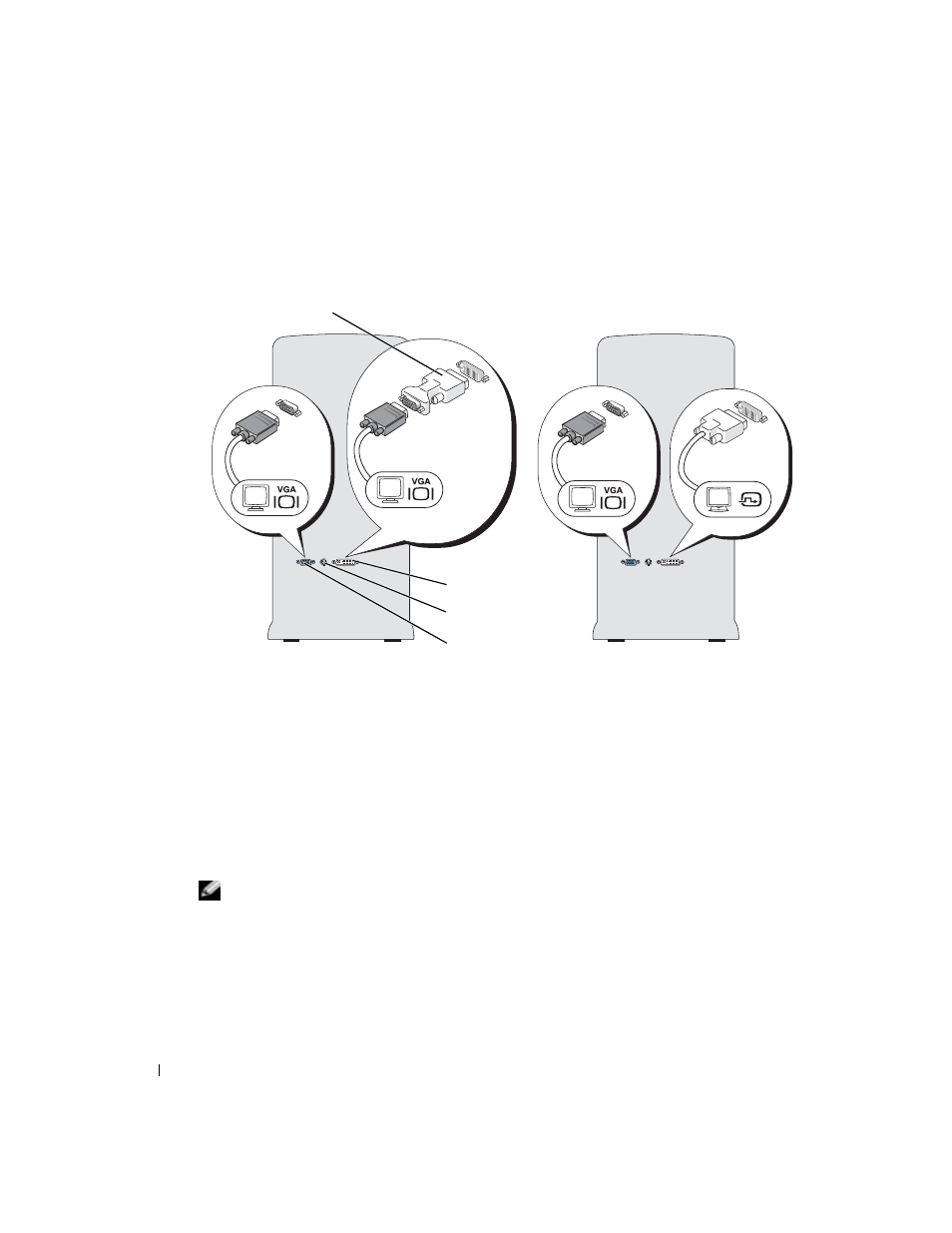
14
Setting Up and Using Your Computer
www
.dell.com | support.dell.com
2
Connect one of the monitors to the VGA (blue) connector on the back of the computer.
3
Connect the other monitor to the optional DVI adapter and connect the DVI adapter to the
DVI (white) connector on the back of the computer.
Connecting One Monitor With a VGA connector and One Monitor With a DVI Connector:
1
Follow the procedures in "Before You Begin" on page 47.
2
Connect the VGA connector on the monitor to the VGA (blue) connector on the back of the
computer.
3
Connect the DVI connector on the other monitor to the DVI (white) connector on the back
of the computer.
Connecting a Television
NOTE:
To connect a television to your computer, you must purchase an S-video cable, which is available
at most consumer electronics stores. An S-video cable is not included with your computer.
1
Follow the procedures in "Before You Begin" on page 47.
2
Connect one end of the S-video cable to the TV-OUT connector on the back of the computer.
3
Connect the other end of the S-video cable to the S-video input connector on your television.
4
Connect the VGA or DVI monitor as described on page 14.
VGA (blue) connector
DVI (white) connector
optional DVI adapter
TV-OUT connector
