Troubleshooting: dell w1700 lcd tv user's guide, Troubleshooting, Troubleshooting: dell™ w1700 lcd tv user's guide – Dell LCD TV W1700 User Manual
Page 8
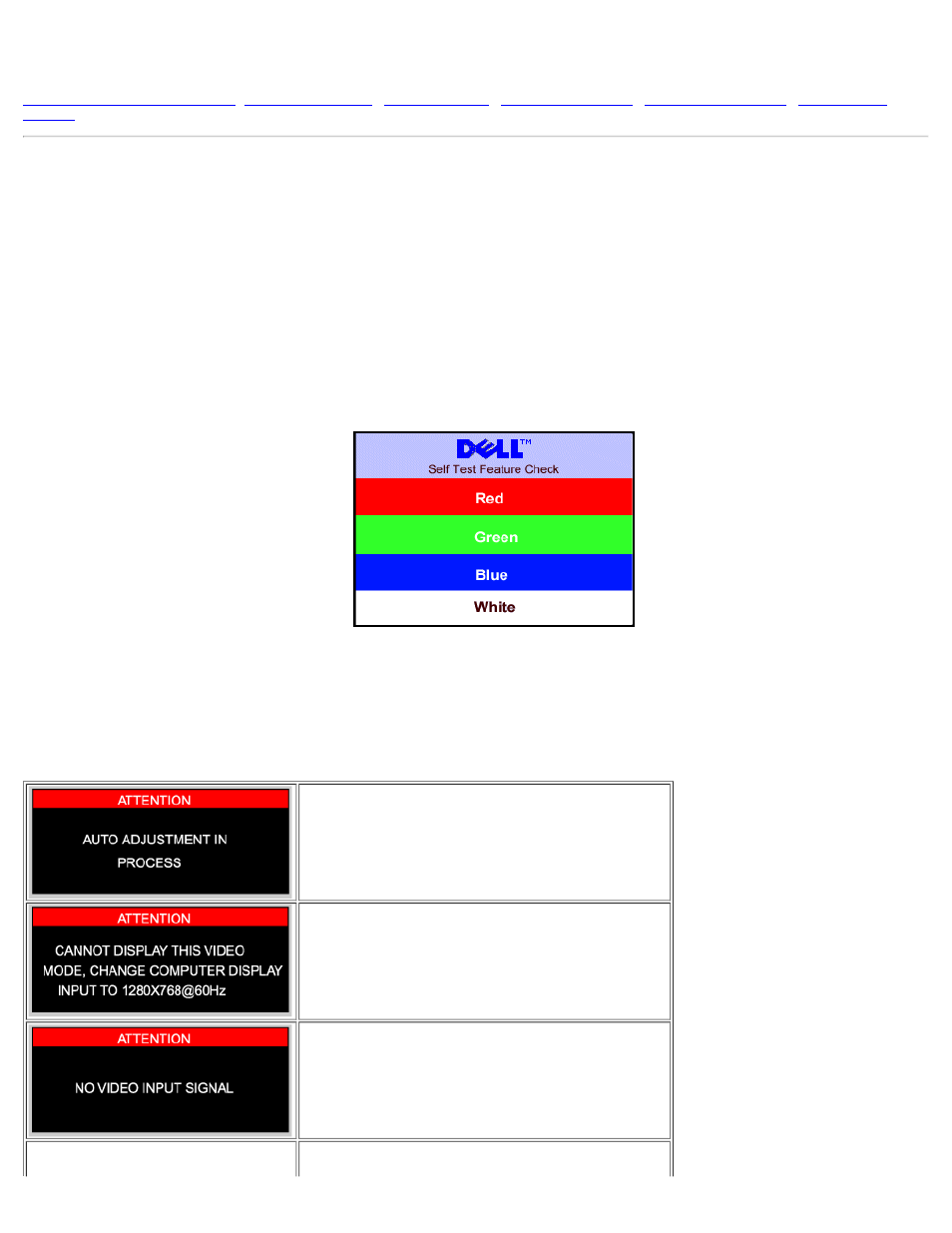
Troubleshooting: Dell™ W1700 LCD TV User's Guide
Troubleshooting PC Display Problems
•
•
Troubleshooting PC Display Problems
Self-Test Feature Check (STFC)
Your LCD TV when used as a computer display through DVI and/or VGA connection provides a self-test feature that allows you to check whether your LCD TV is
functioning properly. If your LCD TV and computer are properly connected but the LCD TV screen remains dark, run the LCD TV self-test by performing the
following steps:
1. Turn off both your computer and the LCD TV.
2. Unplug the video cable from the back of the computer. To ensure proper Self-Test operation, remove both Digital(white connector) and the Analog(blue
connector) cables from the back of computer.
3. Turn on the LCD TV.
The floating 'Dell - self-test Feature Check' dialog box should appear on-screen (against a black background) if the LCD TV cannot sense a
video signal and is working correctly. While in self-test mode, the power LED remains green and the self-test pattern will scroll through the
screen continually.
This box also appears during normal system operation if the video cable becomes disconnected or damaged.
4. Turn off your LCD TV and reconnect the video cable; then turn on both your computer and the LCD TV.If your LCD TV screen remains blank after you use
the previous procedure, check your video controller and computer system; your LCD TV is functioning properly.
OSD Warning Messages
A warning message may appear on the screen indicating LCD TV current status.
When user see this warning message, it means that the LCD TV
is in adjustment process.
A warning message may appear on the screen indicating that the
LCD TV is out of sync range.
See Specifications for the Horizontal and Vertical frequency
ranges addressable by this LCD TV. Recommended mode is
1280x 768 @ 60Hz.
This message means that there is no video input signal.
