Optimal resolution: dell w1700 lcd tv user's guide, Driver installation – Dell LCD TV W1700 User Manual
Page 57
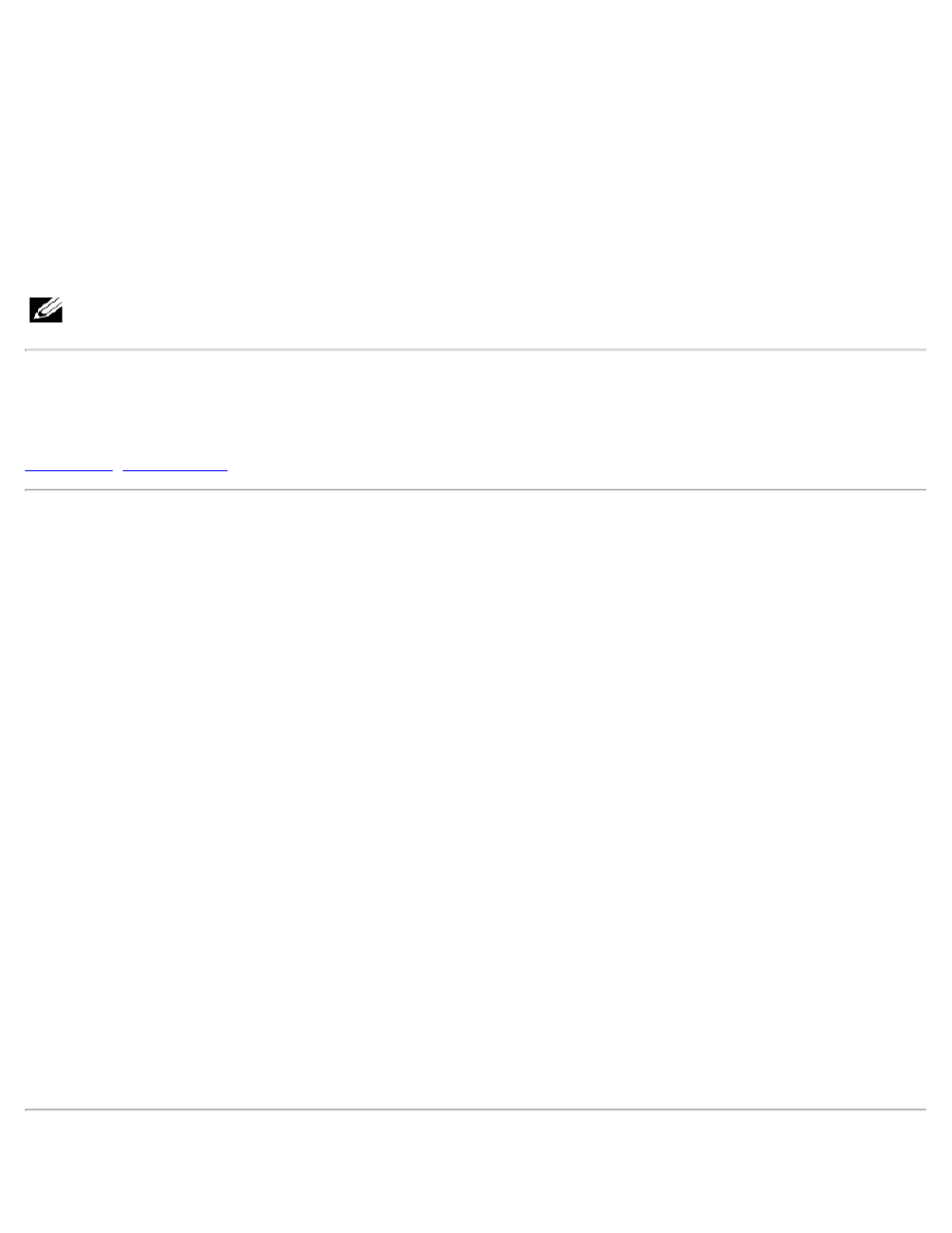
Setting the Optimal Resolution: Dell™ W1700 LCD TV User's Guide
For optimal LCD TV performance while using the Microsoft
®
Windows
®
operating systems, set the display resolution to 1280 x 768
pixels by performing the following steps:
1. Click the Start button, point to Settings, and click Control Panel.
2. Double-click the Display icon in the Control Panel window, and then click the Settings tab.
3. In the Desktop area, move the slidebar to 1280 by 768 pixels. Then click OK.
4. Recommended frequency is 60Hz.
Note: Please prevent prolonged static video images and use screen savers to avoid degradation to the LCD TV
screen
Driver Installation
Use the LCD TV CD to install the appropriate LCD TV driver for your operating system.
·
Microsoft
®
Windows
®
XP Operating System
To manually install or update the driver, perform the following steps:
1. Insert the LCD TV CD into the CD-ROM drive.
2. Click Start -->Control Panel -->Appearance & Themes and then click the Display icon.
3. In the Display Properties window, click the Settings tab, and then click Advanced.
4. Click the Monitor tab, and then click Properties -->Driver tab -->Update Driver.
5. When the Hardware Update Wizard dialog box appears, choose "Install the software automatically," and click Next> and
then Finish to complete the installation.
6. Close the Display Properties window.
Microsoft
®
Windows
®
2000 Operating System
To manually install or update the driver, perform the following steps:
1. Click Start -->Settings -->Control Panel and then double-click Display.
2. In the Display Properties window, click the Settings tab, and then click Advanced.
3. Click the Monitor tab, and then click Properties -->Driver -->Update Driver.
4. When the Update Device Driver Wizard dialog box appears, choose "Search for a suitable driver for my device," and click
Next>.
5. Insert the LCD TV CD into the CD-ROM drive, type d:\ (change the drive letter to match your CD-ROM drive if it is not drive
D) in the Copy manufacturer's files from: box, and click Next> and then Finish to complete the installation.
6. Close the Display Properties window.
