Dell Inspiron 3000 User Manual
Page 26
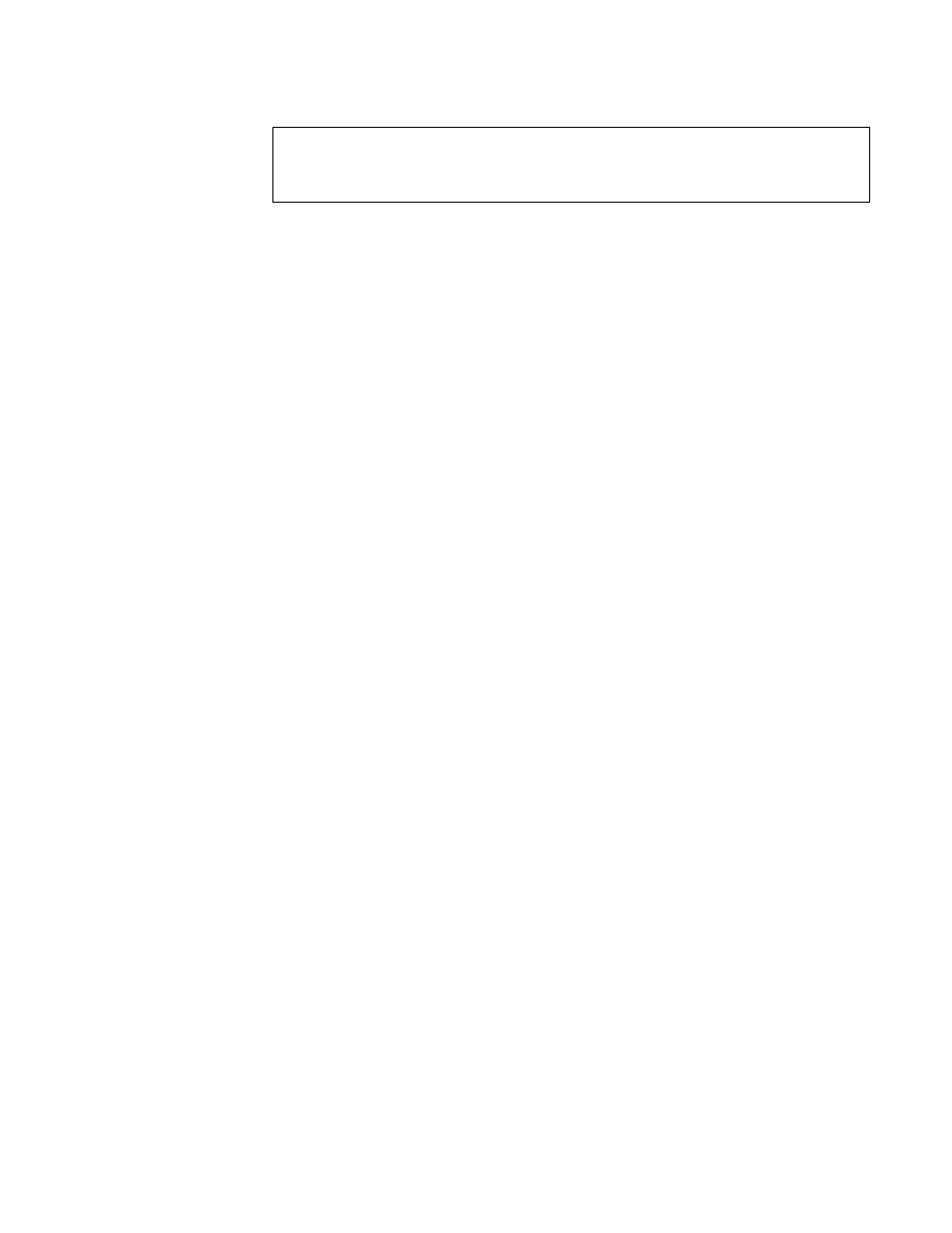
2-2
Dell Inspiron 3000 Series Service Manual
components, as instructed in the following procedure, see Chapter 4, “Remov-
ing and Replacing Parts.”
To perform a visual inspection, follow these steps:
1. Determine the power state of the computer.
If the display is on, go to step 2.
Check the status display window to determine the status of the computer. If
the display is off, press the power key to verify that the computer is not in
suspend or standby mode. Then go to step 2.
2. Turn off any attached peripherals, and then shut down the computer.
3. Verify that the exterior of the computer is free of any obvious physical
damage.
4. If the computer is operating from an AC adapter, verify the following:
a. The AC adapter’s AC power cable is connected to both the AC adapter
and the wall outlet. The AC adapter’s LED should be on.
b. The AC adapter’s DC power cable is properly connected to the com-
puter’s AC adapter connector.
c. The AC adapter and cables are free of any obvious physical damage.
5. If the computer is operating from battery power, remove any installed bat-
teries, verify that they are free of any obvious physical damage, and then
reinsert the batteries into their respective compartments. Press the test but-
ton located on each battery to see if there is a charge.
6. Remove the diskette drive (if installed), verify that it is free of any obvious
physical damage, and then reinsert the drive into its compartment.
7. Remove any installed PC Cards from the PC card slot, verify that they are
free of any obvious physical damage, and then reinsert the card(s) into the
PC card slot.
8. If there is a memory area problem and the computer has memory modules,
remove the memory modules from the main board, verify that they are free
of any obvious physical damage, and then reinstall the modules.
9. Raise the LCD display, and verify that the computer is free of any
obvious physical damage.
10. Verify that the keyboard is free of any obvious physical damage and that its
keys operate freely.
11. Verify that the touch pad and its associated buttons operate freely.
12. If an external monitor is connected, verify the following:
a. The monitor’s interface cable is properly attached to the external-
monitor connector on the computer’s I/O panel.
CAUTION: Before you proceed with the visual inspection, ensure that
the user has saved all open files and exited all open application programs
if possible.
