System board, Removing the system board – Dell Studio One 19 (1909, Early 2009) User Manual
Page 40
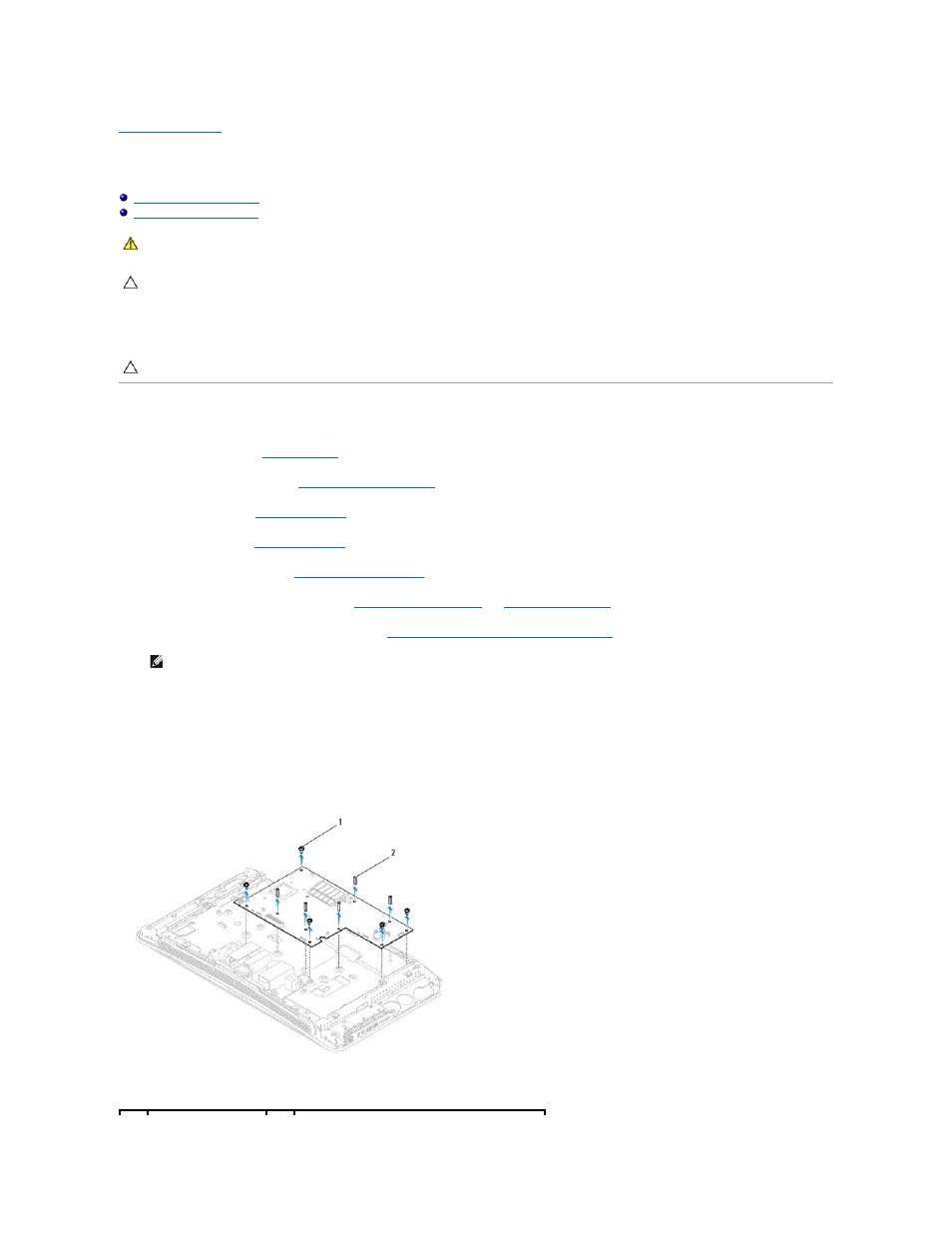
Back to Contents Page
System Board
Dell Studio One 19/1909 Service Manual
The system board's BIOS chip contains the Service Tag, which is also visible on a barcode label on the computer. The replacement kit for the system board
includes a CD that provides a utility for transferring the Service Tag to the replacement system board.
Removing the System Board
1.
Follow the instructions in
Before You Begin
.
2.
Remove the computer cover (see
Removing the Computer Cover
).
3.
Remove the shield (see
Removing the Shield
).
4.
Remove the stand (see
Removing the Stand
).
5.
Remove the back I/O panel (see
Removing the Back I/O Panel
).
6.
Remove the processor fan and heat sink (see
Removing the Processor Fan
and
Removing the Heat Sink
).
7.
Remove the system fan and heat sink assembly (see
Removing the System Fan and Heat Sink Assembly
).
8.
Disconnect all the cables connected the system board.
9.
Remove the five screws that secure the system board to the chassis.
10.
Remove the five M2.5 x 5-mm screws that secure the system board to the chassis.
WARNING:
Before working inside your computer, read the safety information that shipped with your computer. For additional safety best
practices information, see the Regulatory Compliance Homepage at ww.dell.com/regulatory_compliance.
CAUTION:
To avoid electrostatic discharge, ground yourself by using a wrist grounding strap or by periodically touching an unpainted metal
surface (such as the stand).
CAUTION:
Handle components and cards by their edges, and avoid touching pins and contacts.
NOTE:
Make note of the cable routing before disconnecting the cables from the system board.
