Check the ocsp responder url, Increase the responder timeout, Check the certificates installed on the printer – Dell B3460dn Mono Laser Printer User Manual
Page 23: Ocsp
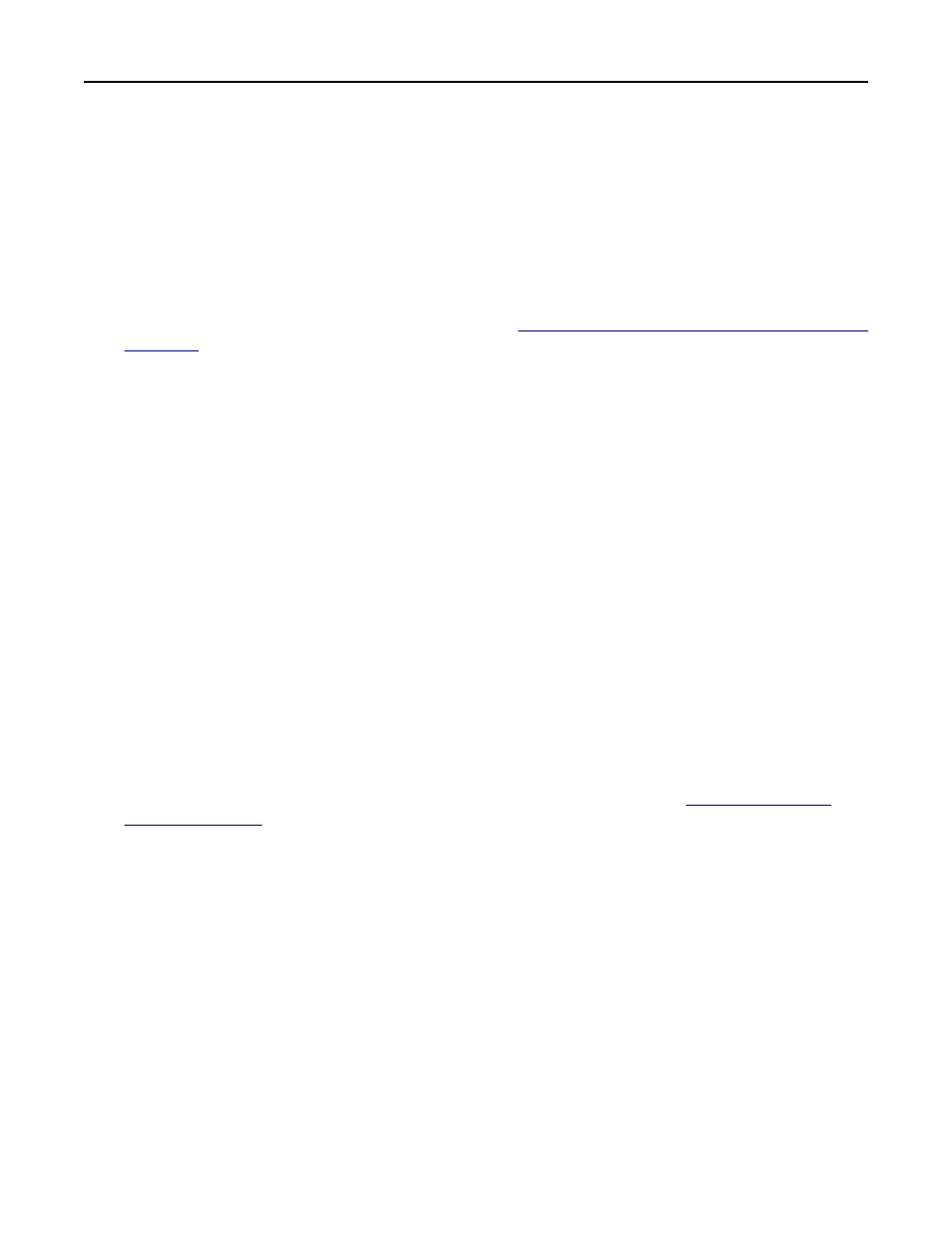
“An error occurred while trying to connect to the OCSP responder” error message
This system log error indicates that the OCSP responder URL is configured incorrectly or that the responder timed out
before the application could connect to it. Try one or more of the following:
C
HECK
THE
OCSP
RESPONDER
URL
1
Access the application configuration settings from the Embedded Web Server.
2
Under the Online Certificate Status Protocol (OCSP) heading, make sure the value in the Responder URL field is
correct. For information about configuring this setting, see
“Selecting the domain controller validation method”
3
Click Apply.
I
NCREASE
THE
RESPONDER
TIMEOUT
1
Access the application configuration settings from the Embedded Web Server.
2
Under the Online Certificate Status Protocol (OCSP) heading, increase the number of seconds specified in the
Responder Timeout field.
3
Click Apply.
“The status of at least one of the certificates in the domain controller certificate
chain is unknown” error message
Try one or more of the following:
C
HECK
THE
CERTIFICATES
INSTALLED
ON
THE
PRINTER
1
From the Embedded Web Server, click Settings or Configuration.
2
Click Security > Certificate Management > Certificate Authority Management.
3
Make sure all certificates required for chain validation are configured correctly. See
.
A
LLOW
USERS
TO
LOG
IN
IF
THE
CERTIFICATE
STATUS
IS
UNKNOWN
1
Access the application configuration settings from the Embedded Web Server.
2
Under the Online Certificate Status Protocol (OCSP) heading, select Allow Unknown Status. This allows users to
log in to the printer even if the status of one or more of the required certificates is unknown.
3
Click Apply.
Troubleshooting
23
