Smart card authentication client ldap issues, Ldap lookups fail, Disable reverse dns lookups – Dell B3460dn Mono Laser Printer User Manual
Page 25: Ssl), 636 (ssl), Ldap
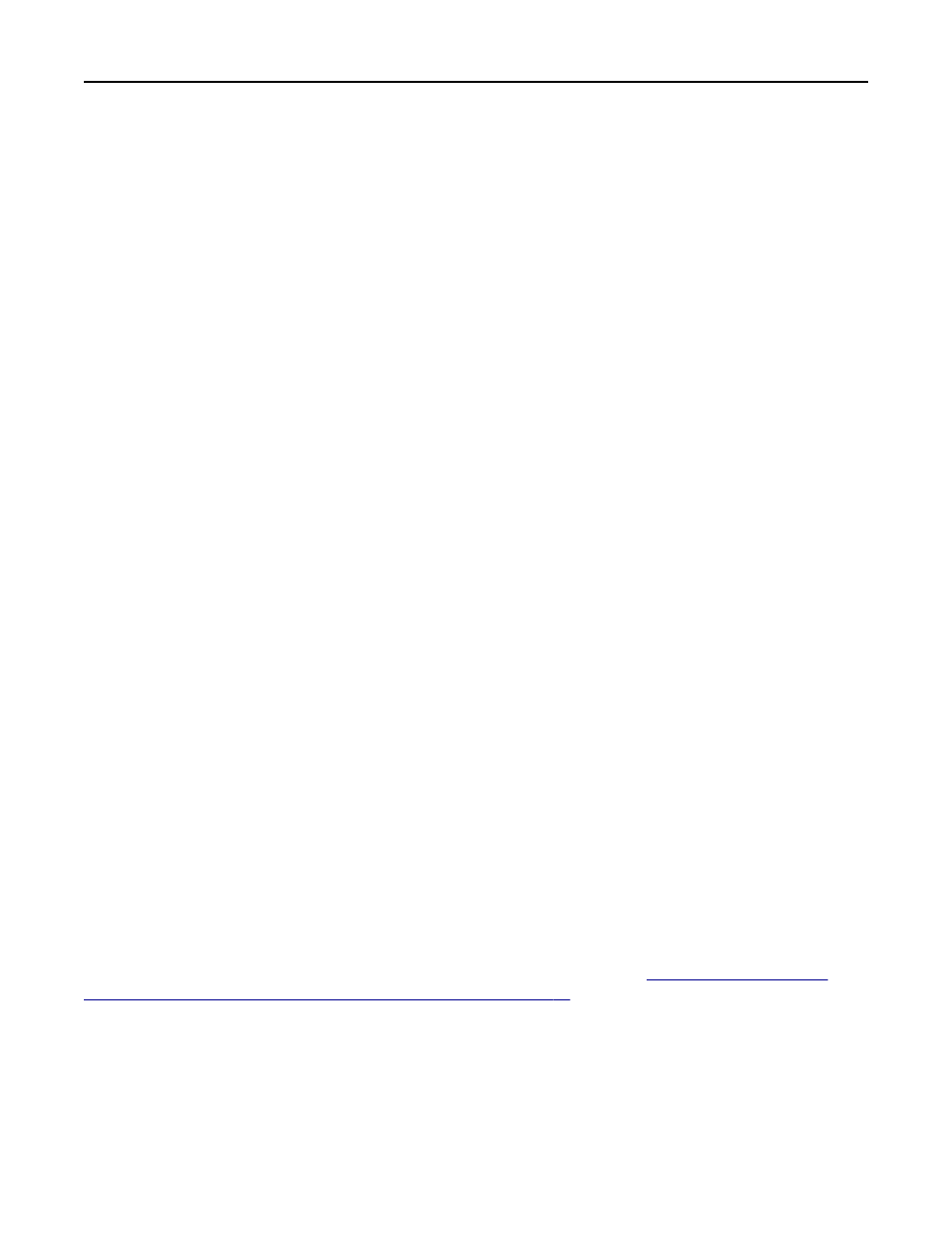
A
DD
THE
USER
’
S
GROUP
TO
THE
AUTHORIZATION
LIST
FOR
THE
PRINTER
Make sure the user’s Active Directory group is listed in the Group Authorization List field in the application
configuration settings.
1
Access the application configuration settings from the Embedded Web Server.
2
Under the Advanced Settings heading, add the user’s Active Directory group to the Group Authorization List field.
Separate multiple groups with a comma.
3
Click Apply.
Smart Card Authentication Client LDAP issues
LDAP lookups fail
Try one or more of the following:
M
AKE
SURE
P
ORT
389 (
NON
‑SSL)
AND
P
ORT
636 (SSL)
ARE
NOT
BLOCKED
BY
A
FIREWALL
The printer uses these ports to communicate with the LDAP server. The ports must be open for LDAP lookups to
work.
D
ISABLE
REVERSE
DNS
LOOKUPS
The printer uses reverse DNS lookups to verify IP addresses. If reverse DNS lookups are not used on your network,
then do the following:
On printers running the Embedded Solutions Framework (eSF) version 3.0 or later:
1
From the Embedded Web Server, click Settings > Security > Security Setup.
2
From Step 1 under the Advanced Security Setup heading, click Kerberos 5.
3
Under the Kerberos Settings heading, select Disable Reverse IP Lookups.
4
Click Submit.
On printers running eSF version 2.0:
1
Access the application configuration settings from the Embedded Web Server.
2
Under the Advanced Settings heading, select Disable Reverse DNS Lookups.
3
Click Apply.
Note: If you are unsure about which version of eSF your printer is running, then see
the Embedded Solutions Framework is installed on a printer” on page 28
.
I
F
THE
LDAP
SERVER
REQUIRES
SSL,
THEN
ENABLE
SSL
FOR
LDAP
LOOKUPS
1
Access the application configuration settings from the Embedded Web Server.
2
Under the Advanced Settings heading, select Use SSL for User Info.
3
Click Apply.
Troubleshooting
25
