Reset or replace the card, Check the system log for relevant details, User is unable to log in manually – Dell B3460dn Mono Laser Printer User Manual
Page 16: Increase the panel login timeout interval, User is unable to log in manually m
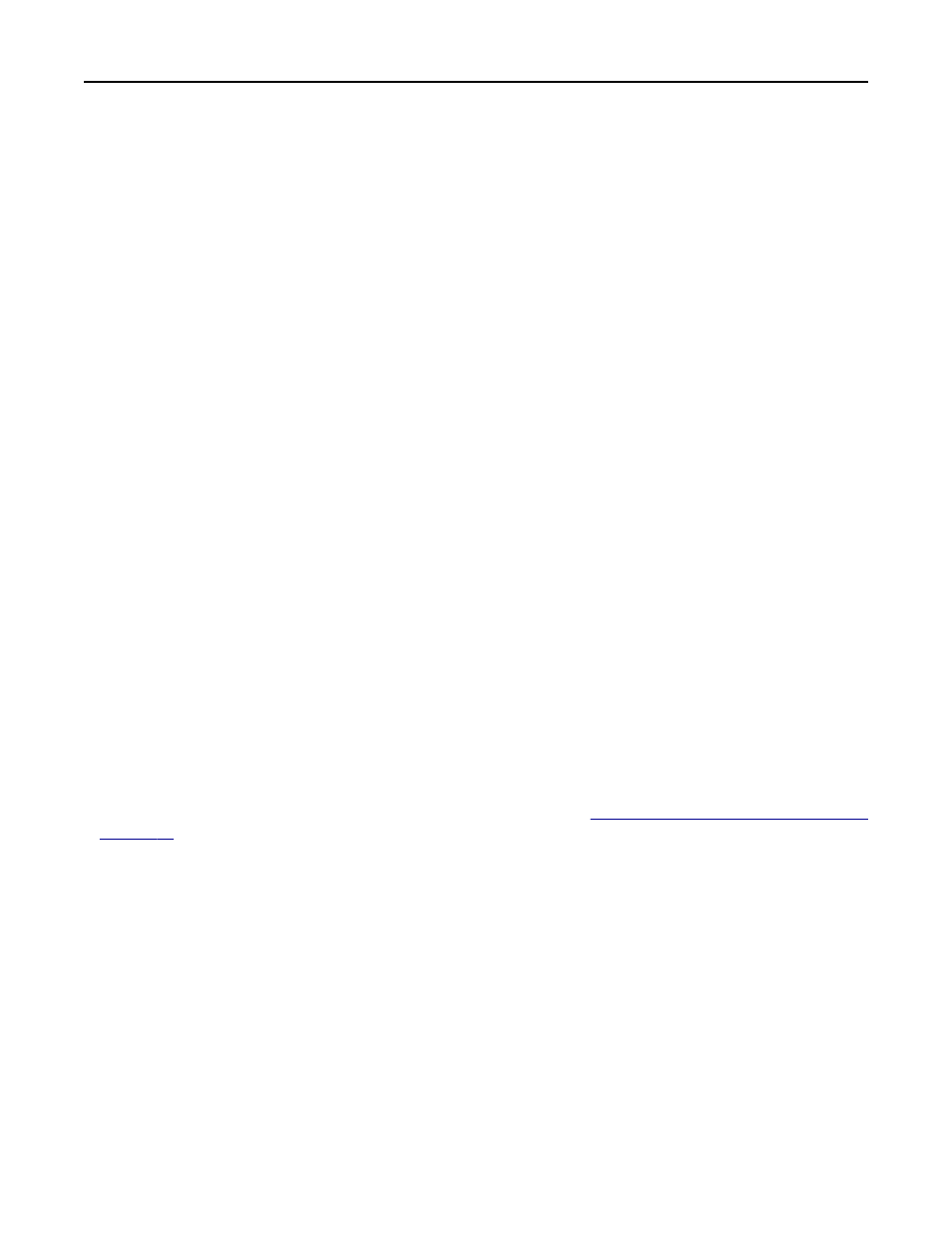
3
From the Filter menu, select an application status.
4
From the Application menu, select the application, and then click Submit.
If you are still unable to determine the cause of the error, then you may need to replace the card.
“Your card has been locked out from future login attempts” error message
This error occurs after a user enters an invalid Smart Card PIN or password too many times or if a user attempts to
authenticate using a card that has already been locked out due to too many invalid PIN/password entries.
R
ESET
OR
REPLACE
THE
CARD
When a card is locked out, it will need to be reset or replaced. Find out whether the type of card you are using can
be reset. If the card cannot be reset, then it will need to be replaced.
“An error occurred while checking your PIN. Remove your card and try again”
error message
C
HECK
THE
SYSTEM
LOG
FOR
RELEVANT
DETAILS
1
Access the list of installed applications from the Embedded Web Server.
2
Click System tab > Log.
3
From the Filter menu, select an application status.
4
From the Application menu, select the application, and then click Submit.
User is unable to log in manually
M
AKE
SURE
THE
M
ANUAL
L
OGIN
D
OMAIN
(
S
)
FIELD
ARE
SPECIFIED
Verify that the domains under Manual Login Domain(s) are specified. See
“Configuring manual login setup settings”
User is logged out almost immediately after logging in
I
NCREASE
THE
PANEL
LOGIN
TIMEOUT
INTERVAL
1
From the Embedded Web Server, click Settings or Configuration.
2
Click Security > Miscellaneous Security Settings > Login Restrictions.
3
Increase the number of seconds specified in the Panel Login Timeout field, and then click Submit.
Troubleshooting
16
