Memory module(s), Removing the memory module(s) – Dell Inspiron 17R (N7110, Early 2011) User Manual
Page 23
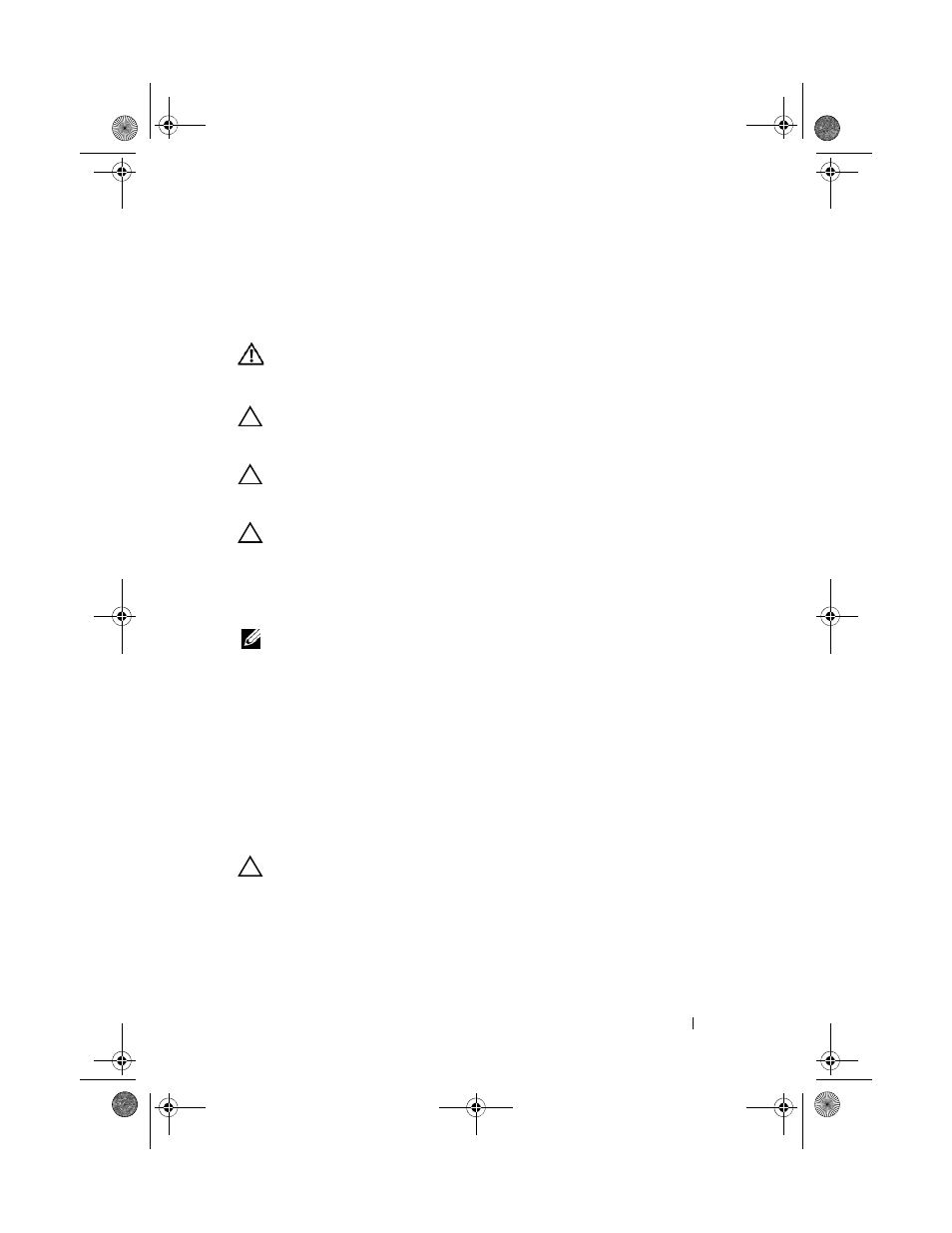
Memory
23
6
Memory Module(s)
WARNING:
Before working inside your computer, read the safety information
that shipped with your computer. For additional safety best practices information,
see the Regulatory Compliance Homepage at dell.com/regulatory_compliance.
CAUTION:
Only a certified service technician should perform repairs on your
computer. Damage due to servicing that is not authorized by Dell is not covered by
your warranty.
CAUTION:
To avoid electrostatic discharge, ground yourself by using a wrist
grounding strap or by periodically touching an unpainted metal surface (such as a
connector on your computer).
CAUTION:
To help prevent damage to the system board, remove the main battery
(see "Removing the Battery" on page 15) before working inside the computer.
You can increase your computer memory by installing memory modules on
the system board. See "Specifications" in your Setup Guide for information on
the type of memory supported by your computer.
NOTE:
Memory modules purchased from Dell are covered under your
computer warranty.
Your computer has two user-accessible SODIMM sockets, labeled DIMM A
and DIMM B, that can be accessed from the bottom of the computer.
Removing the Memory Module(s)
1 Follow the instructions in "Before You Begin" on page 9.
2 Remove the battery (see "Removing the Battery" on page 15).
3 Remove the module cover (see "Removing the Module Cover" on
CAUTION:
To prevent damage to the memory module connector, do not use tools
to spread the memory module securing clips.
4 Use your fingertips to carefully spread apart the securing clips on each end
of the memory-module connector until the module pops up.
5 Remove the memory module from the memory-module connector.
book.book Page 23 Friday, April 13, 2012 2:02 PM
