Flashing the bios, 1 turn on the computer, 2 go to support.dell.com/support/downloads – Dell Inspiron 17R (N7110, Early 2011) User Manual
Page 115: 3 locate the bios update file for your computer, A click enter a tag, A click select model, E click confirm
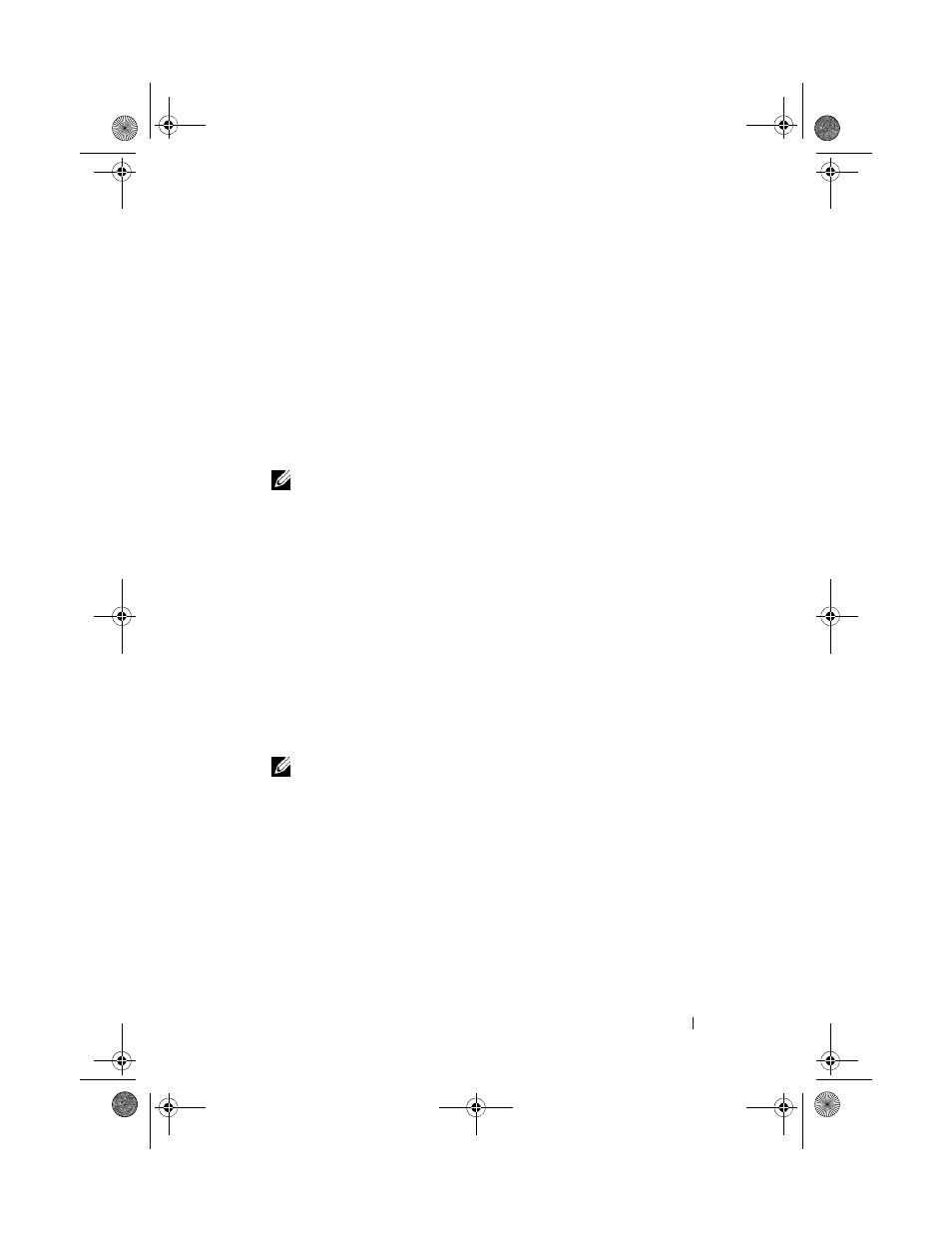
Flashing the BIOS
115
26
Flashing the BIOS
The BIOS may require flashing when an update is available or when replacing
the system board. To flash the BIOS:
1 Turn on the computer.
2 Go to support.dell.com/support/downloads.
3 Locate the BIOS update file for your computer:
NOTE:
The Service Tag for your computer is located on a label at the bottom
of your computer.
If you have your computer’s Service Tag:
a
Click Enter a Tag.
b
Enter your computer’s Service Tag in the Enter a service tag: field,
click
If you do not have your computer’s Service Tag:
a
Click Select Model.
b
Select the type of product in the Select Your Product Family list.
c
Select the product brand in the Select Your Product Line list.
d
Select the product model number in the Select Your Product Model
list.
NOTE:
If you have selected a different model and want to start over again,
click Start Over on the top right of the menu.
e
Click Confirm.
4 A list of results appear on the screen. Click BIOS.
5 Click Download Now to download the latest BIOS file.
The
File Download window appears.
6 Click Save to save the file on your desktop. The file downloads to your
desktop.
7 Click Close if the Download Complete window appears.
The file icon appears on your desktop and is titled the same as the
downloaded BIOS update file.
book.book Page 115 Friday, April 13, 2012 2:02 PM
