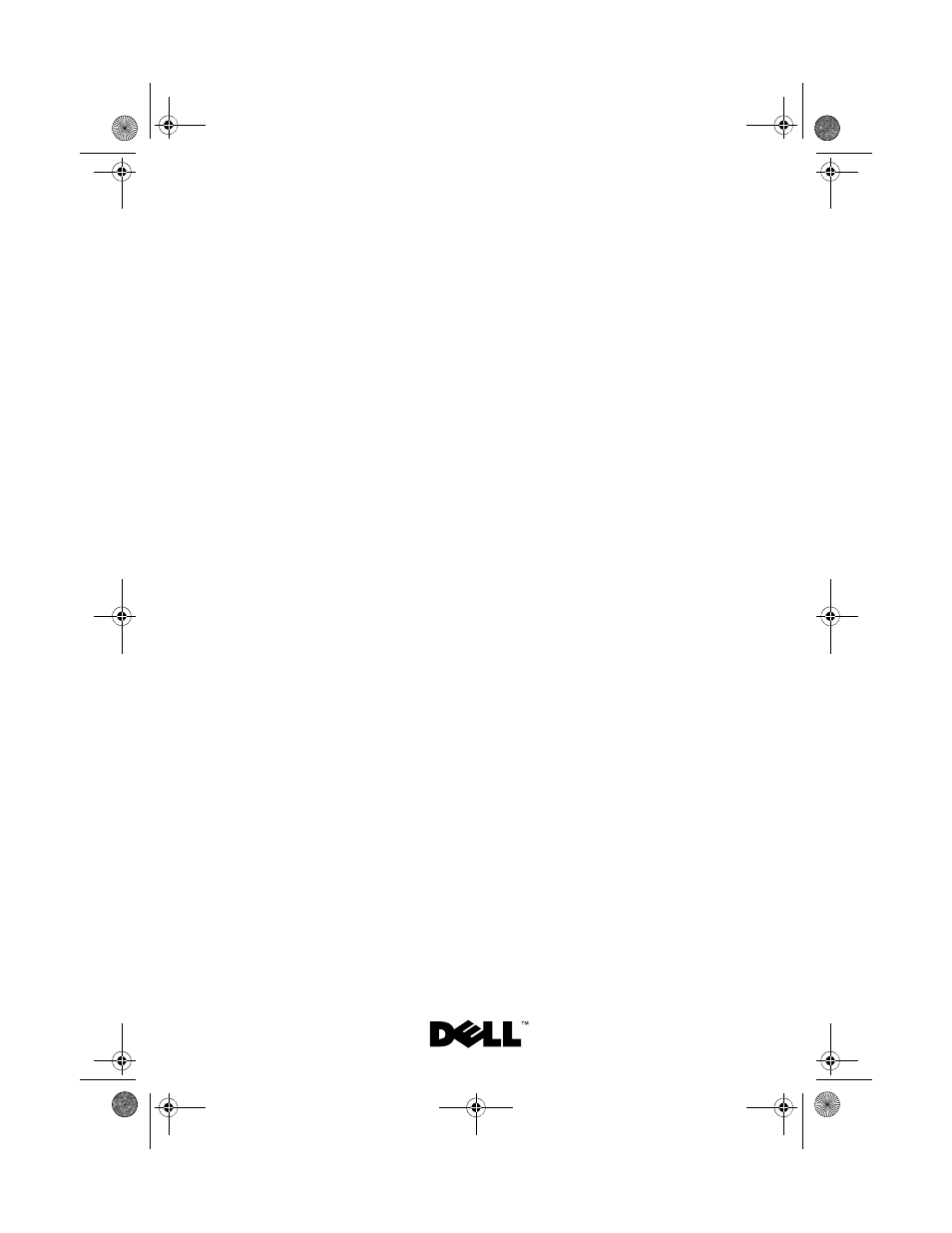Dell Inspiron 17R (N7110, Early 2011) User Manual
Dell™ inspiron™ n7110 service manual
Table of contents
Document Outline
- Dell™ Inspiron™ N7110 Service Manual
- Notes, Cautions, and Warnings
- Contents
- Before You Begin
- Top Cover
- Battery
- Keyboard
- Removing the Keyboard
- 1 Follow the instructions in "Before You Begin" on page 9.
- 2 Remove the battery (see "Removing the Battery" on page 15).
- 3 Turn the computer over and open the display as far as possible.
- 4 Slide a plastic scribe between the slots on the keyboard and release the tabs on the plam rest.
- 5 Pry and lift the keyboard to disengage it from the tabs on the palm rest.
- 6 Ease the keyboard up until it clears off the palm rest.
- 7 Carefully turn the keyboard over and place it on the palm rest assembly.
- 8 Lift the connector latch that secures the keyboard cable to the connector on the system board and remove the keyboard cable.
- 9 Lift the keyboard off the computer.
- Replacing the Keyboard
- 1 Follow the instructions in "Before You Begin" on page 9.
- 2 Slide the keyboard cable into the connector on the system board. Press down on the connector latch to secure the keyboard cable to the connector on the system board.
- 3 Slide the tabs on the keyboard into the slots on the palm rest.
- 4 Gently press around the edges of the keyboard and slide it upwards to secure the keyboard under the tabs on the palm rest.
- 5 Close the display and turn the computer over.
- 6 Replace the battery (see "Replacing the Battery" on page 16).
- 8
- Removing the Keyboard
- Palm-Rest Assembly
- Removing the Palm-Rest Assembly
- 1 Follow the instructions in "Before You Begin" on page 9.
- 2 Remove the battery (see "Removing the Battery" on page 15).
- 3 Follow the instructions from step 3 to step 4 in "Removing the Optical Drive" on page 17.
- 4 Remove the 11 screws that secure the palm-rest assembly to the computer base.
- 5 Remove the keyboard (see "Removing the Keyboard" on page 27).
- 6 Remove the four screws on the palm-rest assembly.
- 7 Disconnect the power-button board cable, touch-pad cable, and hot-key board cable from the connectors on the system board.
- 8 Using a plastic scribe, carefully pry out the palm-rest assembly along the rear edge and then ease the palm-rest assembly from the computer base.
- 9 Lift the palm-rest assembly off the computer base.
- 10 Turn the palm-rest assembly over.
- 11 Remove the hot-key board (see "Removing the Hot-Key Board" on page 37).
- 12 Remove the power-button board (see "Removing the Power-Button Board" on page 41).
- Replacing the Palm-Rest Assembly
- 1 Follow the instructions in "Before You Begin" on page 9.
- 2 Replace the hot-key board (see "Replacing the Hot-Key Board" on page 38).
- 3 Replace the power-button board (see "Replacing the Power-Button Board" on page 42).
- 4 Align the tabs on the palm rest assembly with the slots on the computer base and gently snap the palm rest assembly in place.
- 5 Slide the touch-pad cable, power-button board cable, and hot-key board cable into the connectors on the system board and press down on the connector latches to secure them.
- 6 Replace the four screws on the palm-rest assembly.
- 7 Replace the keyboard (see "Replacing the Keyboard" on page 29).
- 8 Close the display and turn the computer over.
- 9 Replace the 11 screws that secure the palm-rest assembly to the computer base.
- 10 Follow the instructions from step 4 to step 5 in "Replacing the Optical Drive" on page 19.
- 11 Replace the battery (see "Replacing the Battery" on page 16).
- Hot-Key Board
- Power-Button Board
- Removing the Palm-Rest Assembly
- Wireless Mini-Card(s)
- Removing the Mini-Card(s)
- 1 Follow the instructions in "Before You Begin" on page 9.
- 2 Remove the battery (see "Removing the Battery" on page 15).
- 3 Follow the instructions from step 3 to step 4 in "Removing the Optical Drive" on page 17.
- 4 Remove the keyboard (see "Removing the Keyboard" on page 27).
- 5 Remove the palm-rest assembly (see "Removing the Palm-Rest Assembly" on page 31).
- 6 Disconnect the two antenna cables from the Mini-Card(s).
- 7 Remove the screw that secures the Mini-Card(s) to the system board.
- 8 Lift the Mini-Card(s) out of the system-board connector.
- Replacing the Mini-Card(s)
- 1 Follow the instructions in "Before You Begin" on page 9.
- 2 Remove the new Mini-Card(s) from its packaging.
- 3 Insert the Mini-Card connector at a 45-degree angle into the system-board connector.
- 4 Press the other end of the Mini-Card down into the slot on the system board and replace the screw that secures the Mini-Card to the system board.
- 5 Connect the appropriate antenna cables to the Mini-Card you are installing. The following table provides the antenna cable color scheme for the Mini-Cards supported by your computer.
- 6 Replace the palm-rest assembly (see "Replacing the Palm-Rest Assembly" on page 35).
- 7 Replace the keyboard (see "Replacing the Keyboard" on page 29).
- 8 Follow the instructions from step 4 to step 5 in "Replacing the Optical Drive" on page 19.
- 9 Replace the battery (see "Replacing the Battery" on page 16).
- 10 Install the drivers and utilities for your computer, as required.
- 12
- Removing the Mini-Card(s)
- Hard Drive
- Removing the Hard Drive
- 1 Follow the instructions in "Before You Begin" on page 9.
- 2 Remove the battery (see "Removing the Battery" on page 15).
- 3 Follow the instructions from step 3 to step 4 in "Removing the Optical Drive" on page 17.
- 4 Remove the keyboard (see "Removing the Keyboard" on page 27).
- 5 Remove the palm-rest assembly (see "Removing the Palm-Rest Assembly" on page 31).
- 6 Remove the three screws that secure the hard-drive assembly to the computer base.
- 7 Slide the hard-drive assembly to disconnect it from the connector on the system board.
- 8 Lift the hard-drive assembly out of the computer base.
- 9 Remove the four screws that secure the hard-drive bracket to the hard drive.
- 10 Lift the hard-drive bracket off the hard drive.
- Replacing the Hard Drive
- 1 Follow the instructions in "Before You Begin" on page 9.
- 2 Remove the new hard drive from its packaging.
- 3 Place the hard drive in the hard-drive bracket.
- 4 Replace the four screws that secure the hard-drive bracket to the hard drive.
- 5 Place the hard-drive assembly on the computer base.
- 6 Slide the hard-drive assembly to connect it to the connector on the system board.
- 7 Replace the three screws that secure the hard-drive assembly to the computer base.
- 8 Replace the palm-rest assembly (see "Replacing the Palm-Rest Assembly" on page 35).
- 9 Replace the keyboard (see "Replacing the Keyboard" on page 29).
- 10 Follow the instructions from step 4 to step 5 in "Replacing the Optical Drive" on page 19.
- 11 Replace the battery (see "Replacing the Battery" on page 16).
- Subwoofer
- Removing the Hard Drive
- Status Light Board
- Removing the Status Light Board
- 1 Follow the instructions in "Before You Begin" on page 9.
- 2 Remove the battery (see "Removing the Battery" on page 15).
- 3 Follow the instructions from step 3 to step 4 in "Removing the Optical Drive" on page 17.
- 4 Remove the keyboard (see "Removing the Keyboard" on page 27).
- 5 Remove the palm-rest assembly (see "Removing the Palm-Rest Assembly" on page 31).
- 6 Lift the connector latch that secures the status-light-board cable to the connector on the system board and disconnect the status-light-board cable.
- 7 Remove the screw that secures the status light board to the computer base.
- 8 Lift the status light board away from the computer.
- Replacing the Status Light Board
- 1 Follow the instructions in "Before You Begin" on page 9.
- 2 Place the status-light board on the computer base.
- 3 Slide the status-light-board cable into the connector on the system board and press down on the connector latch to secure the status-light-board cable to the connector on the system board.
- 4 Replace the screw that secures the status light board to the computer base.
- 5 Replace the palm-rest assembly (see "Replacing the Palm-Rest Assembly" on page 35).
- 6 Replace the keyboard (see "Replacing the Keyboard" on page 29).
- 7 Follow the instructions from step 4 to step 5 in "Replacing the Optical Drive" on page 19.
- 8 Replace the battery (see "Replacing the Battery" on page 16).
- 15
- Removing the Status Light Board
- Speakers
- Removing the Speakers
- 1 Follow the instructions in "Before You Begin" on page 9.
- 2 Remove the battery (see "Removing the Battery" on page 15).
- 3 Follow the instructions from step 3 to step 4 in "Removing the Optical Drive" on page 17.
- 4 Remove the keyboard (see "Removing the Keyboard" on page 27).
- 5 Remove the palm-rest assembly (see "Removing the Palm-Rest Assembly" on page 31).
- 6 Remove the status light board (see "Removing the Status Light Board" on page 57).
- 7 Disconnect the speaker cable from the connector on the system board.
- 8 Make a note of the speakers cable routing and lift the speakers along with the cable off the computer base.
- Replacing the Speakers
- 1 Follow the instructions in "Before You Begin" on page 9.
- 2 Place the speakers on the computer base and route the speakers cable through the routing guides.
- 3 Connect the speaker cable to the connector on the system board.
- 4 Replace the status light board (see "Replacing the Status Light Board" on page 58).
- 5 Replace the palm-rest assembly (see "Replacing the Palm-Rest Assembly" on page 35).
- 6 Replace the keyboard (see "Replacing the Keyboard" on page 29).
- 7 Follow the instructions from step 4 to step 5 in "Replacing the Optical Drive" on page 19.
- 8 Replace the battery (see "Replacing the Battery" on page 16).
- Thermal Fan
- Removing the Speakers
- System Board
- Removing the System Board
- 1 Follow the instructions in "Before You Begin" on page 9.
- 2 Remove any installed card or blank from the Media Card Reader.
- 3 Remove the battery (see "Removing the Battery" on page 15).
- 4 Follow the instructions from step 3 to step 4 in "Removing the Optical Drive" on page 17.
- 5 Remove the module cover (see "Removing the Module Cover" on page 21).
- 6 Remove the memory module(s) (see "Removing the Memory Module(s)" on page 23).
- 7 Remove the keyboard (see "Removing the Keyboard" on page 27).
- 8 Remove the palm-rest assembly (see "Removing the Palm-Rest Assembly" on page 31).
- 9 Follow the instructions from step 6 to step 8 in "Removing the Hard Drive" on page 49.
- 10 Remove the thermal fan (see "Removing the Thermal Fan" on page 65).
- 11 Disconnect the speaker cable, subwoofer cable, status-light board cable, camera cable, and AC-adapter connector cable from the connectors on the system board.
- 12 Lift the connector latch that secures the display cable to the connector on the system board and disconnect the display cable.
- 13 Remove the six screws that secure the system board to the computer base.
- 14 Lift the system board to disconnect the connector on the system board from the connector on the I/O board.
- 15 Turn the system-board assembly over.
- 16 Remove the coin-cell battery (see "Removing the Coin-Cell Battery" on page 75).
- 17 Remove the thermal cooling assembly (see "Removing the Thermal Cooling Assembly" on page 81).
- 18 Remove the processor (see "Removing the Processor Module" on page 85).
- Replacing the System Board
- 1 Follow the instructions in "Before You Begin" on page 9.
- 2 Replace the processor (see "Replacing the Processor Module" on page 86).
- 3 Replace the thermal cooling assembly (see "Replacing the Thermal Cooling Assembly" on page 82).
- 4 Replace the coin-cell battery (see "Replacing the Coin-Cell Battery" on page 76).
- 5 Turn the system board assembly over.
- 6 Slide the connectors on the system board into the slots on the computer base.
- 7 Gently press the system board to connect the connector on the system board to the connector on the I/O board.
- 8 Replace the six screws that secure the system board to the computer base.
- 9 Connect the speaker cable, subwoofer cable, status-light board cable, camera cable, and AC-adapter cable to the connectors on the system board.
- 10 Slide the display cable into the connector on the system board and press down on the connector latch to secure the display cable to the connector on the system board.
- 11 Replace the thermal fan (see "Replacing the Thermal Fan" on page 66).
- 12 Follow the instructions from step 5 to step 7 in "Replacing the Hard Drive" on page 51.
- 13 Replace the palm-rest assembly (see "Replacing the Palm-Rest Assembly" on page 35).
- 14 Replace the keyboard (see "Replacing the Keyboard" on page 29).
- 15 Replace the memory module (see "Replacing the Memory Module(s)" on page 24).
- 16 Follow the instructions from step 4 to step 5 in "Replacing the Optical Drive" on page 19.
- 17 Replace the battery (see "Replacing the Battery" on page 16).
- 18 Replace any blank or card you removed from the Media Card Reader.
- 19 Turn on the computer.
- 20 Enter the service tag (see "Entering the Service Tag in the BIOS" on page 73).
- Entering the Service Tag in the BIOS
- Removing the System Board
- Coin-Cell Battery
- Removing the Coin-Cell Battery
- 1 Follow the instructions in "Before You Begin" on page 9.
- 1 Follow the instructions from step 2 to step 15 in "Removing the System Board" on page 69.
- 2 Use a plastic scribe and gently pry the coin-cell out of the battery socket on the system board.
- 3 Lift the coin-cell battery out of the battery socket on the system board.
- Replacing the Coin-Cell Battery
- I/O Board
- Removing the Coin-Cell Battery
- Thermal Cooling Assembly
- Removing the Thermal Cooling Assembly
- 1 Follow the instructions in "Before You Begin" on page 9.
- 2 Follow the instructions from step 2 to step 15 in "Removing the System Board" on page 69.
- 3 In sequential order (indicated on the thermal cooling assembly), loosen the six captive screws that secure the thermal cooling assembly to the system board.
- 4 Lift the thermal cooling assembly off the system board.
- Replacing the Thermal Cooling Assembly
- 1 Follow the instructions in "Before You Begin" on page 9.
- 2 Place the thermal cooling assembly on the system board.
- 3 Align the six captive screws on the thermal cooling assembly with the screw holes on the system board and tighten the screws in sequential order (indicated on the thermal cooling assembly).
- 4 Follow the instructions from step 5 to step 18 in "Replacing the System Board" on page 72.
- 21
- Removing the Thermal Cooling Assembly
- Processor Module
- Removing the Processor Module
- 1 Follow the instructions in "Before You Begin" on page 9.
- 2 Follow the instructions from step 2 to step 15 in "Removing the System Board" on page 69.
- 3 Remove the thermal cooling assembly (see "Removing the Thermal Cooling Assembly" on page 81).
- 4 To loosen the ZIF socket, use a small, flat-blade screwdriver and rotate the ZIF-socket cam screw counterclockwise until it comes to the cam stop.
- 5 Lift the processor module from the ZIF socket.
- Replacing the Processor Module
- 1 Follow the instructions in "Before You Begin" on page 9.
- 2 Align the pin-1 corner of the processor module with the pin-1 corner of the ZIF socket, then insert the processor module.
- 3 Tighten the ZIF socket by turning the cam screw clockwise to secure the processor module to the system board.
- 4 Replace the thermal cooling assembly (see "Replacing the Thermal Cooling Assembly" on page 82).
- 5 Follow the instructions from step 5 to step 18 in "Replacing the System Board" on page 72.
- 22
- Removing the Processor Module
- Display
- Display Assembly
- Removing the Display Assembly
- 1 Follow the instructions in "Before You Begin" on page 9.
- 2 Remove the battery (see "Removing the Battery" on page 15).
- 3 Follow the instructions from step 3 to step 4 in "Removing the Optical Drive" on page 17.
- 4 Remove the two screws that secure the display assembly to the computer base.
- 5 Remove the keyboard (see "Removing the Keyboard" on page 27).
- 6 Remove the palm-rest assembly (see "Removing the Palm-Rest Assembly" on page 31).
- 7 Disconnect the display cable and camera cable from the connectors on the system board.
- 8 Disconnect the Mini-Card antenna cables from the connectors on the Mini-Card(s) (see "Removing the Mini-Card(s)" on page 45).
- 9 Note the routing of display cable, camera cable, and Mini-Card antenna cables and remove the cables from the routing guides.
- 10 Remove the four screws that secure the display assembly to the computer base.
- 11 Lift and remove the display assembly away from the computer base.
- Replacing the Display Assembly
- 1 Follow the instructions in "Before You Begin" on page 9.
- 2 Place the display assembly in position and replace the four screws that secure the display assembly to the computer base.
- 3 Route the display cable, camera cable, and Mini-Card antenna cables through the routing guides.
- 4 Connect the display cable and camera cable to the connectors on the system board.
- 5 Connect the Mini-Card antenna cables to the Mini-Card(s) (see "Replacing the Mini-Card(s)" on page 47).
- 6 Replace the palm-rest assembly (see "Replacing the Palm-Rest Assembly" on page 35).
- 7 Replace the keyboard (see "Replacing the Keyboard" on page 29).
- 8 Replace the two screws that secure the display assembly to the computer base.
- 9 Follow the instructions from step 4 to step 5 in "Replacing the Optical Drive" on page 19.
- 10 Replace the battery (see "Replacing the Battery" on page 16).
- Removing the Display Assembly
- Display Bezel
- Removing the Display Bezel
- 1 Follow the instructions in "Before You Begin" on page 9.
- 2 Remove the top cover (see "Removing the Top Cover" on page 13).
- 3 Remove the display assembly (see "Removing the Display Assembly" on page 89).
- 4 Using your fingertips, carefully pry up the inside edge of the display bezel.
- 5 Remove the display bezel.
- Replacing the Display Bezel
- Removing the Display Bezel
- Display Panel
- Removing the Display Panel
- 1 Follow the instructions in "Before You Begin" on page 9.
- 2 Remove the display assembly (see "Removing the Display Assembly" on page 89).
- 3 Remove the display bezel (see "Removing the Display Bezel" on page 92).
- 4 Remove the eight screws that secure the display panel to the display back cover.
- 5 Lift the display panel off the display back cover.
- Replacing the Display Panel
- 1 Follow the instructions in "Before You Begin" on page 9.
- 2 Align the screw holes on the display panel with the screw holes on the display back cover and replace the eight screws.
- 3 Route the display cable and Mini-Card antenna cables through the routing guides on the display back cover.
- 4 Replace the display bezel (see "Replacing the Display Bezel" on page 93).
- 5 Replace the display assembly (see "Replacing the Display Assembly" on page 91).
- Removing the Display Panel
- Display Cable
- Removing the Display Cable
- 1 Follow the instructions in "Before You Begin" on page 9.
- 2 Remove the display assembly (see "Removing the Display Assembly" on page 89).
- 3 Remove the display bezel (see "Removing the Display Bezel" on page 92).
- 4 Remove the display panel (see "Removing the Display Panel" on page 94).
- 5 Turn the display panel over and place it on a clean surface.
- 6 Lift the tape that secures the display cable to the display-board connector and disconnect the display cable.
- Replacing the Display Cable
- 1 Follow the instructions in "Before You Begin" on page 9.
- 2 Connect the display cable to the display-board connector and secure it with the tape.
- 3 Turn the display panel over and place it on the display back cover.
- 4 Replace the display panel (see "Replacing the Display Panel" on page 94).
- 5 Replace the display bezel (see "Replacing the Display Bezel" on page 93).
- 6 Replace the display assembly (see "Replacing the Display Assembly" on page 91).
- Removing the Display Cable
- Display-Panel Brackets
- Removing the Display-Panel Brackets
- 1 Follow the instructions in "Before You Begin" on page 9.
- 2 Remove the display assembly (see "Removing the Display Assembly" on page 89).
- 3 Remove the display bezel (see "Removing the Display Bezel" on page 92).
- 4 Remove the display panel (see "Removing the Display Panel" on page 94).
- 5 Remove the six screws (three on each side) that secure the display-panel brackets to the display panel.
- 6 Remove the display-panel brackets off the display panel.
- Replacing the Display-Panel Brackets
- 1 Follow the instructions in "Before You Begin" on page 9.
- 2 Align the screw holes on the display-panel bracket with the screw holes on the display panel and replace the six screws (three on each side).
- 3 Replace the display panel (see "Replacing the Display Panel" on page 94).
- 4 Replace the display bezel (see "Replacing the Display Bezel" on page 93).
- 5 Replace the display assembly (see "Replacing the Display Assembly" on page 91).
- Removing the Display-Panel Brackets
- Hinge Caps
- Removing the Hinge Caps
- 1 Follow the instructions in "Before You Begin" on page 9.
- 2 Remove the display assembly (see "Removing the Display Assembly" on page 89).
- 3 Remove the display bezel (see "Removing the Display Bezel" on page 92).
- 4 Remove the display panel (see "Removing the Display Panel" on page 94).
- 5 Remove the display-panel brackets (see "Removing the Display-Panel Brackets" on page 97).
- 6 Press both sides of each hinge cap and lift the hinge caps out of the display hinges.
- Replacing the Hinge Caps
- 1 Follow the instructions in "Before You Begin" on page 9.
- 2 Place the hinge caps on the display hinges and snap them into place.
- 3 Replace the display panel (see "Replacing the Display Panel" on page 94).
- 4 Replace the display bezel (see "Replacing the Display Bezel" on page 93).
- 5 Replace the display assembly (see "Replacing the Display Assembly" on page 91).
- Removing the Hinge Caps
- Camera Module
- Hinge Cover
- Display Assembly
- AC-Adapter Connector
- Removing the AC-Adapter Connector
- 1 Follow the instructions in "Before You Begin" on page 9.
- 2 Remove the battery (see "Removing the Battery" on page 15).
- 3 Follow the instructions from step 3 to step 4 in "Removing the Optical Drive" on page 17.
- 4 Remove the keyboard (see "Removing the Keyboard" on page 27).
- 5 Remove the palm-rest assembly (see "Removing the Palm-Rest Assembly" on page 31).
- 6 Remove the display assembly (see "Removing the Display Assembly" on page 89).
- 7 Remove the thermal fan (see "Removing the Thermal Fan" on page 65).
- 8 Remove the hinge cover (see "Removing the Hinge Cover" on page 105).
- 9 Disconnect the AC-adapter connector cable from the connector on the system board.
- 10 Make note of the AC-adapter connector cable routing and remove the cable from the routing guide.
- 11 Remove the screw that secures the AC-adapter connector to the computer base.
- 12 Lift the AC-adapter connector off the computer base.
- Replacing the AC-Adapter Connector
- 1 Follow the instructions in "Before You Begin" on page 9.
- 2 Place the AC-adapter connector on the computer base and replace the screw that secures the AC-adapter connector to the computer base.
- 3 Route the AC-adapter connector cable through the routing guide.
- 4 Connect the AC-adapter connector cable to the connector on the system board.
- 5 Replace the display assembly (see "Replacing the Display Assembly" on page 91).
- 6 Replace the thermal fan (see "Replacing the Thermal Fan" on page 66).
- 7 Replace the hinge cover (see "Replacing the Hinge Cover" on page 108).
- 8 Replace the palm-rest assembly (see "Replacing the Palm-Rest Assembly" on page 35).
- 9 Replace the keyboard (see "Replacing the Keyboard" on page 29).
- 10 Follow the instructions from step 4 to step 5 in "Replacing the Optical Drive" on page 19.
- 11 Replace the battery (see "Replacing the Battery" on page 16).
- 26
- Removing the AC-Adapter Connector
- Flashing the BIOS
- 1 Turn on the computer.
- 2 Go to support.dell.com/support/downloads.
- 3 Locate the BIOS update file for your computer:
- a Click Enter a Tag.
- b Enter your computer’s Service Tag in the Enter a service tag: field, click Go, and proceed to step 4.
- a Click Select Model.
- b Select the type of product in the Select Your Product Family list.
- c Select the product brand in the Select Your Product Line list.
- d Select the product model number in the Select Your Product Model list.
- e Click Confirm.
- 4 A list of results appear on the screen. Click BIOS.
- 5 Click Download Now to download the latest BIOS file. The File Download window appears.
- 6 Click Save to save the file on your desktop. The file downloads to your desktop.
- 7 Click Close if the Download Complete window appears. The file icon appears on your desktop and is titled the same as the downloaded BIOS update file.
- 8 Double-click the file icon on the desktop and follow the instructions on the screen.