Ac-adapter connector, Removing the ac-adapter connector – Dell Inspiron 17R (N7110, Early 2011) User Manual
Page 111
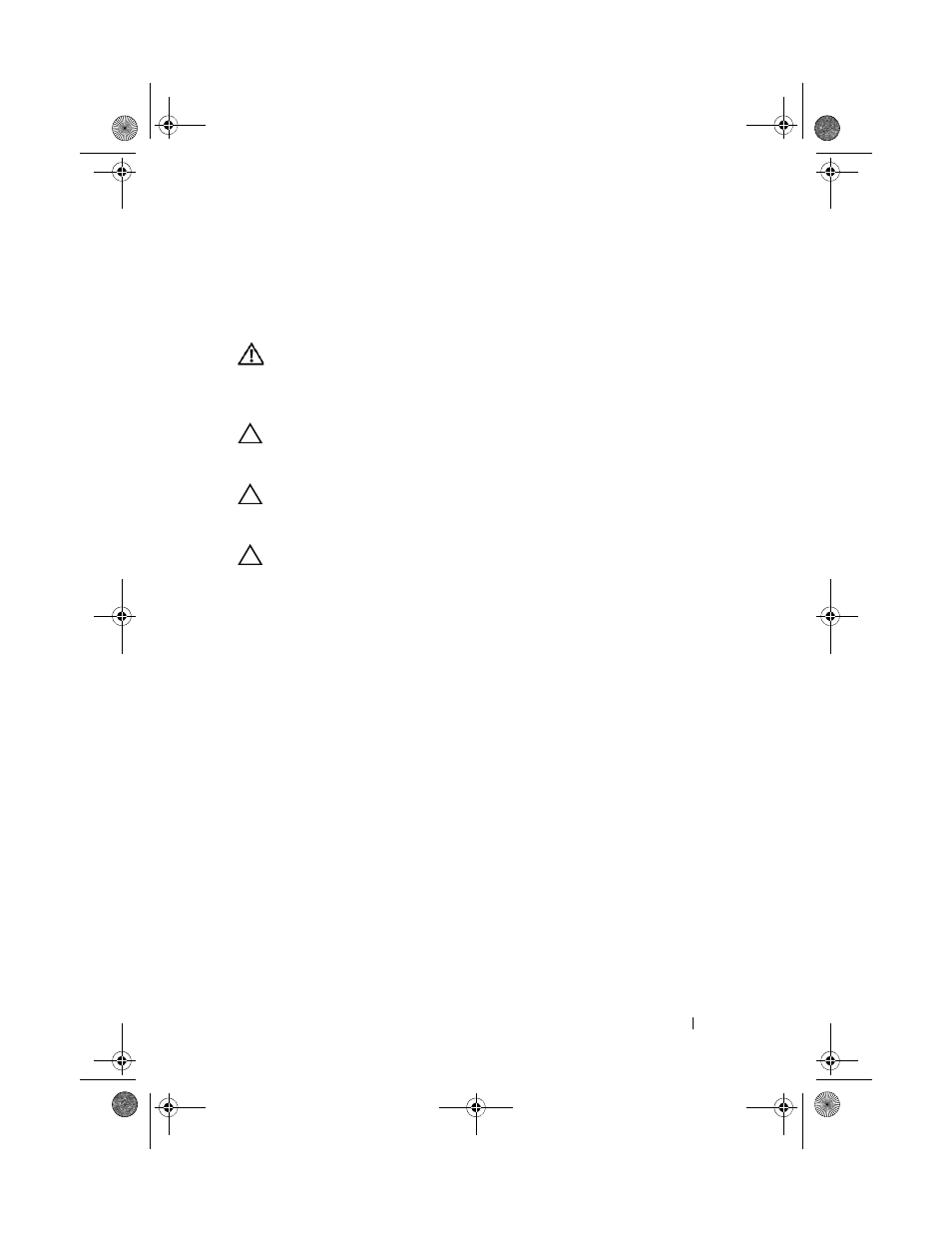
AC-Adapter Connector
111
25
AC-Adapter Connector
WARNING:
Before working inside your computer, read the safety information
that shipped with your computer. For additional safety best practices information,
see the Regulatory Compliance Homepage at
www.dell.com/regulatory_compliance.
CAUTION:
Only a certified service technician should perform repairs on your
computer. Damage due to servicing that is not authorized by Dell is not covered by
your warranty.
CAUTION:
To avoid electrostatic discharge, ground yourself by using a wrist
grounding strap or by periodically touching an unpainted metal surface (such as a
connector on your computer).
CAUTION:
To help prevent damage to the system board, remove the main battery
(see "Removing the Battery" on page 15) before working inside the computer.
Removing the AC-Adapter Connector
1 Follow the instructions in "Before You Begin" on page 9.
2 Remove the battery (see "Removing the Battery" on page 15).
3 Follow the instructions from step 3 to step 4 in "Removing the Optical
4 Remove the keyboard (see "Removing the Keyboard" on page 27).
5 Remove the palm-rest assembly (see "Removing the Palm-Rest Assembly"
6 Remove the display assembly (see "Removing the Display Assembly" on
7 Remove the thermal fan (see "Removing the Thermal Fan" on page 65).
8 Remove the hinge cover (see "Removing the Hinge Cover" on page 105).
9 Disconnect the AC-adapter connector cable from the connector on the
system board.
10 Make note of the AC-adapter connector cable routing and remove the
cable from the routing guide.
book.book Page 111 Friday, April 13, 2012 2:02 PM
