Setting up for local printing, Windows, Installing the printer drivers – Dell 1720/dn Mono Laser Printer User Manual
Page 67: Installing additional printer drivers
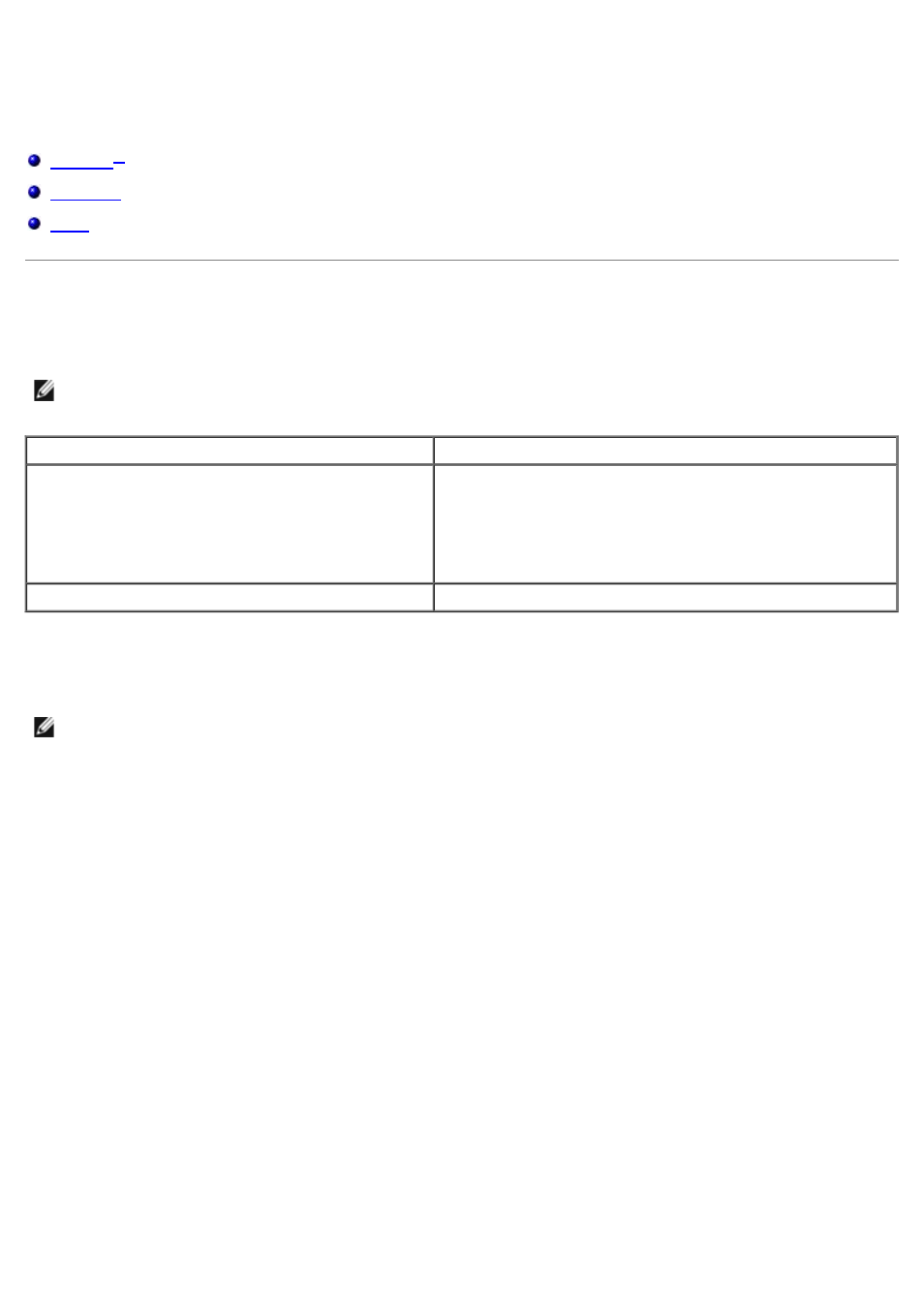
Setting up for Local Printing
Windows
®
Some Windows operating systems may already include a printer driver that is compatible with the printer.
Installing the Printer Drivers
1. Insert the Drivers and Utilities CD.
The Drivers and Utilities CD launches the installation software automatically.
2. When the Drivers and Utilities CD screen appears, click Personal Installation - Install the printer for use on
this computer only, and then click Next.
3. Select your printer from the drop-down menu.
4. Select Typical Installation (recommended), and then click Install.
5. Click Finish, connect the printer to the computer using a USB or parallel cable, and turn on the printer.
Microsoft's Plug and Play finishes installing the printer and prompts you when setup is completed.
Installing Additional Printer Drivers
1. Turn on your computer, and insert the Drivers and Utilities CD.
When the Drivers and Utilities CD launches, click Cancel.
2. For Windows XP (default Start menu):
a. Click Start® Control Panel.
NOTE:
Installing custom drivers do not replace the system driver. A separate printer object is created and appears
in the Printers folder.
Operating System:
Use this type of cable:
Windows Vista™
Windows XP
Windows Server 2003
Windows 2000
USB or Parallel
Windows NT
Parallel
NOTE:
Windows Vista, Windows XP Professional, Windows NT, Windows Server 2003, and Windows 2000 require
that you have administrative access to install printer drivers on your computer.
