Print quality problems – Dell 1720/dn Mono Laser Printer User Manual
Page 38
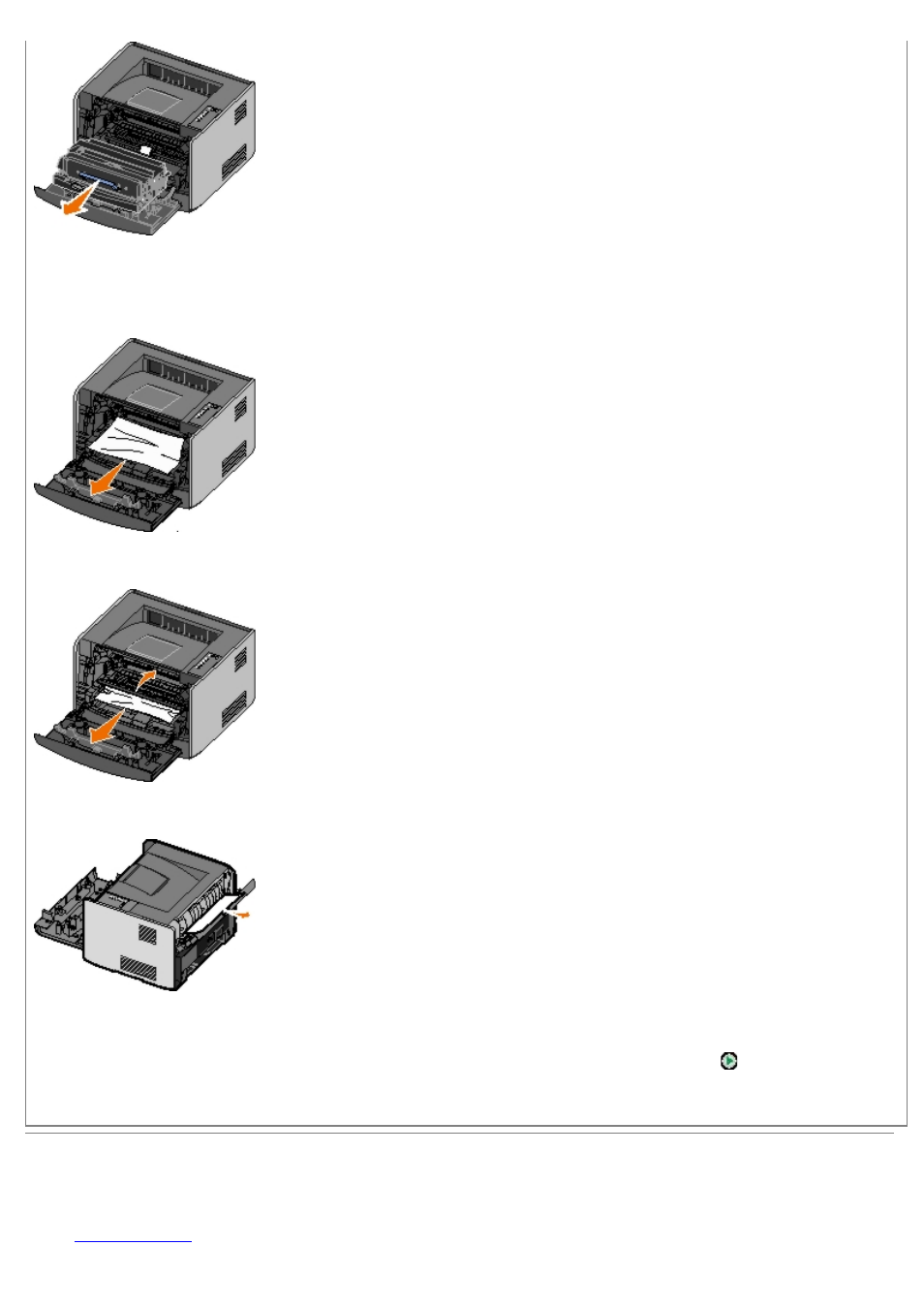
3. Remove any jams in the area behind the toner cartridge assembly.
4. Lift the flap at the front of the printer, and remove any jams beneath the flap.
5. Open the rear exit, and remove any jams.
6. Reinstall the toner cartridge assembly, and then close the front and rear covers.
7. Replace the paper trays, ensure that they are closed, and then press the Continue button to resume printing.
NOTE:
The printer reprints the pages that caused the paper jam.
Print Quality Problems
Use the following information to find solutions for printing problems you encounter. If you cannot fix the problem, contact
Dell at
You may have a printer part that requires cleaning or replacement by a service technician.
NOTICE:
Do not leave the toner cartridge assembly exposed to direct light for an extended period of time. Extended
light exposure can cause print quality problems.
- 5330DN (8 pages)
- 3130cn (4 pages)
- 1600n (2 pages)
- 2130cn (4 pages)
- 5110cn (2 pages)
- 1710 (2 pages)
- A920 (4 pages)
- Emphasis Lighting Control System (68 pages)
- 964 (2 pages)
- 1720dn (2 pages)
- 3100cn (90 pages)
- 7130cdn (2 pages)
- 1710n (108 pages)
- 5100cn (98 pages)
- 7330dn (4 pages)
- 3110cn (2 pages)
- Multifunction Color Laser Printer 3115cn (2 pages)
- 966w All In One Wireless Photo Printer (135 pages)
- V725w All In One Wireless Inkjet Printer (186 pages)
- 948 All In One Printer (144 pages)
- 5310n Mono Laser Printer (150 pages)
- 5310n Mono Laser Printer (1 page)
- V525w All In One Wireless Inkjet Printer (177 pages)
- 1130 Laser Mono Printer (103 pages)
- 5230dn Mono Laser Printer (2 pages)
- 5230dn Mono Laser Printer (193 pages)
- 5230dn Mono Laser Printer (1 page)
- 3330dn Mono Laser Printer (160 pages)
- 3330dn Mono Laser Printer (1 page)
- 946 All In One Printer (101 pages)
- 725 Personal Inkjet Printer (59 pages)
- 5210n Mono Laser Printer (1 page)
- 5210n Mono Laser Printer (150 pages)
- 964 All In One Photo Printer (128 pages)
- 964 All In One Photo Printer (136 pages)
- 944 All In One Inkjet Printer (118 pages)
- 944 All In One Inkjet Printer (62 pages)
- B5465dnf Mono Laser Printer MFP (12 pages)
- B5465dnf Mono Laser Printer MFP (52 pages)
- B5465dnf Mono Laser Printer MFP (342 pages)
- B5465dnf Mono Laser Printer MFP (14 pages)
- B5465dnf Mono Laser Printer MFP (35 pages)
- B5465dnf Mono Laser Printer MFP (24 pages)
- B5465dnf Mono Laser Printer MFP (4 pages)
- B5465dnf Mono Laser Printer MFP (16 pages)
