Configuring smart card authentication client, Securing access to the printer, Setting up a security template – Dell B3460dn Mono Laser Printer User Manual
Page 8
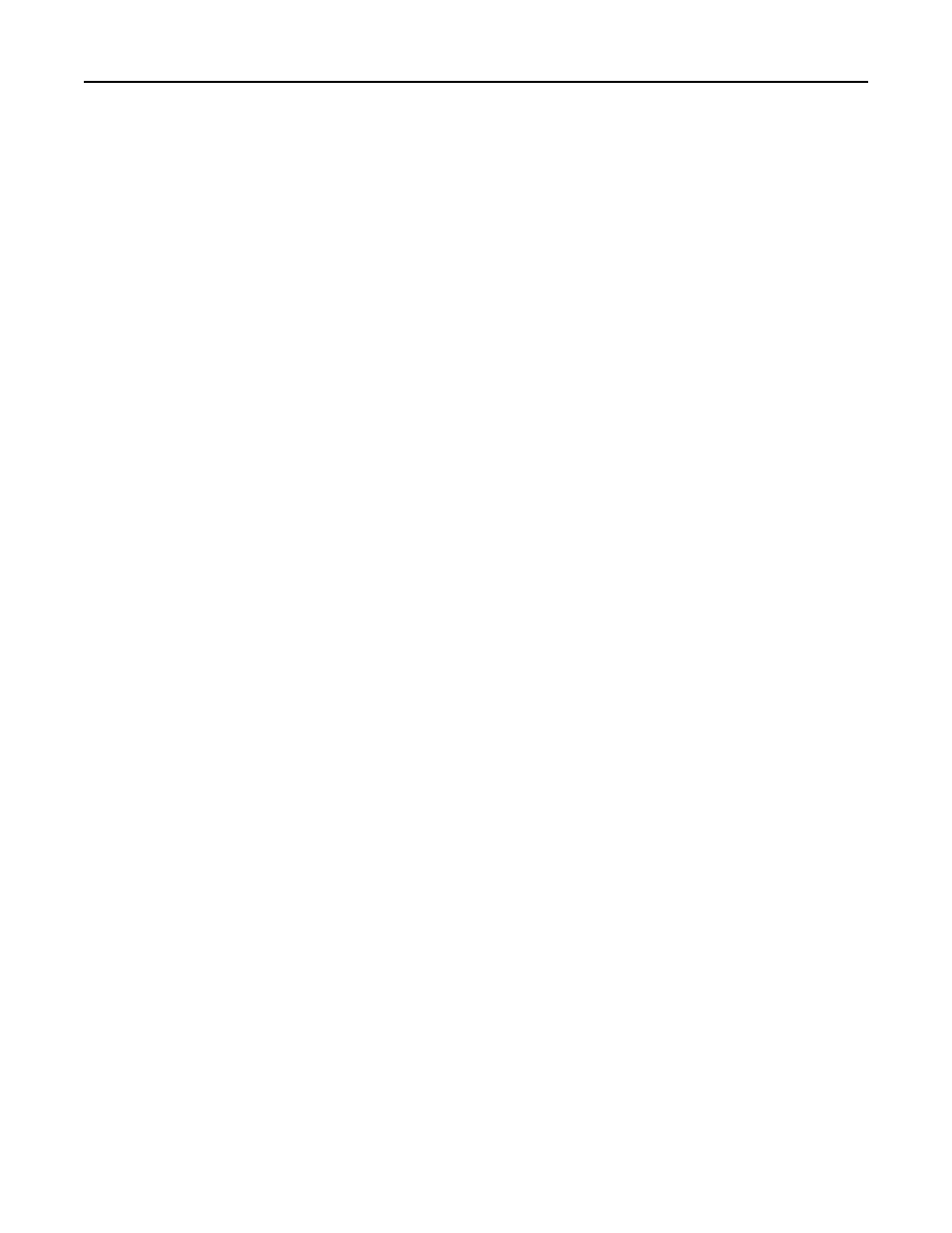
Configuring Smart Card Authentication Client
Smart Card Authentication Client and Application Access Manager must be configured correctly for the other Smart
Access Card Solution applications to function securely. Perform all necessary configuration steps in this section before
configuring the other applications.
Securing access to the printer
Note: Before securing access to the printer, make sure the Application Access Manager application is installed and
running. For more information about Application Access Manager, see the Application Access Manager
Administrator’s Guide.
There are two ways to secure access to the printer:
•
Enable a secure idle screen that restricts access to the entire home screen. When users insert a Smart Card or touch
the screen, they will be prompted to authenticate before they can access the home screen.
Note: The Background and Idle Screen application must be installed and running on the printer to enable this
functionality.
•
Restrict access to individual applications and functions. Users will be able to access the home screen, but when they
touch a secured home screen icon or attempt to use a secured function, they will be prompted to authenticate
before they can access that application or function. You can secure access to:
–
Installed applications, such as Scan to Network
–
Individual functions of installed applications, such as the Change Background function of the Background and
Idle Screen application
–
Built
‑in printer functions, such as copy and fax
Users will still be able to access unsecured applications and functions without having to authenticate.
Setting up a security template
Before you can secure access to applications and functions, you need to create a security template that uses Smart
Card Authentication Client to obtain user credentials. You can then assign this security template to each application
and function you want to protect.
1
Create a building block.
a
From the Embedded Web Server, click Security > Security Setup.
b
Under the Advanced Security Setup heading, click the building block (or blocks) appropriate for your
environment, and then configure it.
Note: For more information on configuring a specific type of building block, see the “Configuring building
blocks” section of the Embedded Web Server Administrator’s Guide for your printer.
2
Create a security template.
a
From the Embedded Web Server, click Settings or Configuration.
b
Click Security > Security Setup.
c
Under the Advanced Security Setup heading, click Security Template > Add a Security Template.
d
Type a name for the security template (for example, Smart Card).
e
From the Authentication Setup menu, select Smart Card Authentication Client, and then click Save Template.
f
Verify that your template appears in the Manage Security Templates list.
Configuring the applications
8
