Configuring the application settings, Securing access to the application – Dell B3460dn Mono Laser Printer User Manual
Page 18
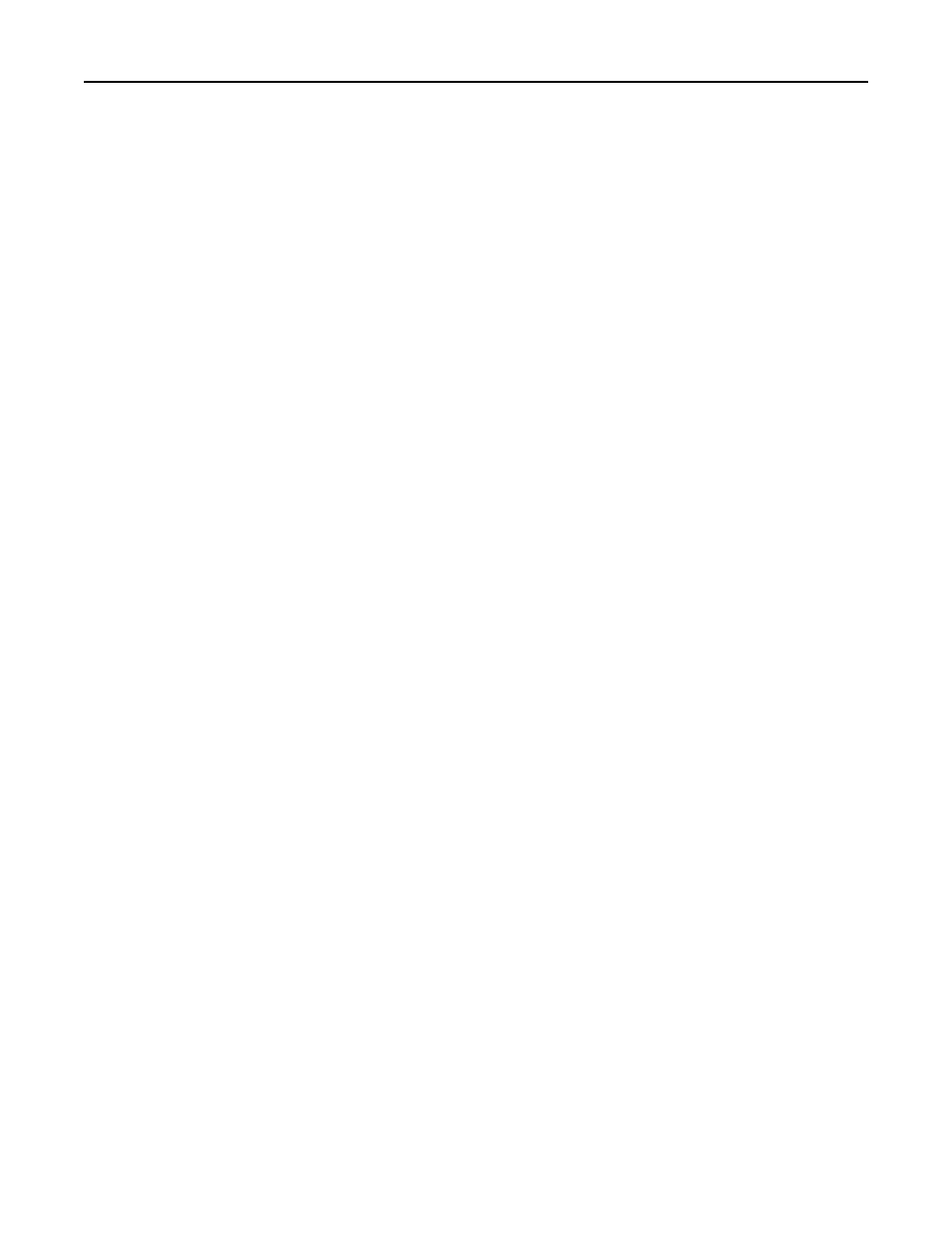
Configuring the application settings
Configuring digital signing
1
Access the application configuration settings from the Embedded Web Server.
2
Configure the following setting:
•
Sign E
‑mail—Do one of the following:
–
Select Prompt User to let users choose to digitally sign their e-mail.
–
Select Disabled to disable digital signing.
–
Select Always Sign to require all e
‑mail to be digitally signed.
Note: For users to digitally sign e
‑mail, they must have a valid digital signing certificate.
3
Click Apply.
Configuring e
‑mail encryption
1
Access the application configuration settings from the Embedded Web Server.
2
Configure the following settings:
•
Encrypt E
‑mail—Do one of the following:
–
Select Prompt User to let users choose to encrypt their e
‑mail.
–
Select Disabled to disable encryption.
–
Select Always Encrypt to require all e
‑mail to be encrypted.
Note: For users to send encrypted e
‑mail to a recipient, the recipient must be in the global address book
and must have a valid encryption certificate.
•
Encryption Algorithm—Select an algorithm to use for encrypting e
‑mail. The most common setting is “Triple
DES.”
•
LDAP
‑Primary Certificate—Specify the LDAP attribute to search for a recipient's encryption certificate. The most
common setting is “userSMIMECertificate.”
•
LDAP
‑Alternate Certificate—Specify the LDAP attribute to search if a recipient's encryption certificate is not
found in the primary attribute. The most common setting is “userCertificate.”
•
Signing Algorithm—Select the algorithm to use for digital signature. The most common setting is “SHA1.”
•
User can only send to self—Select this check box to allow users to send e
‑mail only to themselves.
3
Click Apply.
Securing access to the application
This application runs in place of the standard e
‑mail function on the printer. For the security features of the application
to work correctly, you must use Smart Card Authentication Client to secure access to the printer e
‑mail function. When
users attempt to access the secured e
‑mail function, they will be prompted to authenticate.
When Smart Card Authentication Client is associated with the e
‑mail function, it must be configured to specify where
the printer should retrieve an authenticated user’s e
‑mail address when the user sends an e‑mail. The user’s e‑mail
address will be placed in the “From” field of the sent e
‑mail.
Configuring the applications
18
