In this section, See also, Configuring antivirus software – Dell PowerVault DP600 User Manual
Page 66: Configuring real-time monitoring for viruses
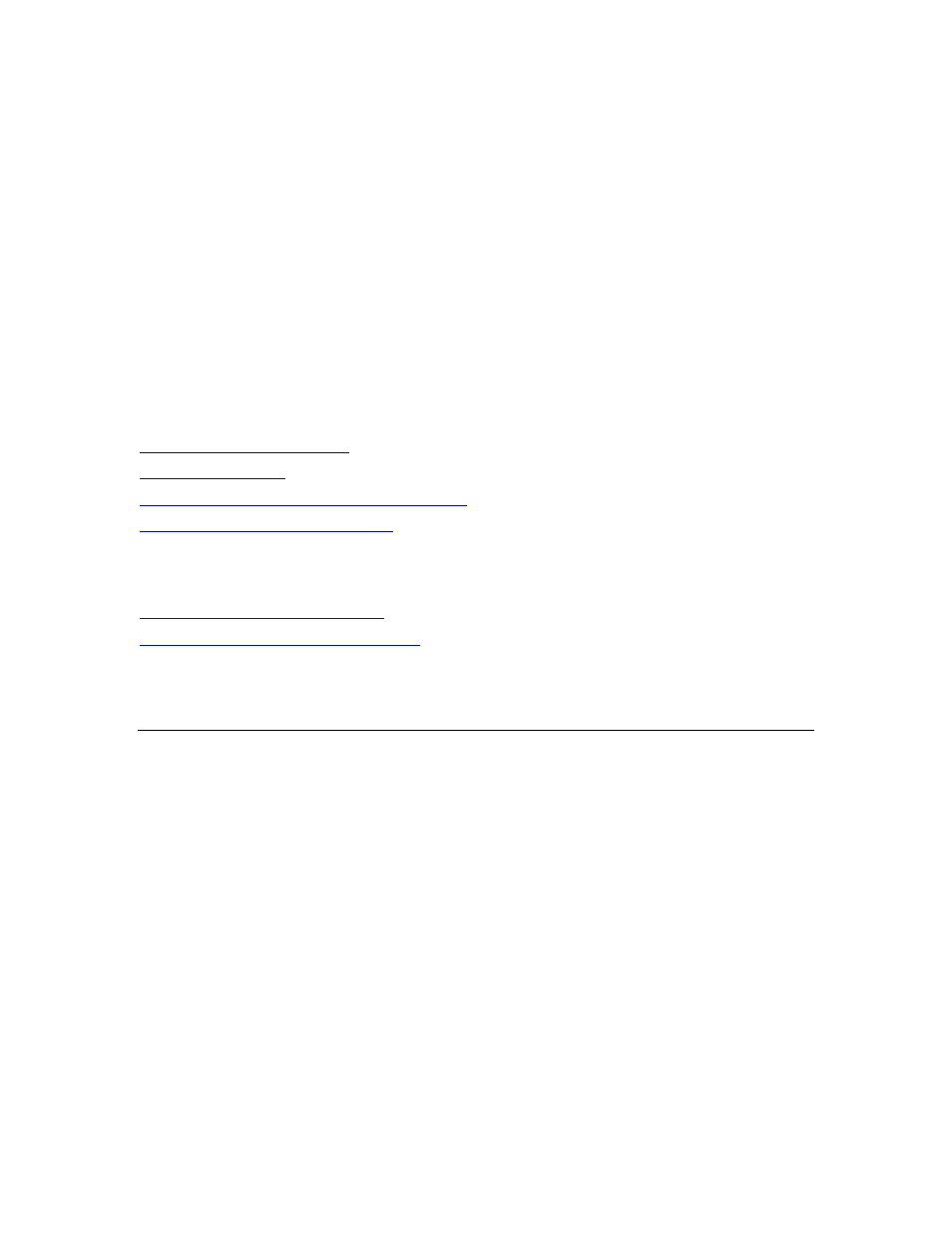
66
To maintain the DPM security architecture:
• Accept all default security settings.
• Do not install unnecessary software on the DPM server.
• Do not change security settings after DPM is deployed. In particular, do not change
SQL Server 2005 settings, Internet Information Services (IIS) settings, DCOM settings, or
settings for the local users and groups that DPM creates during product installation.
• A remote instance of SQL Server should not run as Local System.
Installing unnecessary software and changing default security settings can seriously compromise
DPM security.
In This Section
Configuring Antivirus Software
Security Considerations for End-User Recovery
Granting Appropriate User Privileges
See Also
End-User Recovery Considerations
Planning the DPM Server Configurations
Configuring Antivirus Software
DPM is compatible with most popular antivirus software products. However, antivirus products
can affect DPM performance, and, if they are not configured properly, they can cause data
corruption of replicas and recovery points. This section provides instructions for mitigating such
problems.
Configuring Real-Time Monitoring for Viruses
To minimize performance degradation on the DPM server, disable antivirus real-time monitoring
of replicas for all protected data sources by disabling real-time monitoring of the DPM process
msDPMprotectionagent.exe, which is located in the folder Microsoft Data Protection
Manager\DPM\bin. Real-time monitoring of replicas degrades performance because it causes the
antivirus software to scan all affected files each time DPM applies changes to the replicas.
Additionally, if you experience degraded performance while using DPM Administrator Console,
disable real-time monitoring of the csc.exe process, which is located in the folder
Windows\Microsoft.net\Framework\v2.0.50727. The csc.exe process is the C# compiler. Real-
