Dell OptiPlex GX1 User Manual
Page 67
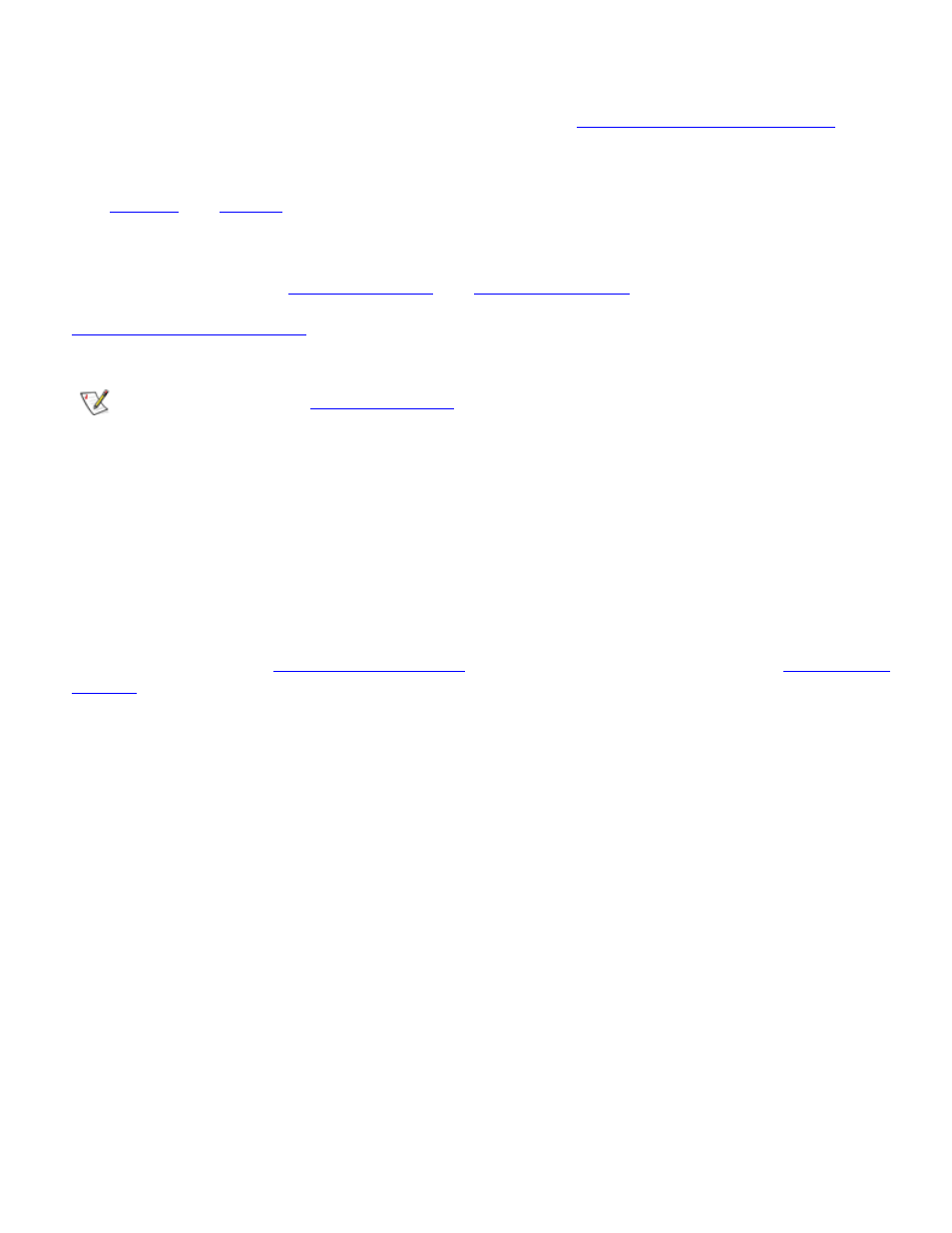
Installing System Board Options: Dell OptiPlex GX1 Low-Profile Managed PC Systems
file:///C|/infodev/2013/eDoc/OpGX1/SQRG/options.htm[2/21/2013 11:53:02 AM]
Follow this procedure to perform a memory upgrade:
1. Remove the computer cover according to the instructions in "
2. Determine the DIMM sockets into which you will install DIMMs or replace existing DIMMs.
See
3. Install or replace DIMMs as necessary to reach the desired memory total.
Follow the instructions in "
" or "
," as appropriate.
4.
, and reconnect your computer and peripherals to their electrical outlets
and turn them on.
NOTE: If Enabled, the
option will cause the following message to be displayed
at the next system start-up:
ALERT! Cover was previously removed.
The system detects that the new memory does not match the existing system configuration information
and generates the following message:
The amount of system memory has changed.
Strike the F1 key to continue, F2 to run the setup utility
5. Press
and check the System Memory under
.
The system should have already changed the value of System Memory to reflect the newly installed
memory modules. Verify the new total. If it is correct, skip to step 7.
6. If the memory total is incorrect, turn off and disconnect your computer and peripherals from their
electrical outlets. Remove the computer cover, and check the installed DIMMs to make sure that they
are seated properly in their sockets. Then repeat steps 4 and 5.
7. When the System Memory total is correct, press the
8. Run the Dell Diagnostics to verify that the DIMMs are operating properly.
See your Diagnostics and Troubleshooting Guide for information on running the Dell Diagnostics and
troubleshooting any problems that may occur.
Installing a DIMM
Use the following procedure to install a DIMM:
1. Locate the first empty socket in which you plan to install a DIMM.
For optimum performance, DIMMs should be installed in consecutive sockets beginning with socket A.
